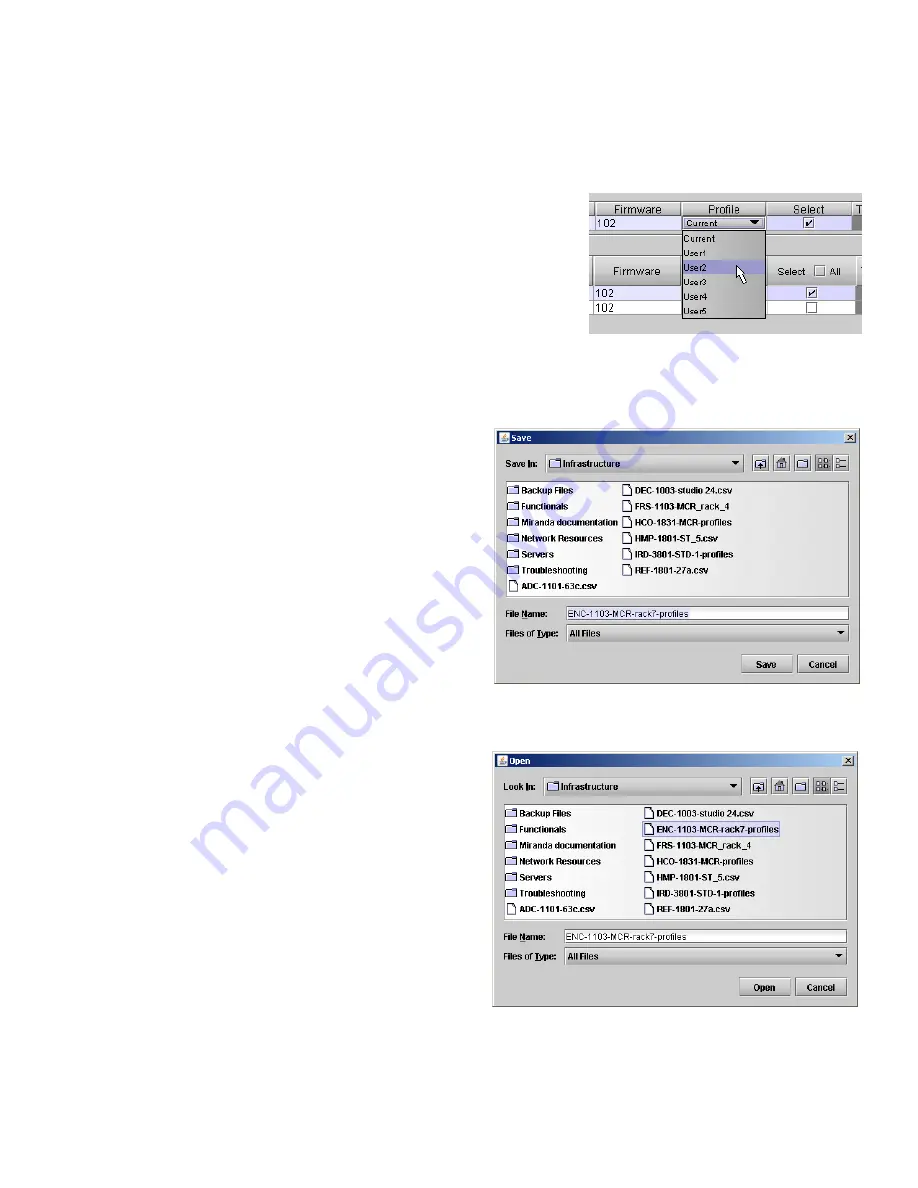
ENC-1103 SDI to Composite/CAV/RGB Encoder
Guide to Installation and Operation
ENC-1103
Page 15 of 19
Copy Profile From
:
This line shows this ENC-1103 card, and identifies it by App server, Densité frame and slot number, card type and
firmware version.
The
Profile
column has a pulldown that allows you to select which profile
you will work with, and gives these choices:
•
Current, User1, User2, User3, User4, User5
The
Select
column includes a checkbox, preselected as checked, to
confirm that you want to work with the current card.
Save Profile to Disk…
Click this button to open a Save dialog allowing you to specify a file name and location to which the selected profiles
for this card will be saved.
Hint - It is a good idea to create a folder for these files,
because they are not explicitly identified as ENC-1103
profiles, and will be difficult to find and identify if not
clearly named and conveniently located.
•
Click the save button once the name and location
have been identified in the Save box
•
If the file is saved correctly, the Transfer Status box
on the right of the
Copy profile from
line will indicate
Succeeded
against a green background
•
If the file was not saved for some reason, the Transfer
Status box to the right of the
Copy profile from
line will
indicate
Failed
against a red background
Restore profile from disk…
Click this button to open an
Open
dialog box within which you can locate and select a valid ENC-1103 profile file.
•
Click Open to read the contents of the file and to
reconfigure this ENC-1103’s profiles according to its
contents
•
While the reconfiguration is in progress, the Transfer
Status box on the right of the
Copy profile from
line
will indicate
Working
against a yellow background
•
When the reconfiguration is complete, the Transfer
Status box on the right of the
Copy profile from
line
will indicate
Succeeded
against a green background
Note:
There is no need to select a profile using the Profile
pulldown (e.g. current, User1, etc.) when restoring a profile
from disk. The profile selection is stored within the file.



















