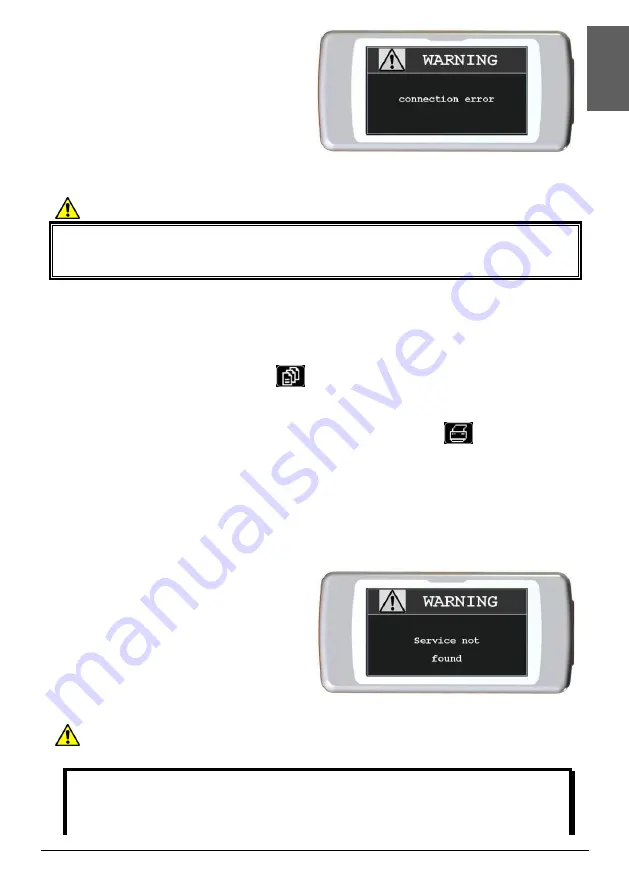
Spirodoc
cod. 980156
Rev 1.3
EN 52/67
E
N
GLI
S
H
Should there be any errors during the data
transfer the message on the right will appear
on screen.
The device will automatically return to the
main screen; repeat the procedure again.
4.2
Data transmission via Bluetooth for printing
WARNING
Data printing from the patient management function will only work if the printer
too has a Bluetooth connection; another possible solution is with the use of a
USB adaptor installed on the printer, thus enabling a Bluetooth connection.
The Bluetooth system enables
SPIRODOC
to transfer test data directly to a Bluetooth
enabled printer. The procedure is listed below:
4.2.1
How to print a test saved in the database
From the main screen touch the
icon
Select a search method
Select the test session in which the test of interest was performed
Upon entering the test session select the test and touch the
icon.
If no device was setup to print via Bluetooth a message will appear on screen which
allows the device to search for compatible devices. Once the device is setup the
connection commences automatically for the printout.
During the search for compatible devices to connect via bluetooth, SPIRODOC always
checks the address of the device. If a previously registered device should change
name it will be automatically upgraded.
Should there be any errors during the
data transfer the message on the right
will appear on screen.
The device will automatically return to
the main screen; repeat the procedure
again.
4.3
PC connection via USB port
WARNING
Before connecting
spirobank
II
by USB to a PC, winspiroPro must be installed
to interface with the device.
It is important prior to initiating the following procedure to know the version
of the operating system installed on the PC used for the connection (from






























