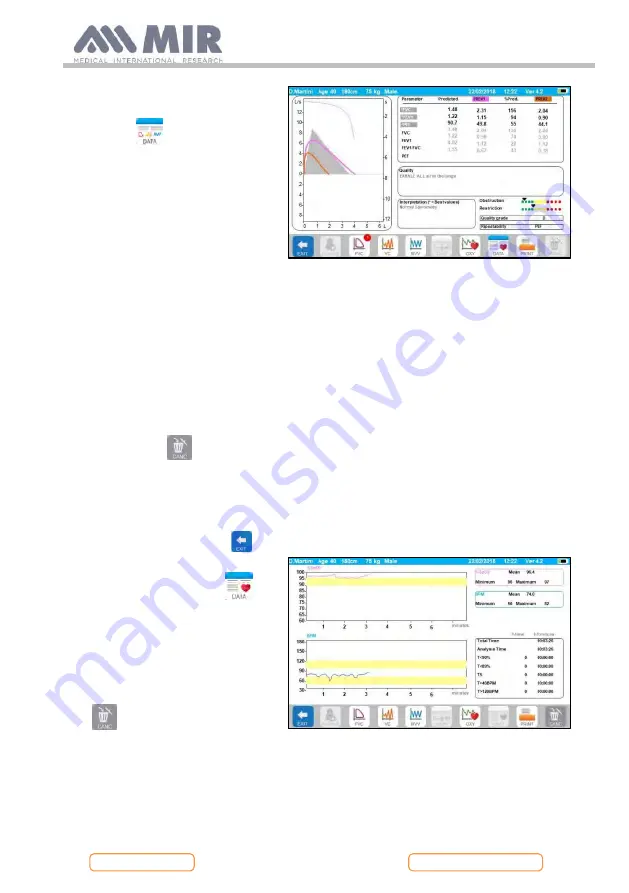
Spirolab
Rev.1.8
Page 38 of 60
To view the spirometry tests
performed by the selected patient,
use the icon
.
The information is displayed as in
the image on the right. On the left
you have the test trend in graph
form
(Flow/Volume
and
Volume/Time), while on the right
you have various quality-related
messages and the values of the
parameters selected in the service
menu. By swiping your finger in the
parameter area, you can view other
parameters selected in the service
menu.
You can delete one of the tests
performed as follows: tap the
column relating to the test data to
be deleted; the data will be selected
by two bands on the left and right;
now tap the icon
on the lower
right.
And tap “OK” in the p
opup
window which appears on the
screen.
At each screen, you can go back to
the previous step by tapping
To view the selected patient's
oximetry tests, use the icon
.
The data is displayed as in the image
to the right, with the graphic trend
of the % SpO2 and BPM always on
the left and the numerical values of
the various parameters on the right.
You may cancel the test by using the
icon
on the lower right.
If you want to perform a new test
on the selected patient from this
screen, you can use the icon for the
test to be performed; a message is
displayed to confirm whether or not
you wish to perform a new test on






























