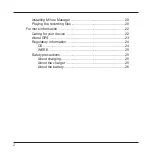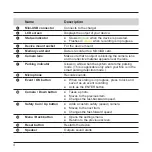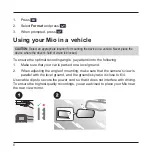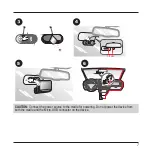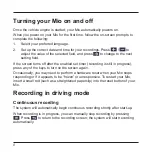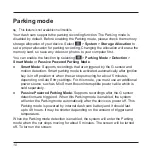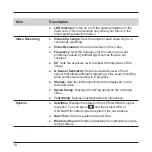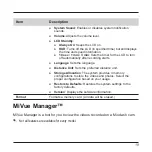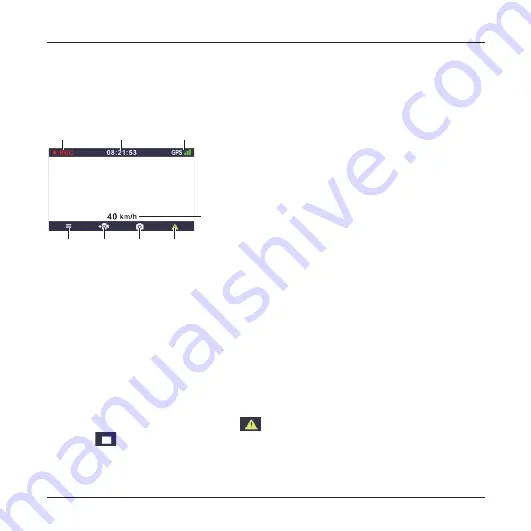
9
The recording may be divided into several video clips; recording will not stop
between video clips. When your memory card fills up with continuous recordings, it
will automatically record over the oldest existing files in this category.
The continuous recordings can be found in the “Normal” category for file playback.
❶
❷
❸
❹
❽
❼
❻
❺
❶
Recording indicator
❷
Time display
❸
GPS signal
❹
Current GPS car speed
❺
Manually starts an event recording.
❻
Takes a photo.
❼
Adds a custom safety (speed) camera.
❽
Opens the Menu screen.
Event recording
By default, if an event happens, such as a sudden impact, high speed driving, an
aggressive turn or an accidental crash during continuous recording, the G sensor
will prompt your Mio to start recording the event.
The event recording will save the duration from seconds before the event until
seconds after the event. The event recording can last if the sensor is triggered
again during the recording. When your memory card fills up with event recordings,
it will automatically record over the oldest existing files in this category.
If you want to manually start an event recording while continuous recording is
in progress, press the Event button (
). You can manually stop recording by
pressing
. The system will start recording automatically.
The event recordings can be found in the “Event” category for file playback.
Summary of Contents for MiVue 82 Series
Page 1: ...MiVue TM 82x User Manual...
Page 29: ...MiTAC Europe Ltd www mio com...