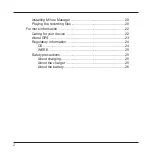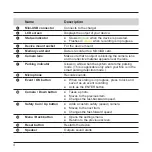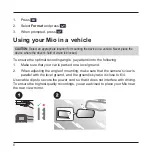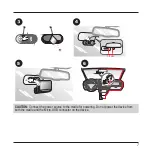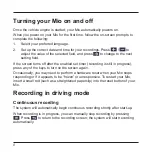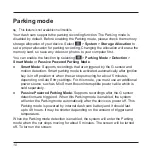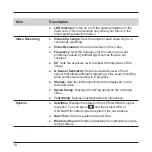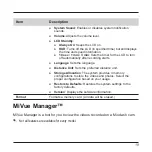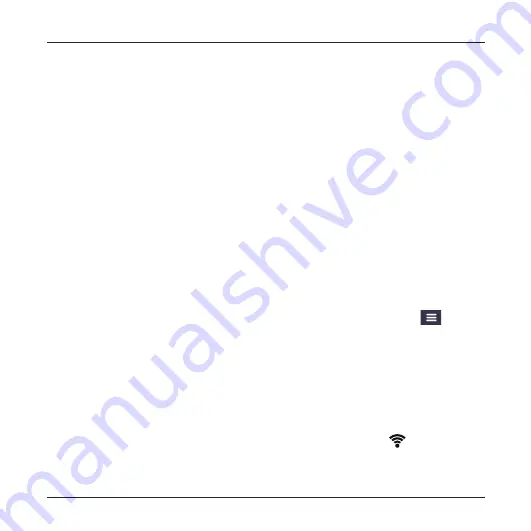
14
Getting connected
MiVue Pro app
The MiVue Pro app allows you to view, share and back up the videos recorded
on a MiVue dash cam via WIFI. Search for "MiVue Pro" in Apple App Store or in
Google Play Store to download the app for free.
✎
This feature is not available on all models.
✎
The WIFI connection between your Mio and smartphone is not Internet-enabled.
Setting up a WIFI connection
✎
The MiVue Pro app is compatible with iOS 9.0 (and above) and Android 5.0 (and above)
devices. MiTAC does not guarantee the product’s compatibility with smartphones from all
manufacturers.
✎
Not all MiVue dash cam models support the MiVue Pro app or all its features.
The WIFI function allows you to connect the dash cam to your smartphone. The
WIFI function is disabled by default. You can enable WIFI by selecting
>
WIFI
>
On
. Once enabled, the WIFI setting screen displays the SSID and password of
the dash cam.
On your smartphone, follow the steps to set up the WIFI connection.
1. Make sure that you have enabled the WIFI function on the smartphone.
2. Open the MiVue Pro app and tap the "+" icon.
3. Tap
Select WIFI
and then select the dash cam you want to connect to.
4. Tap
Done
to complete the WIFI connection. The WIFI icon (
) on the dash
cam turns green, indicating that the dash cam is connected to the smartphone
Summary of Contents for MiVue 82 Series
Page 1: ...MiVue TM 82x User Manual...
Page 29: ...MiTAC Europe Ltd www mio com...