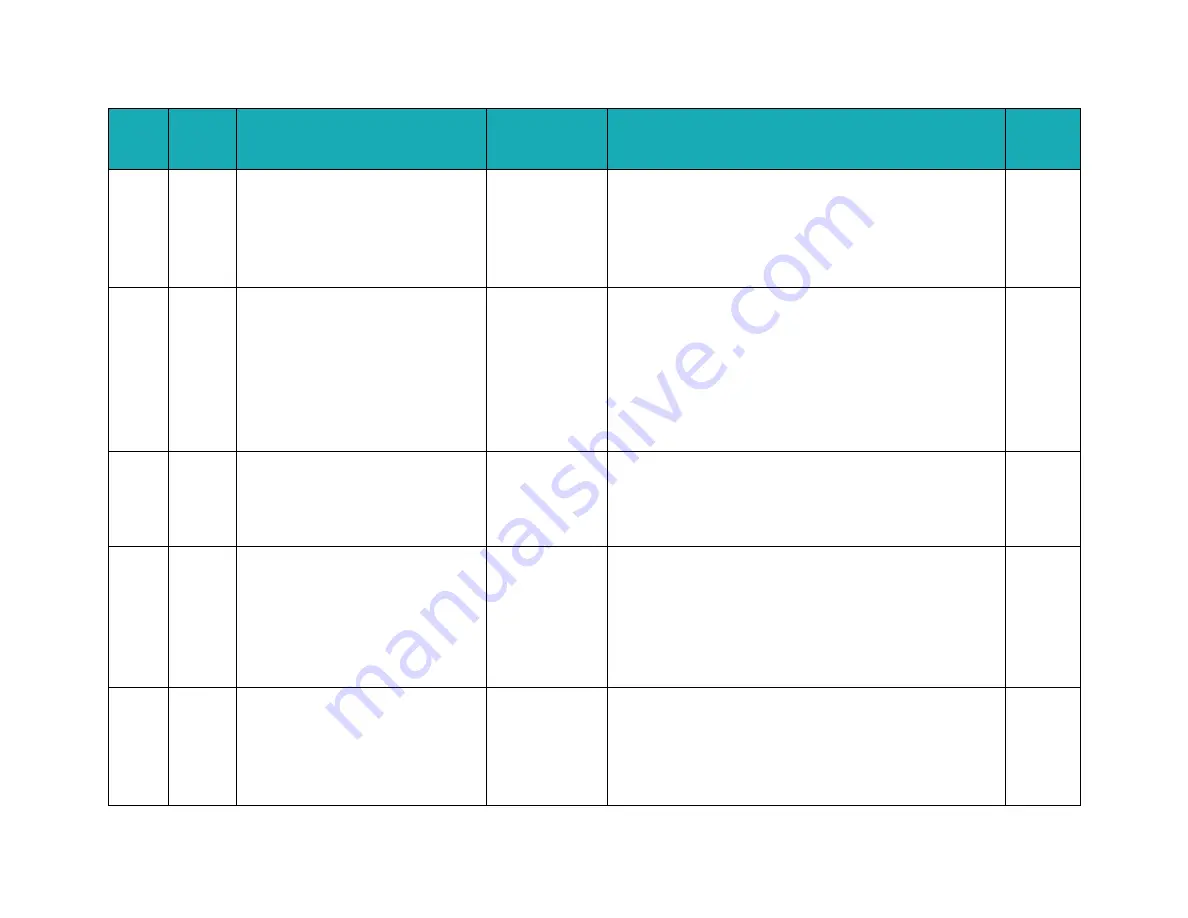
Doc
Error
Code
#
Error
Type
Back-end Error Title
(not shown in UI)
Title
Instructions
Critical
Level
204
Alert
BRUSH_ERROR
Brush Error
1. Inspect the brushes and pads for damage or debris.
2. Adjust or replace as needed.
3. If the issue continues, contact customer service.
1
204
Assist
BRUSH_ERROR
Brush Error
1. Inspect the brushes and pads for damage or debris.
2. Adjust or replace as needed.
3. If no issues are found, press the Start/Pause button to
resume.
4. If the issue continues, contact customer service.
1
205
Alert
VACUUM_ERROR
Vacuum Error
1. Inspect the vacuum and hose for damage or debris.
2. If the hose is broken, contact customer service.
1
205
Assist
VACUUM_ERROR
Vacuum Error
1. Inspect the vacuum and hose for damage or debris.
2. If the hose is clear, press the Start/Pause button to
resume.
3. If the hose is broken, contact customer service.
1
206
Alert
SQUEEGEE_ERROR
Squeegee
Error
1. Inspect the squeegee for damage or debris.
2. Adjust or replace as needed.
3. If the issue continues, contact customer service.
1
Summary of Contents for RoboScrub 20
Page 1: ......
Page 4: ......
Page 5: ......
Page 6: ......
Page 7: ......
Page 8: ...Testing and Troubleshooting Drive System Disconnect Batteries ...
Page 9: ...Remove back panel ...
Page 10: ...Secure panel for ease of access ...
Page 11: ...Locate and disconnect P3 connector from controller ...
Page 13: ...Plug P3 back into Controller Place probes on Controller leads as shown ...
Page 18: ...REMOVE STEERING SPINDLE DRIVE MOTOR AND PLACE ON WORKBENCH ...
Page 19: ...REMOVE OLD DRIVE WIRING PLATE AND REPLACE WITH NEW DRIVE WIRING PLATE ...
Page 21: ......
Page 32: ...Disconnect the 2D camera affected and check for 5VDC on pins 2 and 4 ...
Page 34: ...If voltage is not present test the following for continuity for the suspect camera ...
Page 35: ...If no continuity present replace UP TRUNK ...
Page 42: ...Steering Place steering wheel in zero position as shown below ...
Page 43: ...Verify that drive wheel is also in the zero position as shown below ...
Page 45: ...Turn machine on when prompted enter Operator PIN 1337 ...
Page 46: ...Enter Settings ...
Page 47: ...Enter Service ...
Page 48: ...Enter Service PIN If you do not have contact Minuteman Tech Support ...
Page 49: ...Enter Service Tools ...
Page 50: ...Enter Steering ...
Page 51: ...Enter Steering Assembly ...
Page 52: ...Enter Sensor View ...
Page 56: ...Back out to Steering Assembly screen Enter Steering Longevity ...
Page 57: ...Follow on screen instructions ...
Page 59: ...Back out to Steering assembly screen and select Run ...
Page 60: ...Follow on screen instructions ...
Page 61: ...Continued ...
Page 62: ...After Diagnostic run screen will show SUCCESS with a green check mark steps are complete ...
Page 68: ...MinuteMan RoboScrub 20 Replacing the MinuteMan BCM ...
Page 70: ...MinuteMan RoboScrub 20 Replacing the MinuteMan BCM ...
Page 72: ...Lower Lidar Removal ...
Page 73: ...Front Panel Removal ...
Page 74: ...1 Remove these three screws ...
Page 75: ...2 Remove these two screws Remove Upper Lidar cover plate ...
Page 77: ......
Page 78: ...4 Remove screw on each side as shown in pictures below ...
Page 79: ......
Page 80: ...Removal of lower jaw and Lidar ...
Page 81: ...1 Disconnect cables ...
Page 82: ...2 Remove these four screws Then remove bracket ...
Page 83: ...3 Remove these two screws Now Lidar is ready to remove ...
Page 86: ......
Page 87: ......
Page 122: ......














































