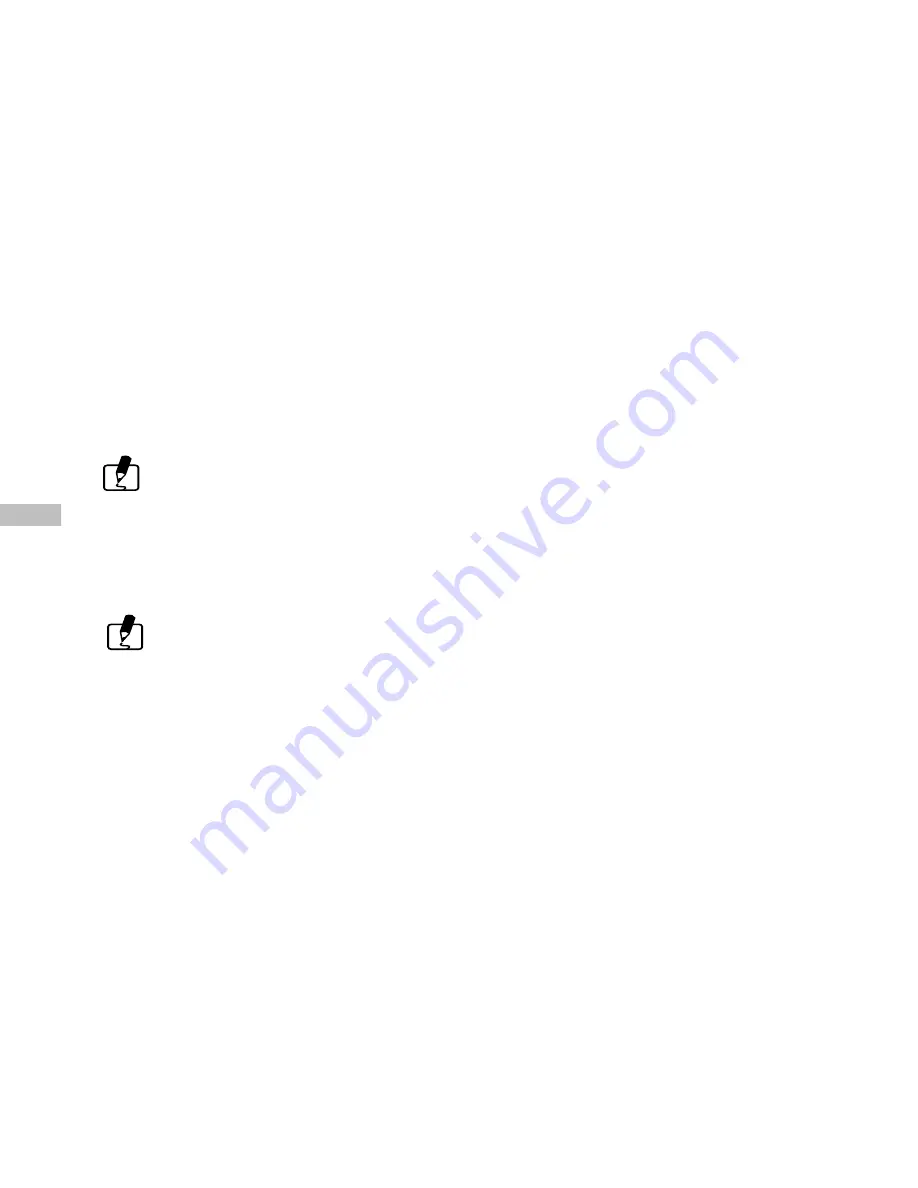
30
E
If the LCD Monitor is off but QuickView mode is enabled, a preview of the captured image is tempo-
rarily shown on the LCD Monitor for 3 seconds as soon as the image acquired. After the 3 seconds is
over, the LCD Monitor will be automatically turned off.
During this 3 seconds of preview in either case, the user will have the option, by means of an on-
screen prompt, of deleting the image just captured by pressing the OK / Zoom Button once process-
ing is completed.
Using the LCD Monitor while taking pictures shortens the life span of your batteries. To save
battery power you can take pictures without the LCD Monitor. Simply turn off the LCD Monitor and
use the Optical Viewfinder to frame the image as you would with a traditional camera.
Select the item by the arrow buttons (
/
) and then press the OK / Zoom Button to confirm. The
cursor skips to the data field as the OK / Zoom Button being pressed. Use the arrow buttons (
/
)
to select the desired setting. The cursor returns to the Record menu automatically when the change
is made.
The setting is conserved even if the camera power is off.
WHITE BALANCE:
Select either one of the 5 (Auto, Sun, Shade, Fluorescent, Tungsten) manual white balance settings.
The auto white balance is recommended for most cases. For certain critical circumstances, if the
result did not come out as expected, you may manually change to another white balance type ac-
cording to the ambient lighting condition.
Select the item by the arrow buttons (
/
) and then press the OK / Zoom Button to confirm. The
cursor skips to the data field as the OK / Zoom Button being pressed. Use the arrow buttons (
/
)
to select the desired white balance type. Press the OK / Zoom Button again to make the change.
The cursor returns to the Record menu automatically when the change is made.
















































