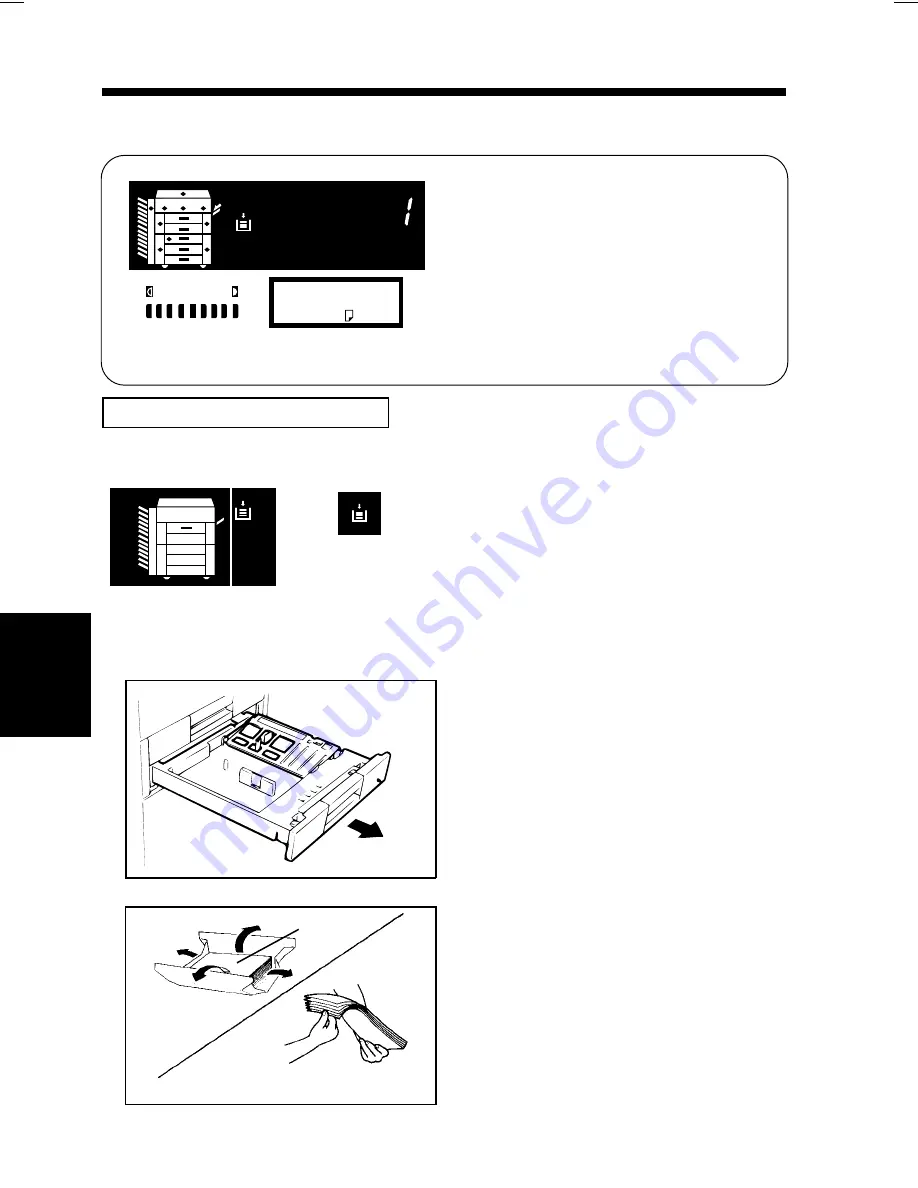
1 2 3
AUTO
Load paper :
x1.000 A4
1136P446CA
1136P446CA
When the Drawer currently selected for
use has run out of paper, the message
shown on the left appears, the Add
Paper Indicator lights up, and the Start
Key turns orange. At this time, you
cannot start any new copy cycle.
Use the following procedure to load
paper into the Drawer.
Adding Paper (1st/2nd Drawer)
Add Paper Indicator
1136P11OAA
Monitor Display
1136P110AA
1
Add Paper Indicator
The indications on the left show that the
1st Drawer has run out of paper.
1136P350AA
1136O159AA
1136O159AA
Slide out the 1st Drawer.
Back Side
Front Side
1139O1370A
Unwrap the package of copy
paper and fan the paper stack
thoroughly.
1
2
2. Detailed Instructions for Messages/Indicator Lights
Ch
a
p
te
r 5
W
h
en
a
W
a
rn
in
g
M
es
sag
e
A
ppea
rs
148
Summary of Contents for EP2050
Page 12: ...xii ...
Page 18: ...6 ...
Page 33: ...2 Copier Parts and Accessories Chapter 2 First Things to Know about EP2050 21 ...
Page 37: ...3 Control Panel Keys and Indicators Chapter 2 First Things to Know about EP2050 25 ...
Page 59: ...2 Basic Copying Procedure Chapter 3 Making Copies 47 ...
Page 71: ...2 Basic Copying Procedure Chapter 3 Making Copies 59 ...
Page 77: ...2 Basic Copying Procedure Chapter 3 Making Copies 65 ...
Page 91: ...4 System Job Setting Chapter 3 Making Copies 79 ...
Page 105: ...4 System Job Setting Chapter 3 Making Copies 93 ...
Page 117: ...6 Supplementary Function Setting Chapter 3 Making Copies 105 ...
Page 125: ...6 Supplementary Function Setting Chapter 3 Making Copies 113 ...
Page 194: ...190 ...






























