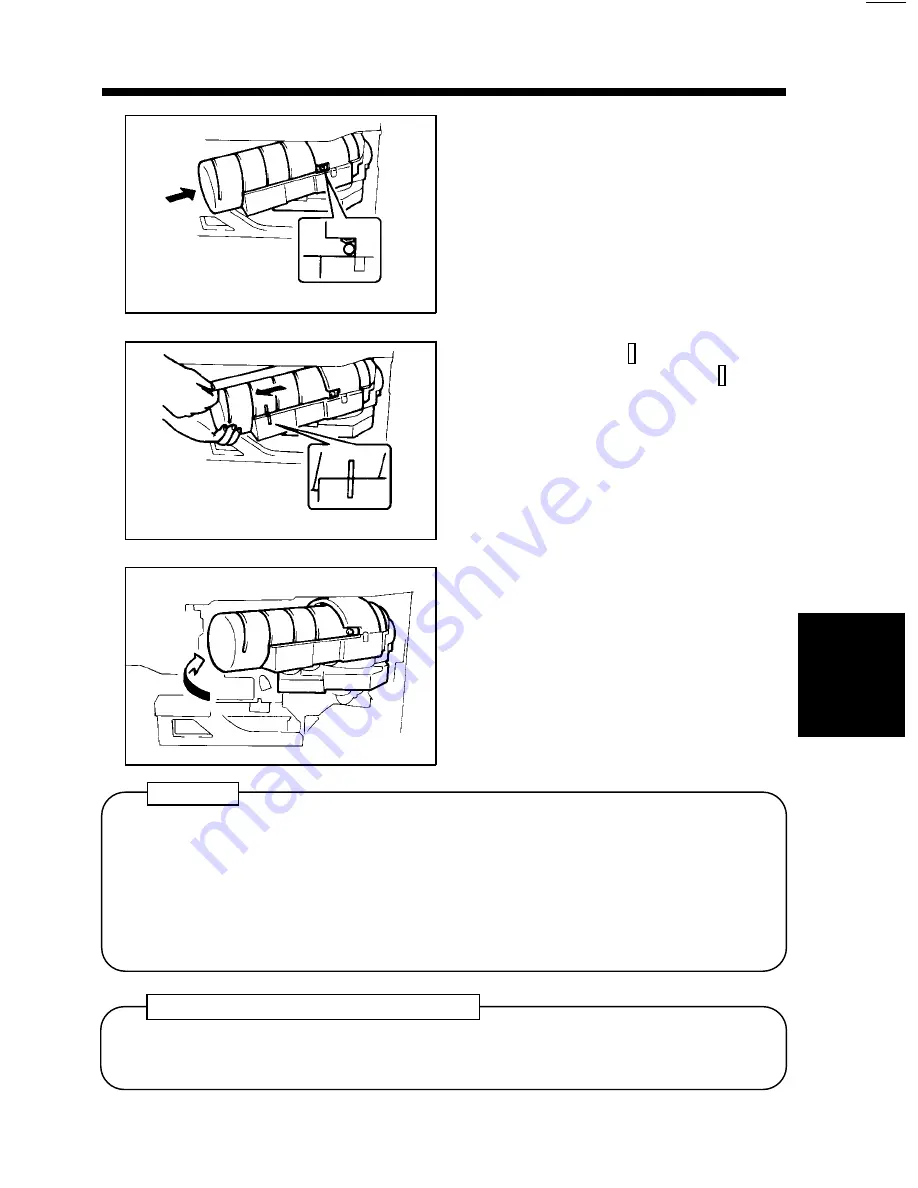
1136O006AA
Check that the marking on the
Bottle is aligned with the
marking on the Toner Bottle
Holder.
Then, pull the Seal off the Toner
Bottle.
1136O007AA
Swing the Toner Bottle Holder
closed and close the Front Door.
5
1136O005AA
With the Seal facing upward,
insert the Bottle into position.
4
6
•
Try to replace the Toner Bottle with a new one as soon as possible once the
message has appeared and the Add Toner Indicator has lit up. Continuing to
make copies without changing the Toner Bottle will result in increasingly
lighter images.
•
Use ONLY MT Toner 201B for the EP2050 copier. Using any other Toner
could result in image trouble.
NOTES
Use the Auxiliary Toner Replenishing Mode if the image is light immediately
after replacing the Toner Bottle with a new one.
➭
p. 130
Auxiliary Toner Replenishing Mode
2. Detailed Instructions for Messages/Indicator Lights
Ch
a
p
te
r 5
W
h
en
a
W
a
rn
in
g
M
es
sag
e
A
ppea
rs
147
Summary of Contents for EP2050
Page 12: ...xii ...
Page 18: ...6 ...
Page 33: ...2 Copier Parts and Accessories Chapter 2 First Things to Know about EP2050 21 ...
Page 37: ...3 Control Panel Keys and Indicators Chapter 2 First Things to Know about EP2050 25 ...
Page 59: ...2 Basic Copying Procedure Chapter 3 Making Copies 47 ...
Page 71: ...2 Basic Copying Procedure Chapter 3 Making Copies 59 ...
Page 77: ...2 Basic Copying Procedure Chapter 3 Making Copies 65 ...
Page 91: ...4 System Job Setting Chapter 3 Making Copies 79 ...
Page 105: ...4 System Job Setting Chapter 3 Making Copies 93 ...
Page 117: ...6 Supplementary Function Setting Chapter 3 Making Copies 105 ...
Page 125: ...6 Supplementary Function Setting Chapter 3 Making Copies 113 ...
Page 194: ...190 ...






























