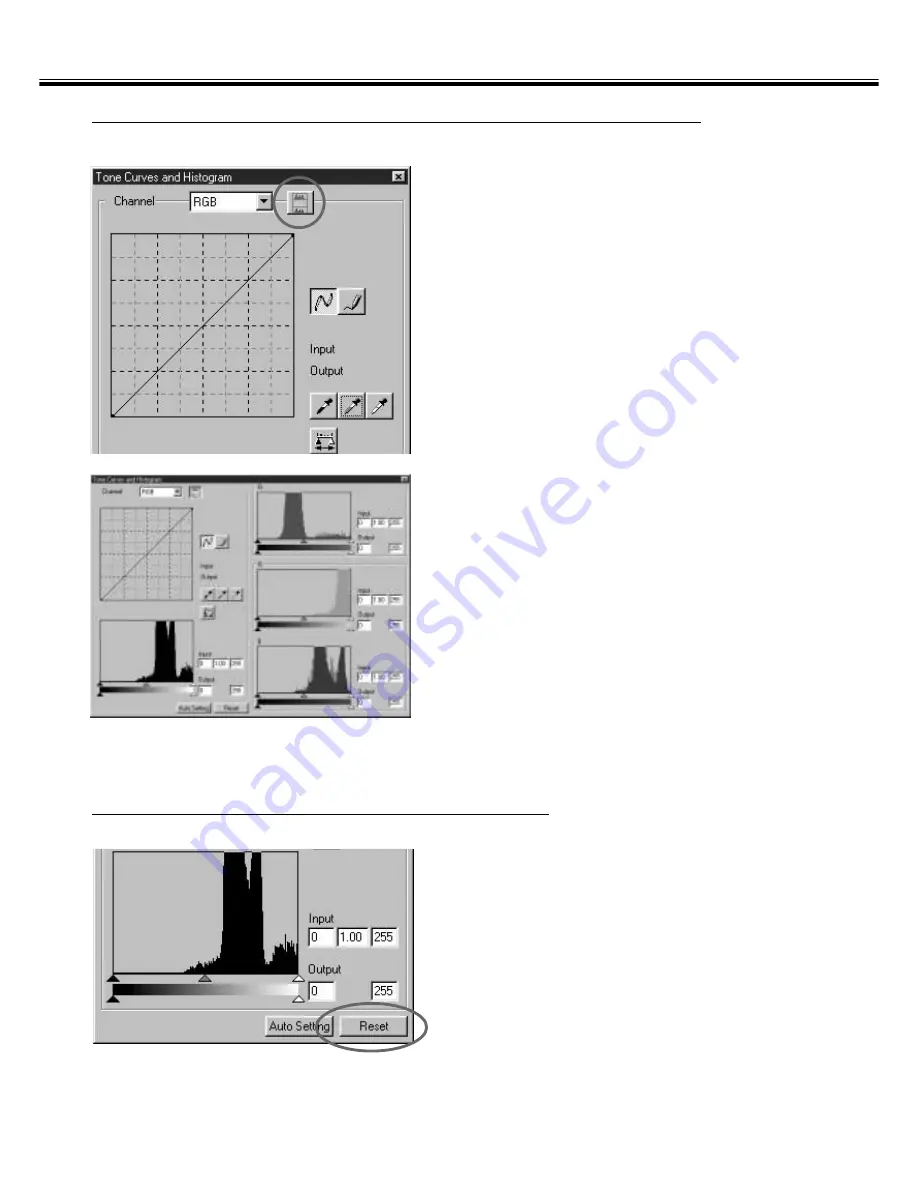
– 55 –
CORRECTING THE HISTOGRAM — EACH R, G, B CHANNEL
IMAGE CORRECTION
1.
Click on the Histogram RGB display
button.
• The RGB Histogram display will appear in
the Tone Curves and Histogram dialog box.
• When the Histogram RGB display button is
clicked again, the histogram of each R, G, B
channel will disappear.
2.
By dragging the Input Highlight
slider (right) or the Input Shadow
slider (left) in each R, G, B channel
or inputting the value directly in
each text box, the Histogram RGB
can be corrected.
• The change will be reflected in the prescan
image displayed in the Image Correction
display area.
• The change corrected in each R, G, B
channel will be also reflected in each
corresponding tone curve.
CORRECTING THE HISTOGRAM — RESET
Click on the Reset button.
• The all corrections made in the Tone Curves
and Histogram dialog box will be reset. The
prescan image will also return to the
previous image.
Summary of Contents for Dimage Scan Multi2
Page 1: ...1...
Page 107: ...Software Instruction Manual Software Instruction Manual...






























