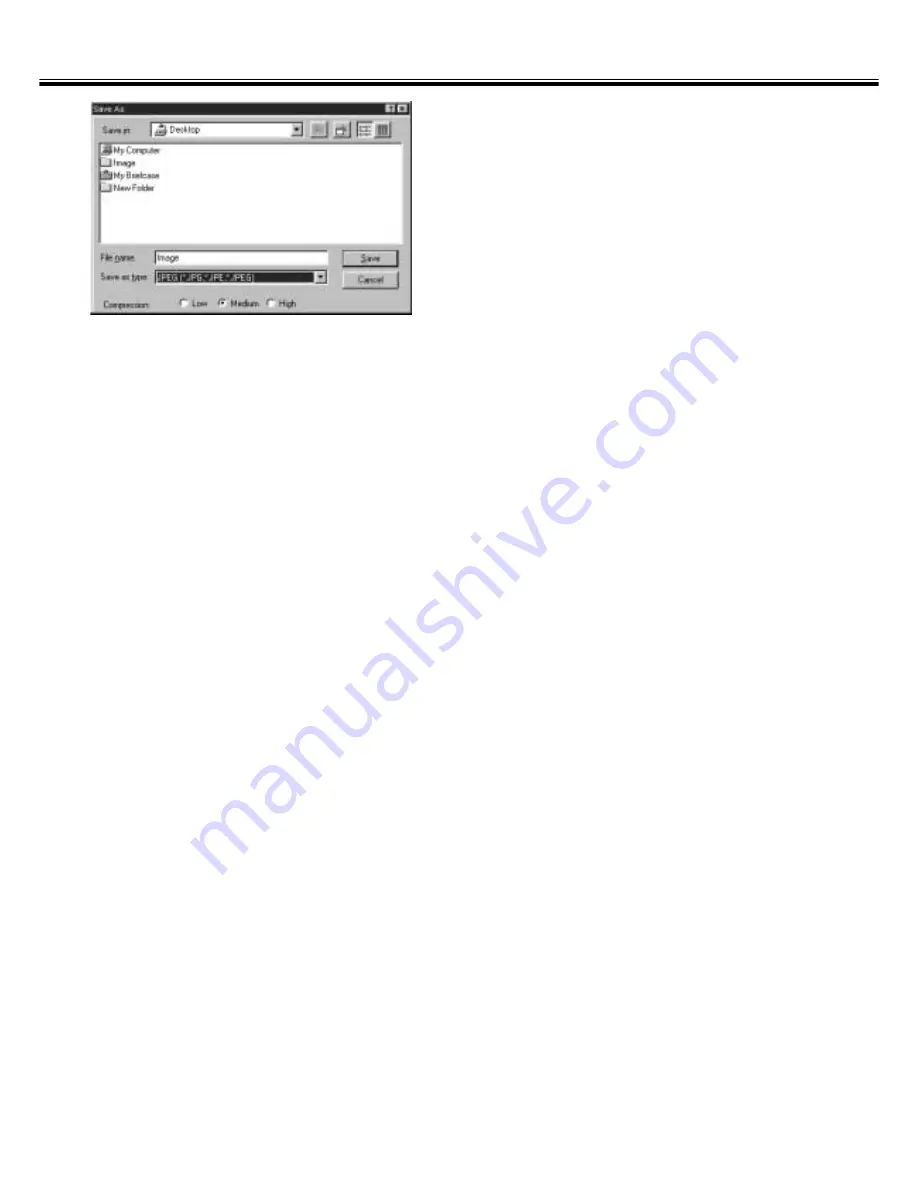
– 103 –
SLIDE FEEDER (OPTIONAL ACCESSORY)
5.
Specify the file destination and input
the file name to be saved.
6.
When using the DS Multi2 Utility
software, select the file type to be
save from the [Save as Type] list box
(or the file format pull-down menu).
• When selecting JPEG as a file type, select
the compression rate from the 3 items.
• The frame number with which [Continuous
Scanning -> Continuous Loading] can be
performed varies depending on the image
editing application. For details, refer to the
instruction manual supplied with the image
editing application you use.
7.
Click on [Save] (or [OK]).
• The final scan will begin.
• Every time an image is scanned, the image
is saved with the input file name adding the
serial number of 2 digits in the specified
location and file type.
For example, when inputting My_Birthday as
a file name and specifying JPEG as a file
type, the image is saved with the file name
of My_Birthday01.jpg, My_Birthday02.jpg,
My_Birthday03.jpg, My_Birthday04.jpg... .
Summary of Contents for Dimage Scan Multi2
Page 1: ...1...
Page 107: ...Software Instruction Manual Software Instruction Manual...



















