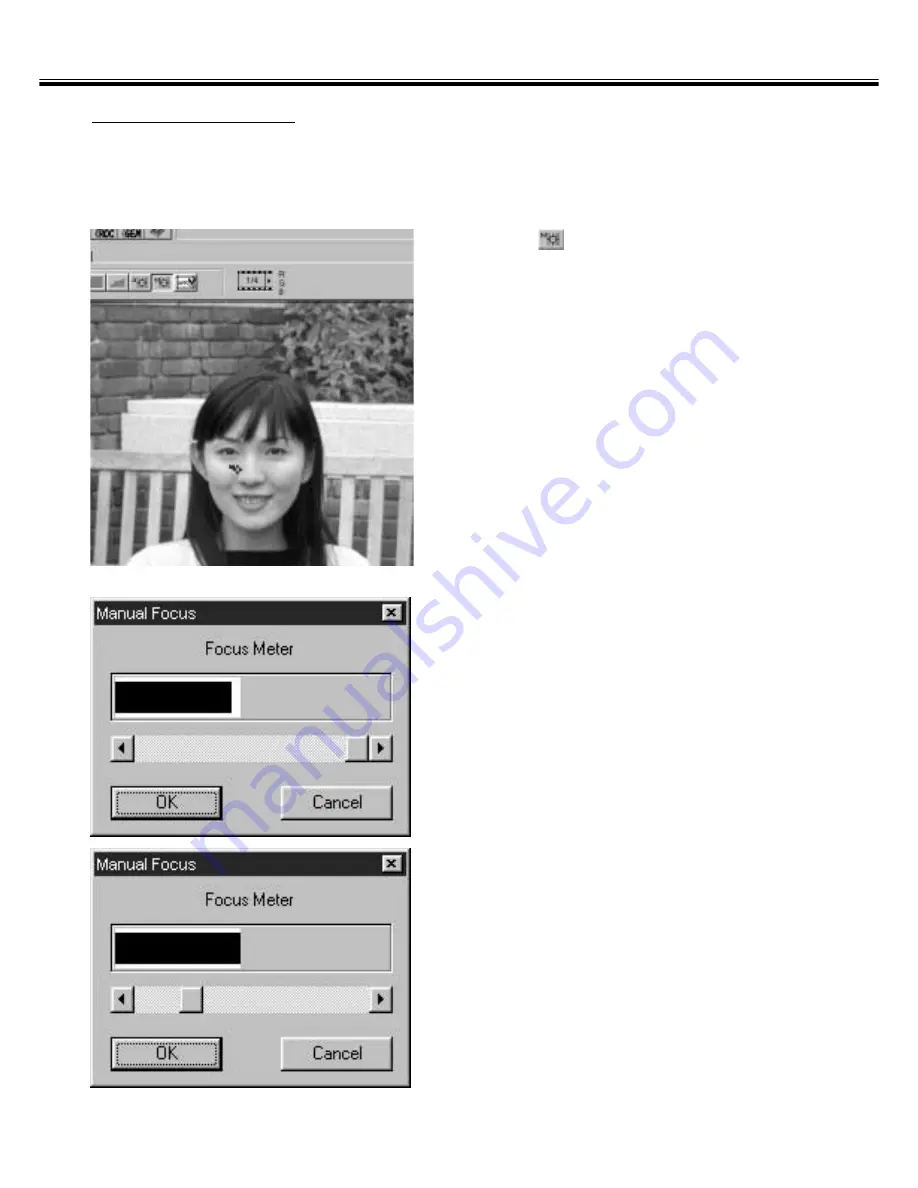
– 41 –
PRESCAN
MANUAL FOCUS
Use manual focus to focus on a specific area of the image or to reduce the appearance of grain
in grainy film (such as high-speed or pushed film) by slightly defocusing it.
1.
Press
in the Prescan window.
• The pointer will change to the Manual Focus
icon.
• When the Point AF button click again, The
pointer shape returns to the original one.
2.
Click on the area of the image to be
in sharp focus.
• The Focus Control dialog box will appear.
3.
Adjust the slider until the black and
white bars are at their longest for
maximum focus.
• The black bar shows the current focus value
and the white bar shows the maximum focus
value previously obtained.
• Click and drag the slider to the left and right.
Click on the slider arrow to make a small
change. Click on the slider bar to make a
larger change.
• When [Cancel] is clicked on, the manual
focus setting is cancelled and the Focus
Control dialog box disappear.
4.
Click on [OK].
• The point clicked on step 2 will be focused
and the prescan will begin again.
Summary of Contents for Dimage Scan Multi2
Page 1: ...1...
Page 107: ...Software Instruction Manual Software Instruction Manual...






























