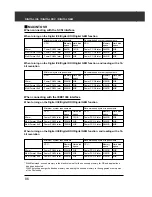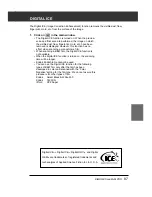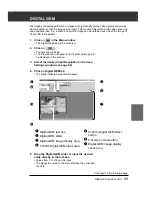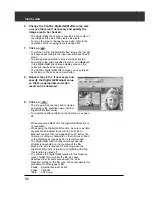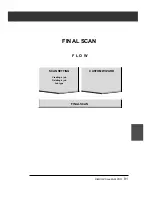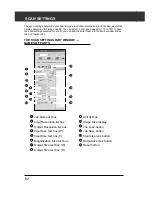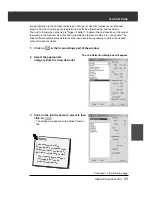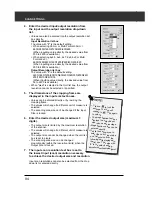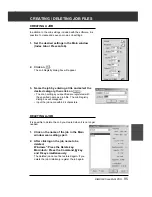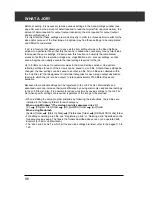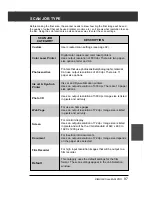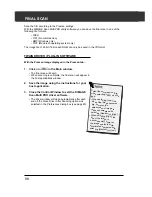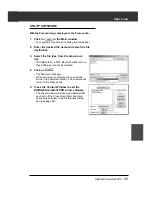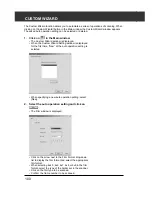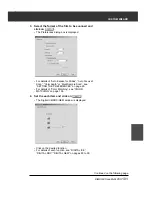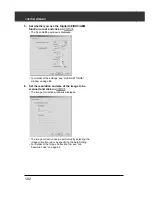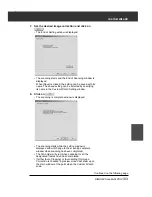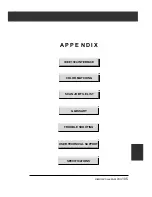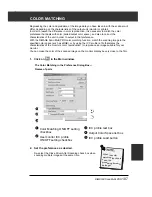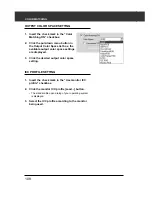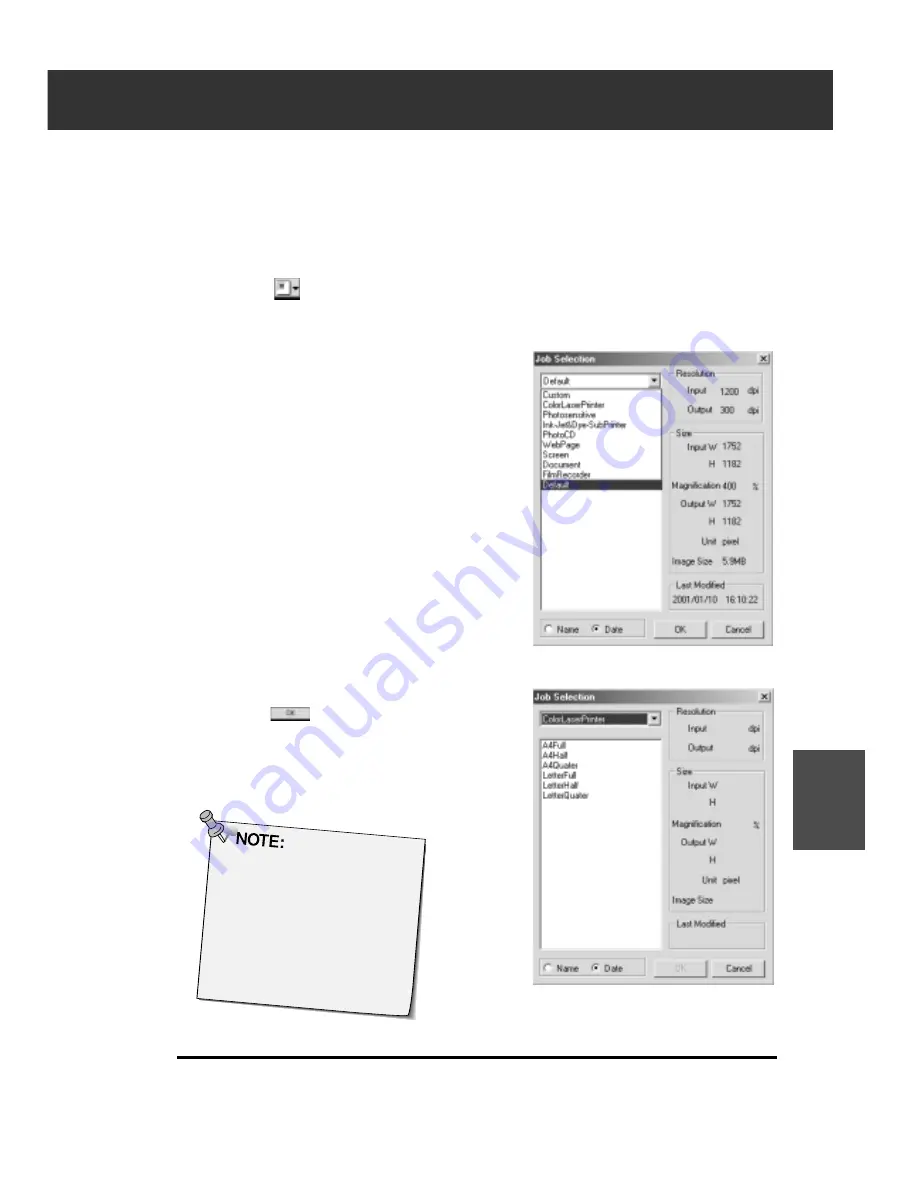
DiMAGE Scan Multi PRO
93
SCAN SETTINGS
Image resolution is the number of pixels per inch (ppi or dpi) that represent your scanned
image. The size of an image file is determined by its size (dimensions) and resolution.
The rule to follow when scanning is "bigger is better". To obtain the best results, set the output
resolution to the highest value your final output device (printer, monitor, etc.) can handle. The
driver software automatically determines the input resolution necessary to obtain the desired
output size and resolution.
1.
Click on
in the Scan settings part of the window.
2.
Select the appropriate
category from the drop-down list.
3.
Click on the job file name to select it, then
click on
.
• The settings are applied to the active Prescan
tab.
Job names can be listed
chronologically or alphabetically
.
Select the format by clicking on
the Name or Date option button.
• The cropping frame changes
accordingly, but can be
proportionally resized.
The Job Selection dialog box will appear.
Continued on the following page.
Summary of Contents for DiMAGE Scan Multi PRO AF-5000
Page 1: ...E INSTRUCTION MANUAL 9224 2887 11 H A107 ...
Page 130: ...130 NOTES ...