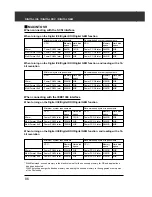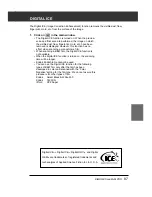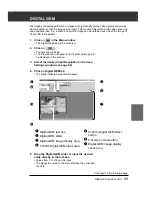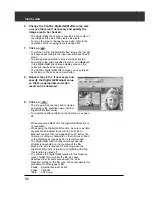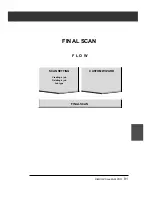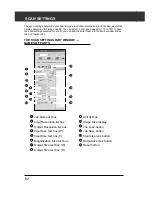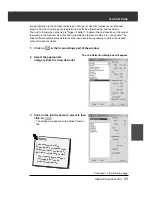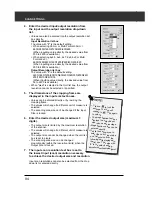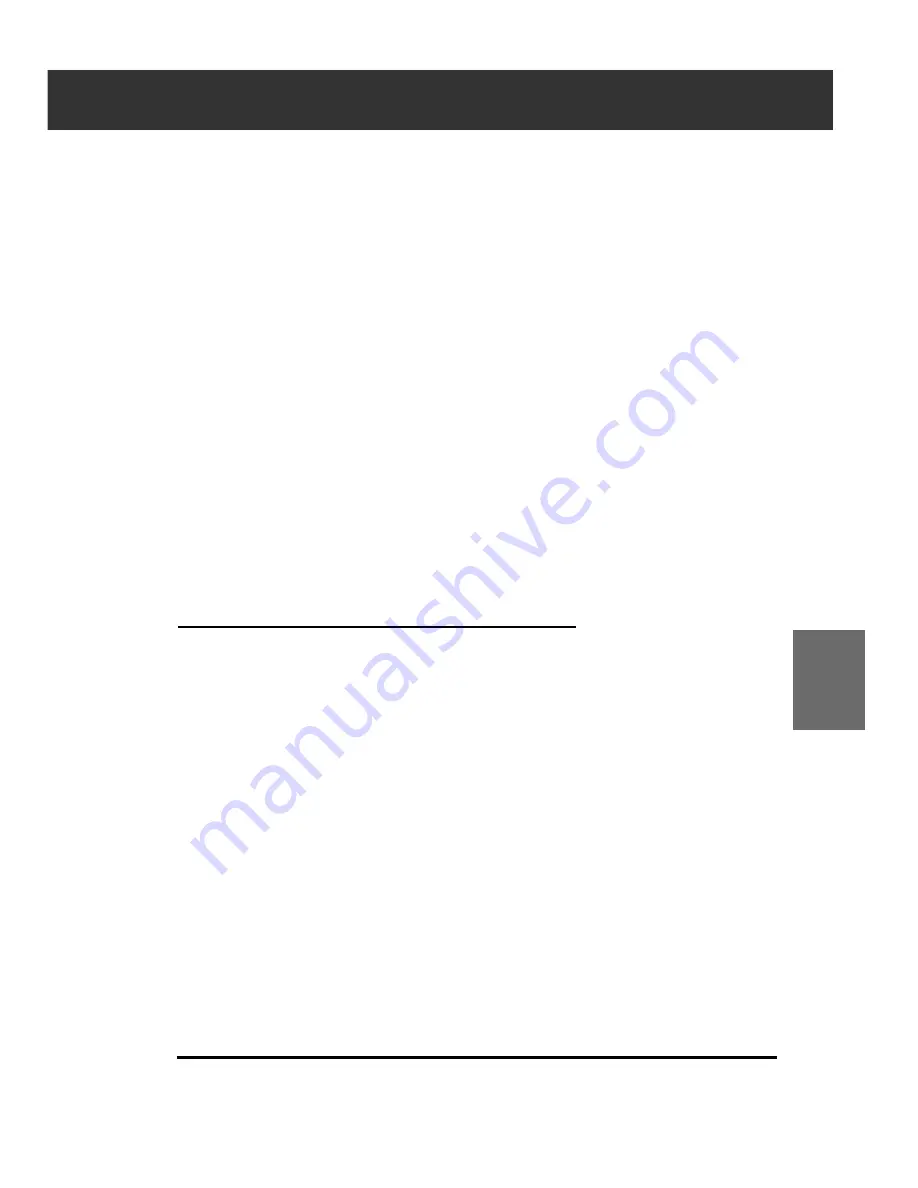
DiMAGE Scan Multi PRO
79
Amount:
If you adjust the slider to increase (to the right), Pixels
increasing level of contrast will become larger. If you increase
the value too much, Pixelation (the Pixels image becoming
noticeably rough) will occur. Normally, we recommend 150 to
200% for highly processed print images.
Radius:
If you adjust the slide to increase (to the right) or input a value,
the edge of of the Pixel will become sharper. Set it to
determine how much sharpness effect you desire at what
radius with each Pixel. Normally, we recommend 1 to 2 for
highly processed print images. This alteration cannot be
recognized so much on print as it will be on the screen.
Threshold level:
If the difference between the surrounding pixels are greater
than that of the threshold level, that pixel is recognized as a
sharp subject pixel. It is effective for the use in places
needed,avoiding the area with smooth differences.
Dark Part Protection level:
To limit the sharp subject pixel. When the light level is greater
than that of the Dark Part Protection level, that pixel is
recognized as a sharp subject pixel.
RESET
If you click [Reset] button, the settings in the current correction
window are reset.
UNSHARP MASK
Summary of Contents for DiMAGE Scan Multi PRO AF-5000
Page 1: ...E INSTRUCTION MANUAL 9224 2887 11 H A107 ...
Page 130: ...130 NOTES ...