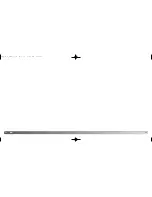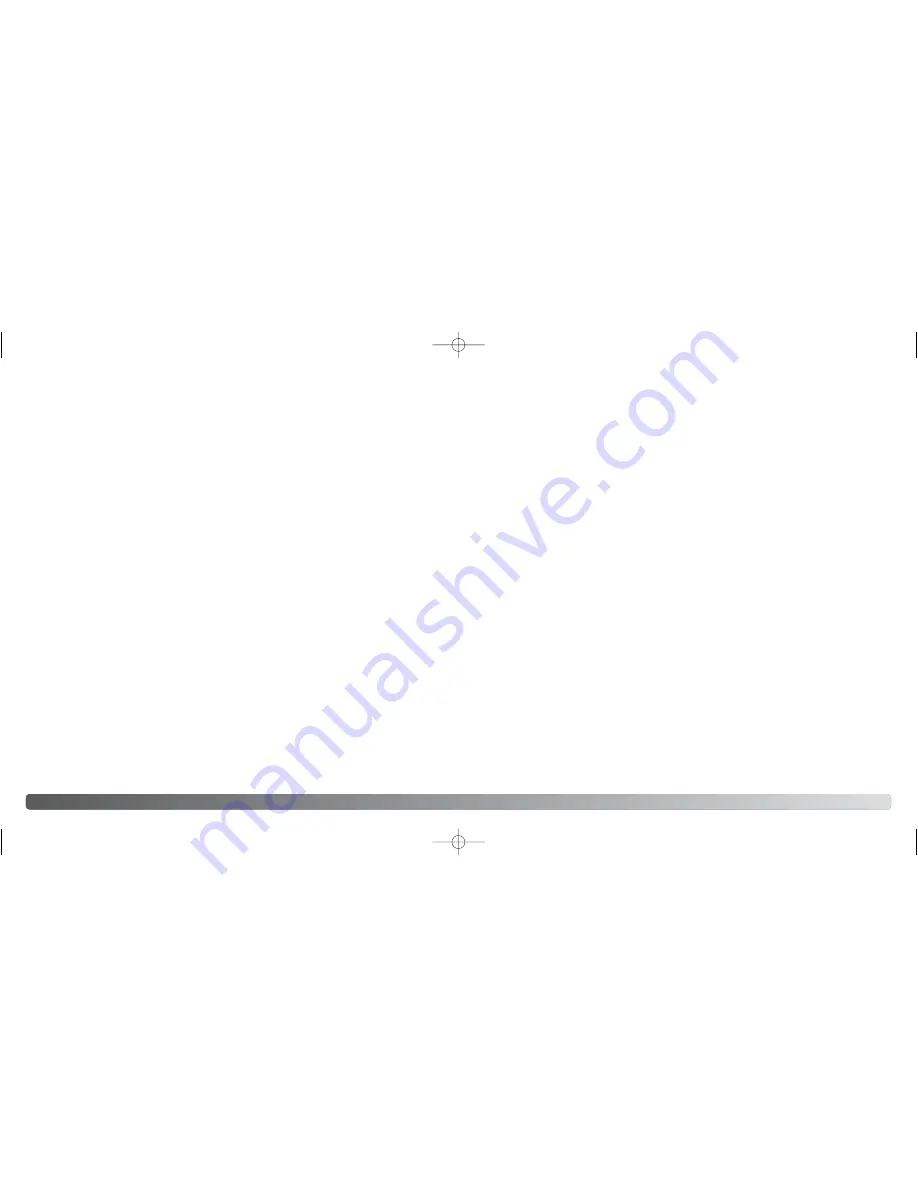
88
89
A
PPENDIX
Memory cards
SD Memory Cards and MultiMediaCards are manufactured with precision electronic
components. The following may cause data loss or damage:
• Improper use of the card.
• Bending, dropping, or subjecting the card to impact.
• Heat, moisture, and direct sunlight.
• Static electrical discharge or electromagnetic fields near the card.
• Removing the card or interrupting the power supply while the camera or a computer is
accessing the card (reading, writing, reformatting, etc.).
• Touching the electrical contacts of the card with your fingers or metal objects.
• Using the card beyond its life. Purchasing a new card periodically may be necessary.
Minolta has no responsibility for any loss or damage to data. It is recommended that a
copy of the card data be made.
Batteries
• Battery performance decreases with temperature. In cold environments, we recom-
mend keeping spare batteries in a warm place, such as the inside of a coat. Batteries
can recover their power when they warm up.
• If batteries have been exhausted after use in the camera, do not reload them even if
their charge seems to recover over time. These batteries will interfere with normal cam-
era operation.
Operating temperatures and conditions
• This camera has been designed for use in temperatures from 0°C to 40°C (32°F to
104°F).
• Never leave the camera exposed to extreme high temperatures, such as in a car
parked in the sun, or to extreme humidity.
• When taking the camera from a cold to a warm environment, place it in a sealed plas-
tic bag to prevent condensation from forming. Allow the camera to come to room tem-
perature before removing it from the bag.
LCD monitor care
• Although the LCD monitor is manufactured using high precision technology, there may
occasionally be a lack of color or bright points on the monitor.
• Do not apply pressure to the surface of the LCD monitor; it may be permanently dam-
aged.
• In cold temperatures, the LCD monitor may become temporarily dark. When the cam-
era warms up, the display will function normally.
• The LCD monitor may be slow to react in low temperatures or may turn dark in a hot
environment. When the camera reaches normal operating temperature, the display will
function normally.
• If fingerprints are on the LCD monitor surface, gently wipe with a soft, clean, dry cloth.
Before important events and journeys
• Check the camera’s operation; take test pictures and purchase spare batteries.
• Minolta has no responsibility for any damage or loss incurred by equipment malfunc-
tion.
Copyright
• TV program, films, video tapes, photographs, and other materials may be copyrighted.
Unauthorized recording or duplication of such material may be contrary to copyright
laws. Taking pictures or images of performances, exhibitions, etc., is prohibited without
approval and can infringe on copyright. Images protected by copyright can only be
used under the provisions within the copyright laws.
Questions and service
• If you have questions about your camera, contact your local camera dealer or write to
the Minolta distributor in your area.
• Before shipping your camera for repair, please contact a Minolta Service Facility.
2729_E_A_print.qxd 03.7.11 11:11 AM Page 88