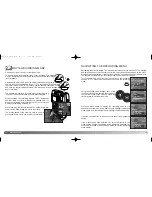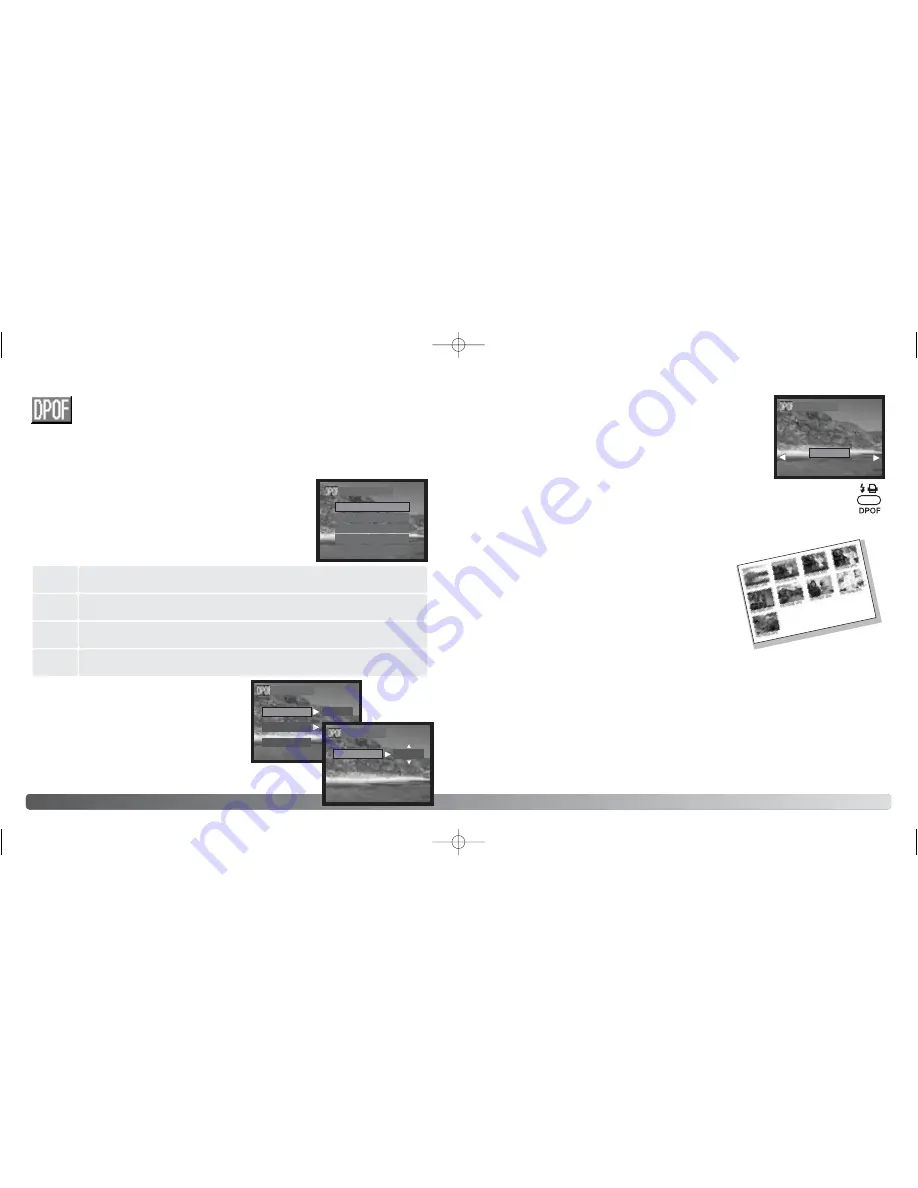
60
P
LAYBACK MODE
The DPOF-set menu option is used to create an order for
standard prints from still images on the memory card. Single,
multiple, or all images can be printed. The print menu option
has four settings:
ABOUT DPOF
This camera is supported by DPOF™ version 1.1. The DPOF (Digital Print
Order Format) allows direct printing of still images from digital cameras. After
the DPOF file is created, the memory card is simply taken to a photofinishing service or
inserted into the memory-card slot of DPOF compatible printers. When a DPOF file is
created, a misc. folder is automatically created on the memory card to store it (p. 77).
CREATING A DPOF PRINT ORDER
When the “Each-image” setting is chosen, display the desired
image to print by using left/right keys. Highlight “SETTING” by
using the up/down keys and press the central button to make
an order. A screen will appear asking for the date imprinting and
number of copies. Use the up/down and left/right keys of the
controller to select the date imprinting and to adjust the required
number of copies. Press the central button to set.
Another way to create the each-image DPOF printing order is to press the DPOF
button with the image to be copied displayed. Follow the procedure above to
complete the operation.
When the index print setting is chosen, a confirmation screen will
appear; select “YES.” to execute the operation, “NO” to
cancel the operation.
If an index-print order is created, any additional images
saved afterwards on the card will not be included in the
index print. The number of images printed per sheet
differs between printers. The information printed with the
thumbnails can vary.
61
To create a DPOF file for all images in the single-frame advance folder on
the memory card.
All
images
Each
image
Index
To create an index print of all the images in the single-frame advance folder
on the card.
To create a DPOF file for the displayed single-frame advance image.
All clear
To delete the DPOF file.
When the all-clear setting is chosen, the screen displaying the present print setting will
appear. Confirm the setting and choose “YES” to delete the DPOF file, “NO” to cancel the
operation.
When “All images” is chosen, highlight
“SETTING” by using the up/down key and press
the central button to make an order. A screen will
appear asking for date imprinting and number of
copies. Use the up/down and left/right keys of
the controller to select date imprinting and adjust
the required number of copies. A maximum of
nine copies can be ordered. Press the central
button to set. Any additional images recorded afterwards will
not be included in the order.
After the pictures have been printed, the DPOF file will still remain on the memory card
and must be canceled manually.
The rotated images will be printed in their original rotation.
PRINT SETTING
ALL IMAGES
EACH IMAGE
ALL CLEAR
ALL IMAGES
DATE
COPIES
EXIT
NO
ALL IMAGES
INDEX
EXIT
DATE
YES
EACH IMAGE
SETTING
EXIT
2729_E_A_print.qxd 03.7.11 11:11 AM Page 60