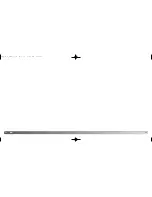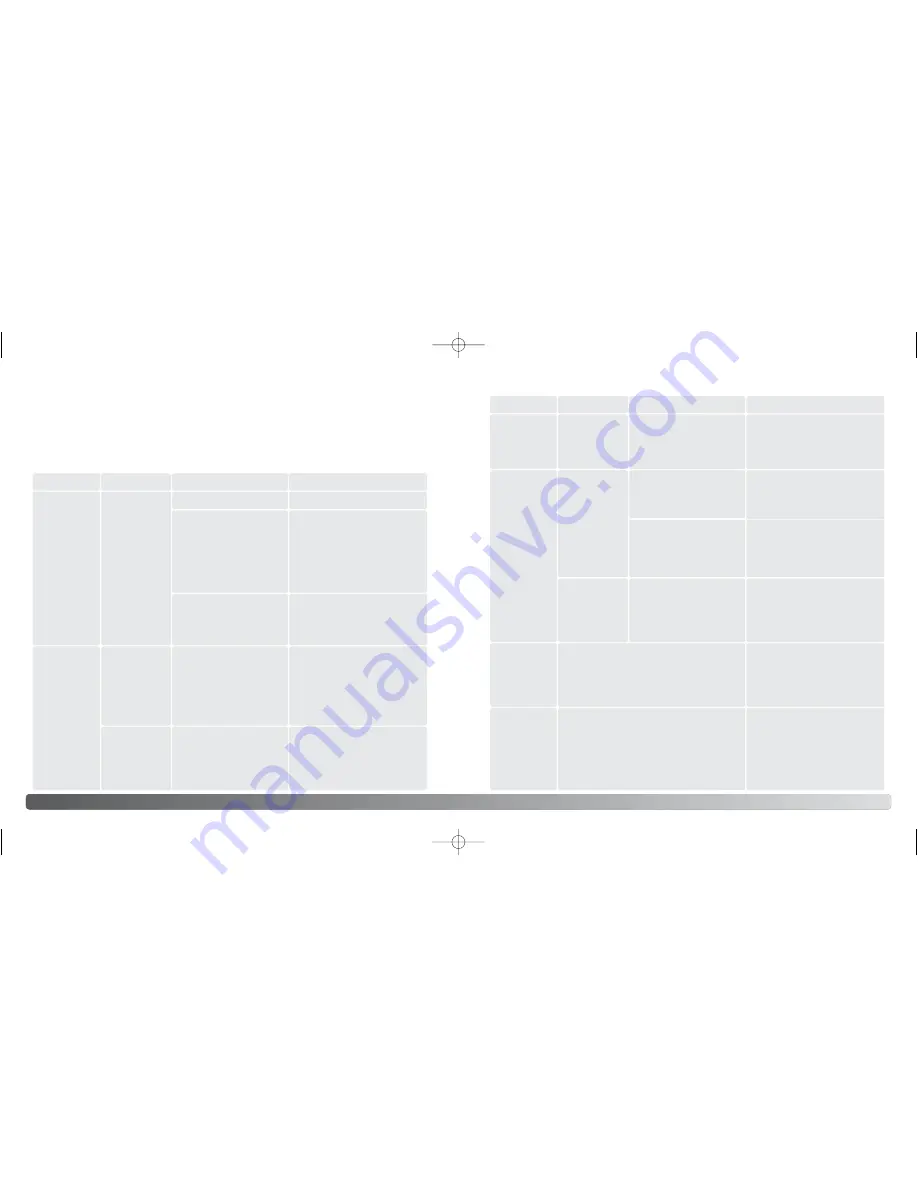
82
83
A
PPENDIX
Problem
Symptom
Cause
Solution
The camera
will not work.
Nothing dis-
played on the
monitor.
The batteries are dead.
The auto-power-save
function has turned the
camera off.
The AC adapter is not
connected properly.
Replace batter
ies
(p. 12).
Press the main switch or the
button described in page 18 to
restore power. The length of
the auto-power-save period
can be changed in the setup
mode.
Check that the adapter is con-
nected to the camera and a
live electrical outlet (p. 14).
The section covers minor problems with basic camera operation. For major problems or
damage, or if a problem continues to reoccur frequently, contact a Minolta service facility
listed on the back cover of this manual.
Shutter will
not release.
“0” is dis-
played on the
frame counter.
The red indica-
tor lamp grows
steadily.
Memory card is full and
unable to store an image
at the compression or
resolution setting on the
camera.
Insert a new memory card (p.
15), erase some images (p.
57), or change the compres-
sion or resolution setting (p.
42).
APPENDIX
Troubleshooting
Pictures are
not sharp.
Make sure the subject is within
the autofocus range (p. 26).
A special situation is pre-
venting the autofocus sys-
tem from focusing (p. 29).
Use the focus-lock function to
focus on an object at the same
distance as the subject (p. 28).
Pictures are
taken indoors
or in low-light
situations with-
out flash.
Slow shutter speeds
result in blurred images
when the camera is hand-
held.
Use a tripod, or use the flash
(p. 31).
The subject is beyond the flash range (p.
32).
Move closer to the subject.
Problem
Symptom
Cause
Solution
The focus sig-
nal and/or
focus frame
did not appear
when the shut-
ter-release
button was
pressed part-
way down.
While using
flash, the pic-
tures are too
dark.
Shutter will
not release.
Card-locked
warning
appears on the
monitor.
Memory card is locked.
Unlock the memory card using
the write-protect switch (p. 16).
Subject is too close.
Subject
appears too
far to the right
in the image.
Viewfinder was used for framing. Parallax
is apparent with subjects closer than 1m
(3ft.) at the zoom’s wide-angle position or
3m (10ft) at the telephoto position.
Only use the LCD monitor for
framing with close subjects.
No-card warn-
ing appears on
the monitors.
The red indica-
tor lamp
blinks.
No memory card in the
camera.
Insert a memory card (p. 15).
2729_E_A_print.qxd 03.7.11 11:11 AM Page 82