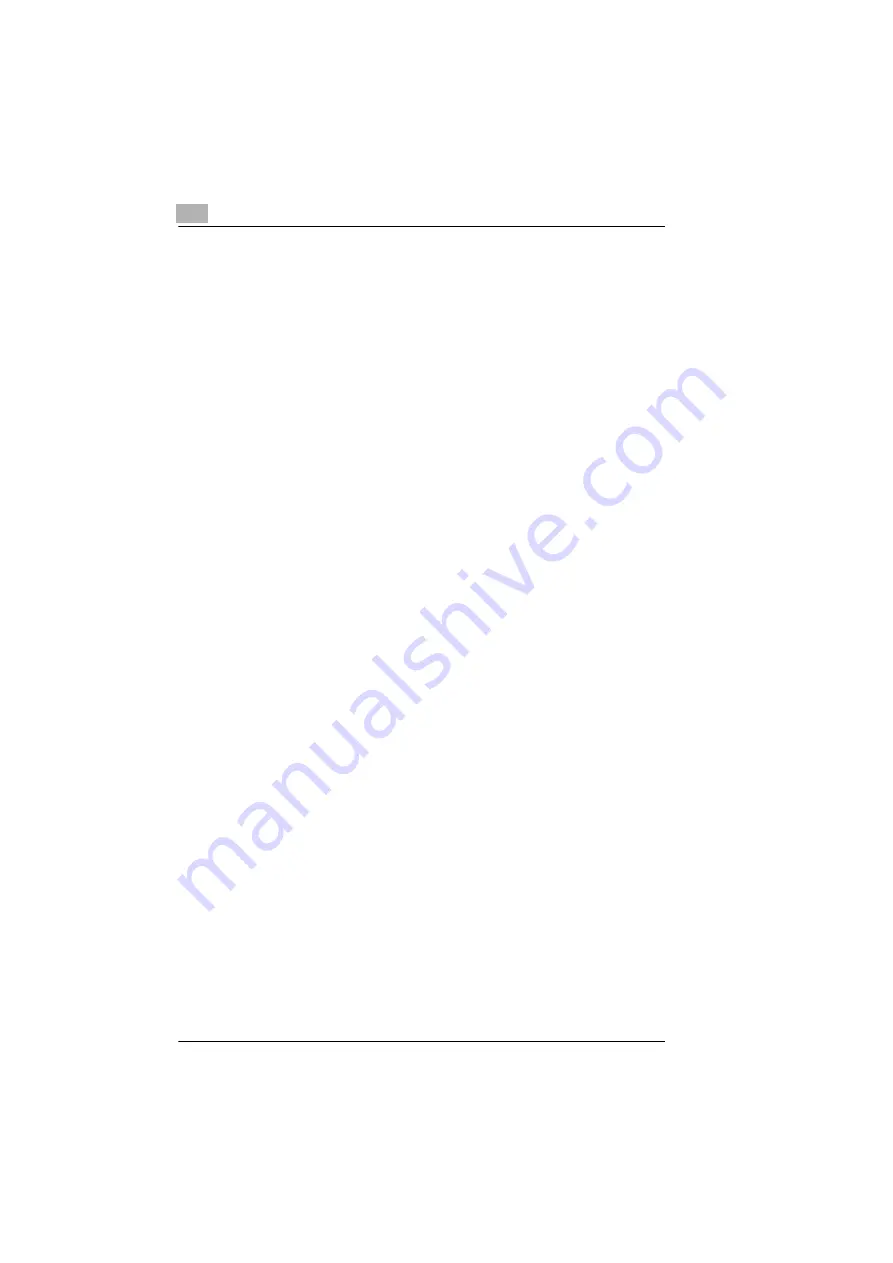
7
Connecting the Fax Machine to the Computer
7-2
Di151 Fax Unit
7.2
Scanner Mode
Installing the TWAIN Driver
Please proceed as follows:
1
Insert the driver disk in drive A: or D: (depending on the user specific
hardware).
2
Click on "Start" and select "Execute".
3
Enter "A:\Setup" (or "D:\Setup" depending on the user specific
hardware).
4
The driver installation menu will appear on the screen. Follow the
instructions until the installation has been completed.
Scanning Using the TWAIN Driver
Please proceed as follows, eg. using Microsoft Photo Editor:
1
Click on "File" in your PC program.
2
Click on "Scan Image".
3
Enter your settings under the control panel.
4
Insert the document in the document feeder or place it on the glass
of the Di151.
5
Click on "Scan".
Summary of Contents for Di151f
Page 1: ...The essentials of imaging www minoltaeurope com User Manual Di151f ...
Page 2: ......
Page 20: ...1 Introduction 1 12 Di151 Fax Unit ...
Page 66: ...3 Entering data 3 28 Di151 Fax Unit ...
Page 94: ...4 Sending 4 28 Di151 Fax Unit ...
Page 110: ...5 Reception 5 16 Di151 Fax Unit ...
Page 134: ...8 Reports and Lists 8 6 Di151 Fax Unit ...
Page 141: ...Troubleshooting 9 Di151 Fax Unit 9 7 5 Replace the toner cartridge 6 Close the unit ...
Page 170: ...10 Appendix 10 36 Di151 Fax Unit ...






























