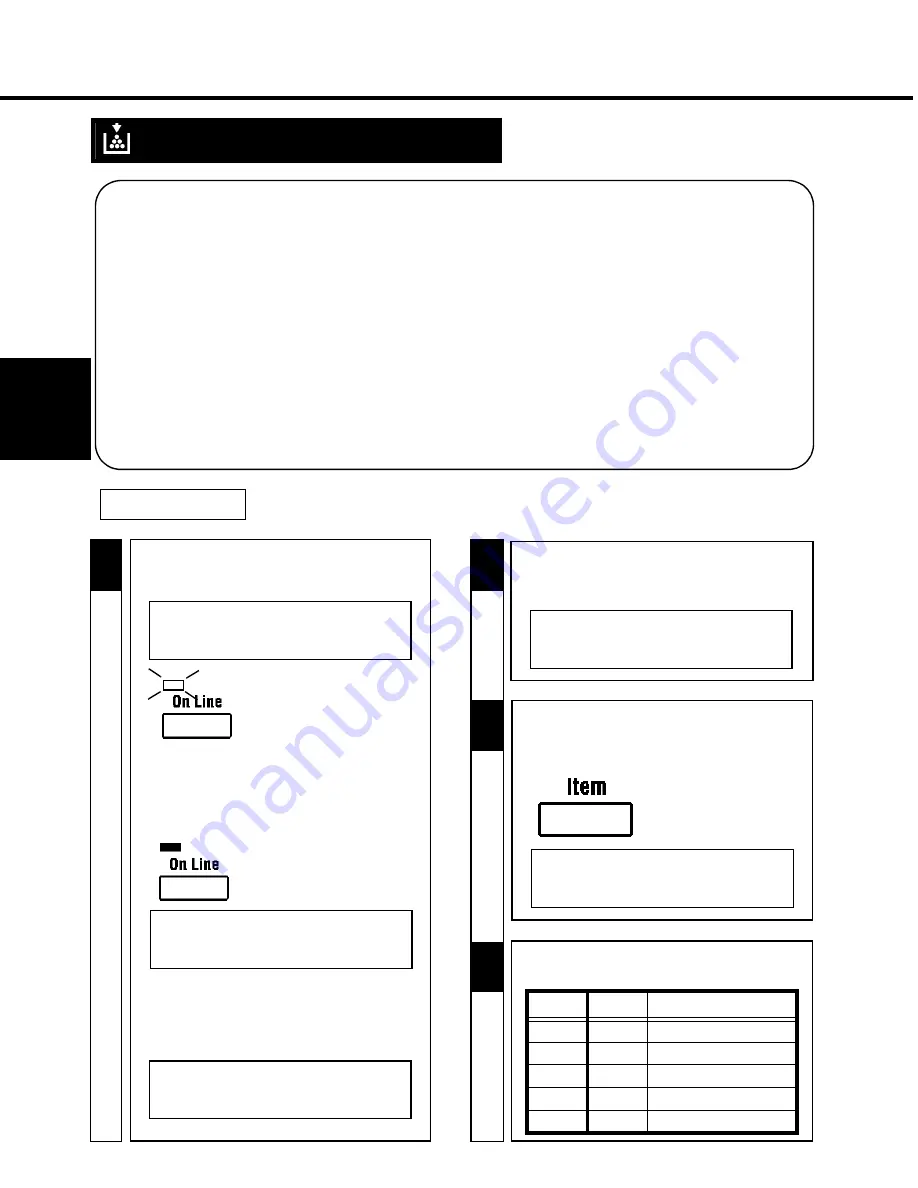
48
Œ
M
a
in
tai
n
in
g Y
o
u
r Pr
in
te
r
CHAPTER 4
1. Changing Cartridges
Œ
⋅
There are four Color Toner Cartridges: Black, Yellow, Magenta and Cyan. When any of the Color Toner Cartridges run out of toner,
change it for a new one.
⋅
When any Color Toner Cartridge runs short of toner, “
TONER LOW”
is displayed to indicate that it will run out of toner soon. In this
case, remove the corresponding Cartridge, shake it several times, and reload it into the printer. (This makes the remaining toner
uniform.) Also, prepare a new Cartridge because the old one will run out of toner soon.
⋅
When any Color Toner Cartridge runs out of toner, “
TONER EMPTY”
is displayed to indicate that it has run out of toner, then the
printer disables printing. Each Press of the Proceed key will allow one more print. You can still make prints, but the image density will
become lighter and lighter. It is recommended therefore that you change the Toner Cartridge as soon as possible.
Even when it pressed Proceed key, when “
TONER EMPTY”
is not canceled. Please change the Toner Cartridge as soon as possible.
In this case, change the corresponding Cartridge by the following procedure:
⋅
The Toner Cartridges can be changed by using either the
Auto mode
or
Manual mode
of the Maintenance Menu, each having
a specific procedure. Use the correct procedure according to the mode.
☞
pp. 48, 52
⋅
Put the old Cartridge in a polyethylene bag or the like and dispose of it according to your local regulations, or return it to your
sales representative.
Changing the Toner Cartridge
Auto mode
1
2
OFFLINE
✕
Once
•
Make sure that “READY” is shown on the Message
Display and the On Line Indicator is lit.
READY
✕
Twice
- Press the Item key on the control panel twice.
- Check that “REPLACE TONER, BLACK” appears
on the Message Display.
REPLACE TONER
BLACK
4
Down key
Up key
Color
—
4 times
BLACK
Once
3 times
YELLOW
Twice
Twice
MAGENTA (Red)
3 times
Once
CYAN (Blue)
4 times
—
BLACK
3
2
-
Press the Menu key on the control panel seven
to nine times until “Maintenance Menu” appears
on the message display.
MAINTENANCE MENU
•
Or make sure that “
TONER EMPTY
” is shown on
the Message Display.
Example: Color Toner Cartridge
Magenta (Red)
- Press the On Line key on the control panel.
- Make sure that “OFF LINE” appears on the Message
Display.
- Make sure that the On Line Indicator goes out.
TONER EMPTY
MAGENTA
- Press the Up/Down key on the control panel to select
the Cartridge to be replaced with a new one.
Summary of Contents for Color PageWorks
Page 1: ...Color PageWorks User s Manual 0990 7701 02...
Page 2: ......
Page 12: ...x 7701...
Page 29: ...16 CHAPTER 1 Installation 3 Setting Up...
Page 59: ...46 CHAPTER 3 Changing the Printer Settings 3 Outline of the MENU Utilities...
Page 68: ...55 Maintaining Your Printer CHAPTER 4 1 Changing Cartridges...
Page 74: ...61 Maintaining Your Printer CHAPTER 4 1 Changing Cartridges...
Page 85: ...72 Maintaining Your Printer CHAPTER 4 2 Cleaning the Printer...
















































