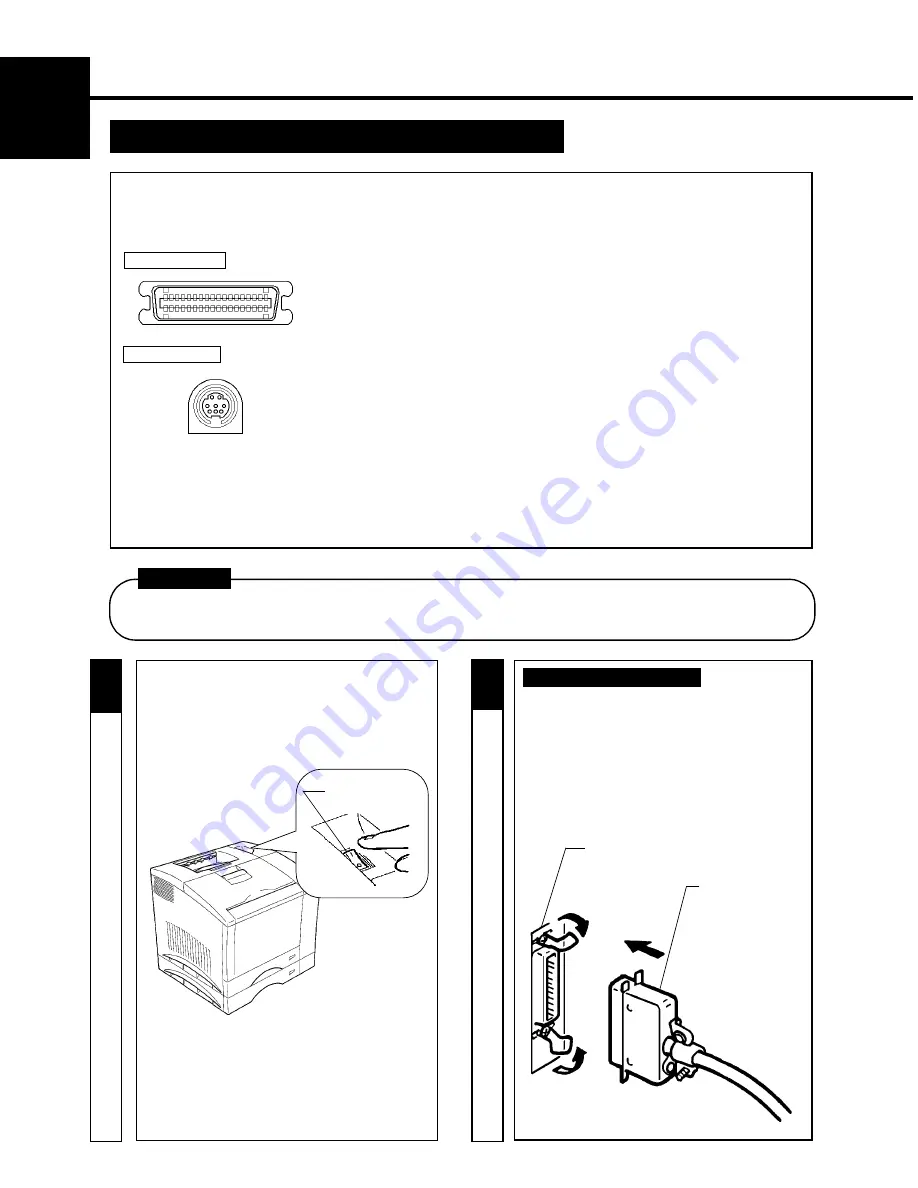
8
CHAPTER 1
Ins
tal
lat
ion
3. Setting-Up
Connecting Printer to Host Computer
PRECAUTION
-
This printer is equipped with the following two types of interface connectors for connection to the host computer.
Select the correct interface to suit the host computer to be used.
Parallel interface
-
Connector type: IEEE 1284 36-pin Amphenol (full)
-
Typical compatible computer models: IBM PC/AT or compatible
(OS: Windows 3.1/3.11/95)
Serial interface
-
Connector type: LocalTalk DIN-8 (only can use with optional PostScript SIMM)
-
Typical compatible computer models: Apple Macintosh series
(OS: System Level 7 or higher)
-
The type of interface cable used for connecting the printer to the host computer varies depending on the type of
computer used. (This printer set does not contain an interface cable.)
Study the operator's manual of your computer and purchase the correct interface cable applicable to this printer and
computer.
Parallel Interface connector
Interface cable
2
1
-
Make sure that the “Hardware Setting-Up
☞
the Unpacking/ Setting-Up Instructions
and “Checking Print Operation”
☞
p. 6
procedures have been completed.
-
Turn the printer OFF
.
- ALWAYS use a shielded cable for the interface cable. Use of an unshielded interface cable could result in radio
frequency interference.
CAUTION
- Check that the host computer to be connected to
the printer is OFF.
Power Switch
For Parallel Interface
- Connect one end of the interface cable
to the parallel port of the host computer.
- Connect the other end of the interface cable to
the interface connector on the back side of the
printer.
- Secure the plug by closing the two clips
provided.
Summary of Contents for Color PageWorks
Page 1: ...Color PageWorks User s Manual 0990 7701 02...
Page 2: ......
Page 12: ...x 7701...
Page 29: ...16 CHAPTER 1 Installation 3 Setting Up...
Page 59: ...46 CHAPTER 3 Changing the Printer Settings 3 Outline of the MENU Utilities...
Page 68: ...55 Maintaining Your Printer CHAPTER 4 1 Changing Cartridges...
Page 74: ...61 Maintaining Your Printer CHAPTER 4 1 Changing Cartridges...
Page 85: ...72 Maintaining Your Printer CHAPTER 4 2 Cleaning the Printer...






























