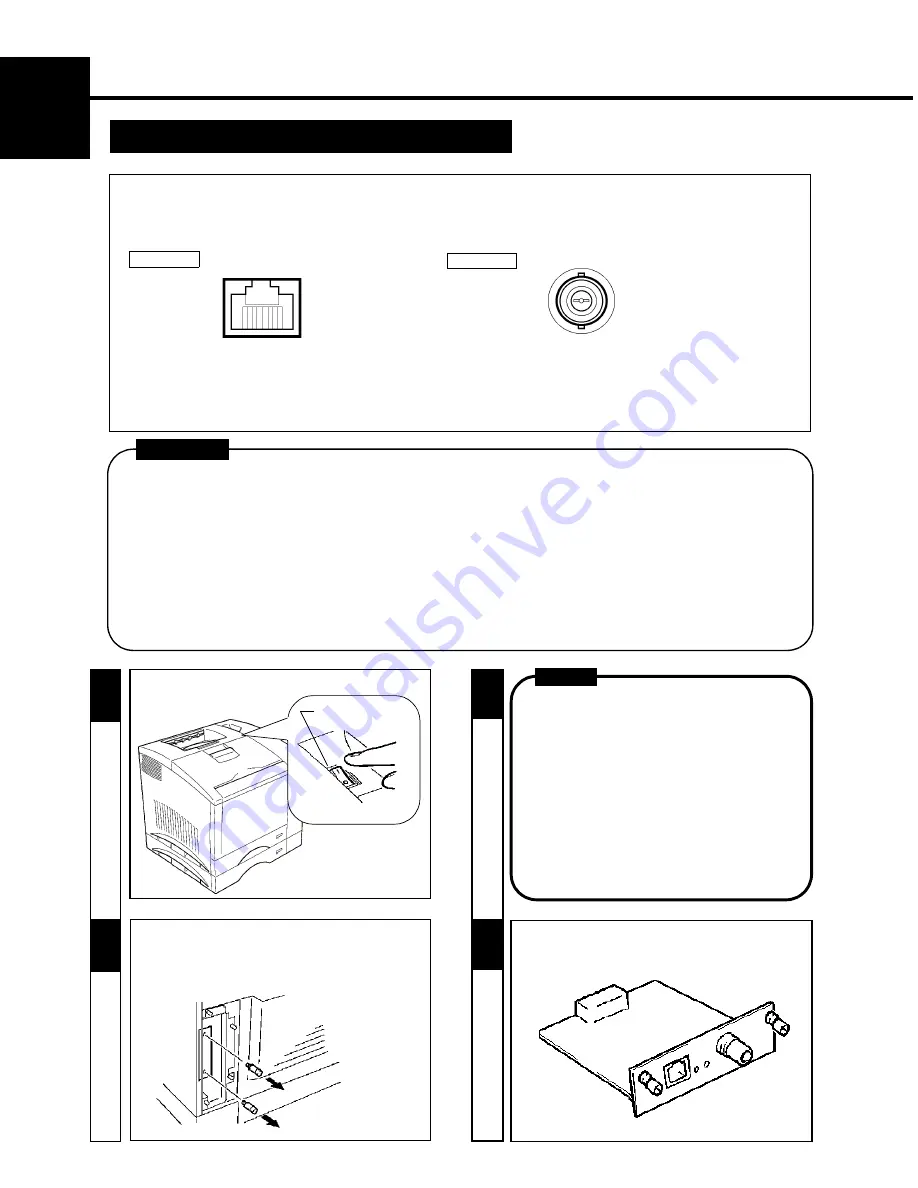
14
CHAPTER 1
Ins
tal
lat
ion
3. Setting-Up
Network Board (Option) Setting-Up
2
- Do not make connections both to 10BASE-T and 10BASE-2 at the same time, because it will deactivate the automatic
detection function of the connector connected, disabling communications.
- Before opening the optional packages or handling the options, briefly touch the metal part of the printer to
remove any electrostatic charge from your body.
- When options are taken out of their conductive bags or off their mats, hold them by their edges to avoid touching the
terminals or the patterned surfaces.
- When Controller board is taken out of the printer, hold it by the edges to avoid touching the terminals or the
patterned surfaces.
- After removing the options or Controller board, be sure to place it on an anti-static mat or a piece of aluminum foil.
CAUTION
-
Remove the two screws that secure the network
board panel on the back of the printer.
-
Remove the network board panel.
NOTE
- When the Network Board is taken out of its
conductive bag or off its mat, hold the
Network Board by the edges to avoid
touching the terminals or the patterned
surfaces.
3
1
-
Turn the printer OFF.
Power Switch
3. Setting-Up
Expansion Memory Setting-
CAUTION
PRECAUTION
-
The network board is equipped with the following two types of interface connectors for connection to the network server.
Select the correct interface to suit the network to be used.
-
The type of cable used for connecting the printer to the network server varies depending on the connection method
of the network to be used. (The accessories that come with the network board do not contain a cable.)
Study the operator's manual of your network and purchase the correct cable applicable to the connection between the
printer and network server.
-
Take the Network Board out of its carton.
4
10BASE-2
10BASE-T
Summary of Contents for Color PageWorks
Page 1: ...Color PageWorks User s Manual 0990 7701 02...
Page 2: ......
Page 12: ...x 7701...
Page 29: ...16 CHAPTER 1 Installation 3 Setting Up...
Page 59: ...46 CHAPTER 3 Changing the Printer Settings 3 Outline of the MENU Utilities...
Page 68: ...55 Maintaining Your Printer CHAPTER 4 1 Changing Cartridges...
Page 74: ...61 Maintaining Your Printer CHAPTER 4 1 Changing Cartridges...
Page 85: ...72 Maintaining Your Printer CHAPTER 4 2 Cleaning the Printer...






























