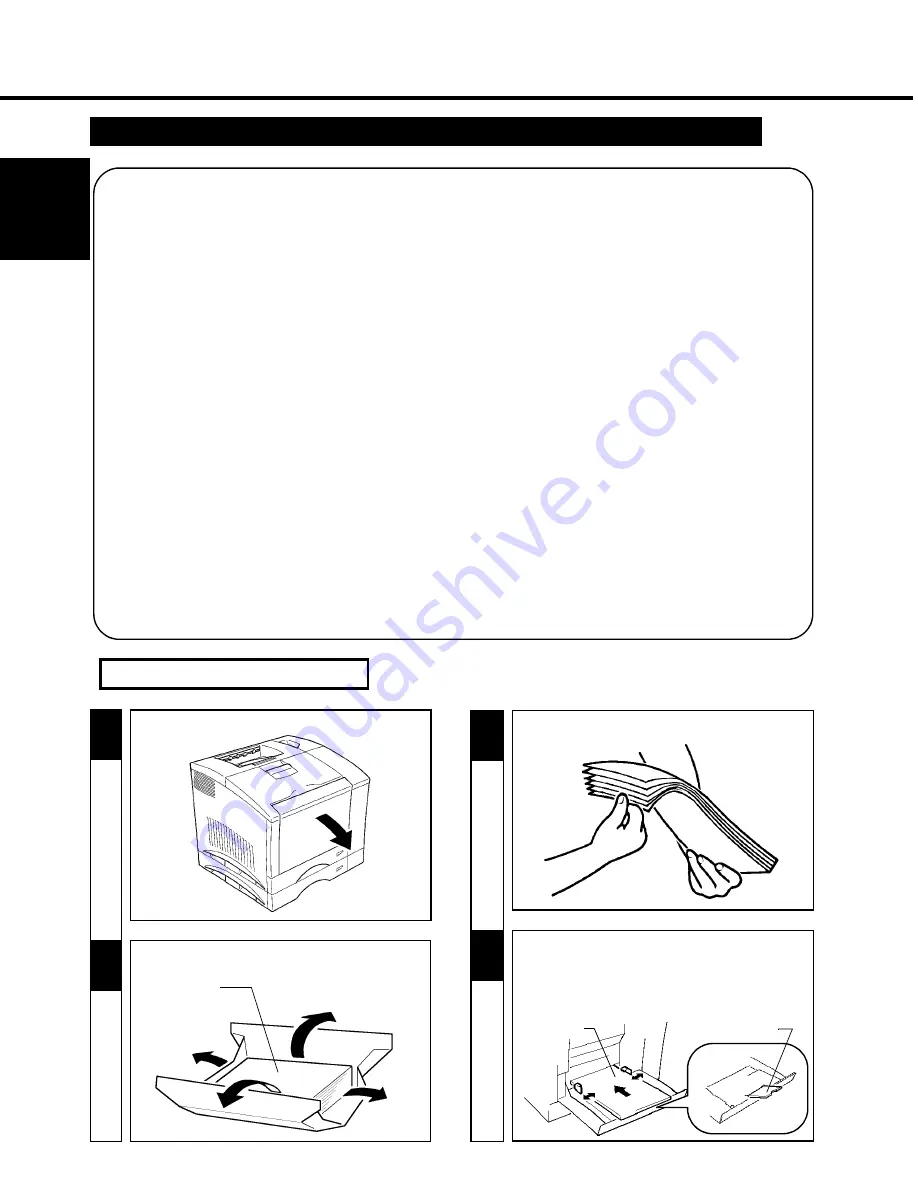
32
Œ
CHAPTER 2
Usin
g th
e P
rin
te
r
Loading Special Paper (
Letterhead/ Envelopes/ Postcard/ Thick Paper)
Œ
1
2
- Open the TRAY 1 (Multi Purpose Tray).
Open the wrapper of the paper.
- Adjust the Paper Guides to fit the size of the Paper.
- To load a paper stack of long size, open the Paper
Support.
- Load the paper stack on the tray facing up.
4
2
PRECAUTIONS
⋅
Do not use Legal L size Thick paper. (Does not support Legal L size Thick Paper.)
⋅
Do not use the following paper. To do so will lead to reduced print quality, a misfeed or a failure.
- Paper already used in a thermal transfer printer or ink jet printer.
- Paper that is too thin (under 60g/m
2
, 16 lbs.) or too thick (over 90g/m
2
, 24 lbs.).
- Paper folded, curled or broken.
- Paper having binding holes or perforations.
- Paper of which surfaces are too smooth or too rough or which is very different in roughness between both surfaces.
- Paper whose surfaces have a special coating, such as carbon paper, heat-sensitive paper and pressure-sensitive paper.
- Sheets of paper varying in size.
- Paper not cut at right angles.
- Paper bound by gluing, stapling or clipping.
- Postcards that are warped.
⋅
Envelopes should meet the following requirements:
- Edges and folds are sharp.
- General mailing envelopes with no seals on the glued portion.
- Those having flaps the full width of the envelope. (Unacceptable if the flap is glued, but not the mating surface.)
- Wrinkle-free, no fasteners.
⋅
Generally, envelopes perform well, but some types may wrinkle. We strongly recommend testing any type of envelope before buying it
in large amounts.
⋅
Special paper can be printed continuously but the paper feed capability may be affected by the material of the paper used and the
operating environment. If paper cannot be fed successfully, it is recommended not to load several sheets of paper at a time but to load
them one by one.
4. Loading the Printing Paper
3
- Fan the paper stack thoroughly and align its edges.
Paper Face
TRAY 1 (Multi Purpose Tray)
Face up
Paper Support
Summary of Contents for Color PageWorks
Page 1: ...Color PageWorks User s Manual 0990 7701 02...
Page 2: ......
Page 12: ...x 7701...
Page 29: ...16 CHAPTER 1 Installation 3 Setting Up...
Page 59: ...46 CHAPTER 3 Changing the Printer Settings 3 Outline of the MENU Utilities...
Page 68: ...55 Maintaining Your Printer CHAPTER 4 1 Changing Cartridges...
Page 74: ...61 Maintaining Your Printer CHAPTER 4 1 Changing Cartridges...
Page 85: ...72 Maintaining Your Printer CHAPTER 4 2 Cleaning the Printer...
















































