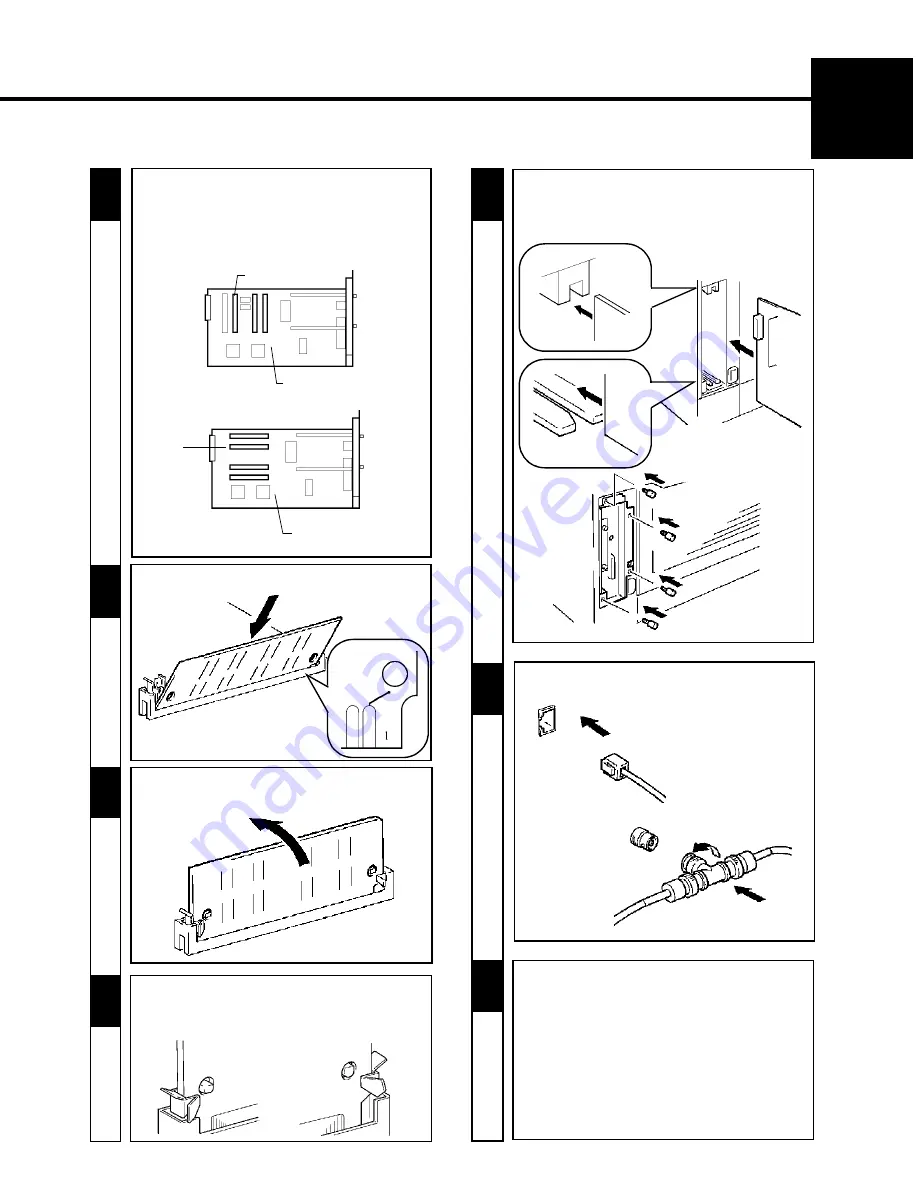
13
CHAPTER 1
In
stallation
SIMM2
Controller board (a)
3. Setting-Up
8
-
Check that the PostScript ROM is mounted
securely.
7
5
-
Insert the controller board into the guide rails.
-
Secure the controller board in position with the
four screws.
-
Take the PostScript ROM out of its carton.
-
Check which type of Controller board is installed
in your printer.
-
Mount the PostScript ROM in the socket
(SIMM2) at the location shown on the controller
board.
10
9
6
-
Push the PostScript ROM down in the direction of
the arrow.
- This completes the procedure to mount the
PostScript ROM in the printer.
- You now install the printer driver (software).
Read the PostScript User’s Guide separately
provided (that is shipped together with the
accessories that come with this Adobe
PostScript ROMM SIMM set) and install the
printer driver according to the operating system
of the host computer to be used.
-
Reconnect the interface cable or network cable.
-
Insert the PostScript ROM pin into the socket.
11
Left Side
Right Side
Controller board (b)
SIMM2
Summary of Contents for Color PageWorks
Page 1: ...Color PageWorks User s Manual 0990 7701 02...
Page 2: ......
Page 12: ...x 7701...
Page 29: ...16 CHAPTER 1 Installation 3 Setting Up...
Page 59: ...46 CHAPTER 3 Changing the Printer Settings 3 Outline of the MENU Utilities...
Page 68: ...55 Maintaining Your Printer CHAPTER 4 1 Changing Cartridges...
Page 74: ...61 Maintaining Your Printer CHAPTER 4 1 Changing Cartridges...
Page 85: ...72 Maintaining Your Printer CHAPTER 4 2 Cleaning the Printer...






























