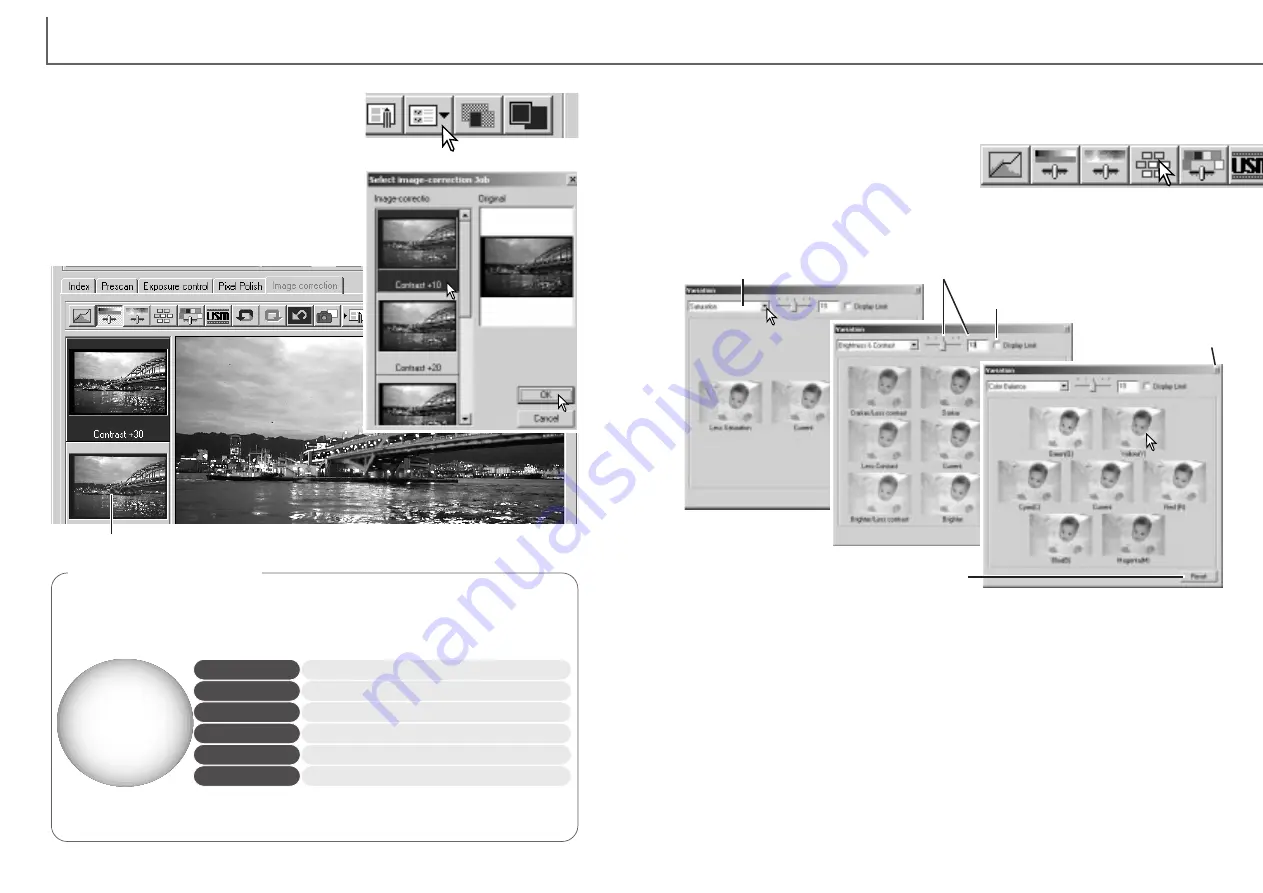
69
68
Loading image-correction Jobs
Click on an image-correction Job thumbnail to
select it. Click OK to apply the Job to the dis-
played image. Jobs are loaded into the snapshot
display area. Multiple Jobs can be loaded.
Display the image to be corrected in the image-
correction window. Click the load image-correc-
tion Job button to load a saved image-correction
setting.
Variation palette
The variation palette allows an image to be corrected by comparing it to other slight-
ly corrected images surrounding it. This is an easy method to correct images for indi-
viduals who are inexperienced in image processing or photofinishing.
Click the variation button to display the palette.
Click the arrow next to the variation list box (1) to select the image quality to be cor-
rected: color balance, brightness and contrast, or saturation. Each variation palette
shows the current image in the center with corrected sample images displayed
around it.
Variation list box
Variation-step slide and text box
Display-limit check box
Close button
Reset button
1
1
2
2
Click the best image among the frames (2). The selected image becomes the new
center surrounded by a set of new images and the change is applied to the prescan
image. This procedure can be repeated until the desired correction is obtained. Click
the reset button to cancel any changes.
The difference between the images can be changed. Drag the variation-step slider,
or enter a value into the text box to set the degree of correction. The initial setting is
10. The correction step can be set between 1 and 20.
Checking the display-limit check box will indicate when any of the image values
exceed 0 (black limit) or 255 (white limit) with the complementary color. For exam-
ple, if the blue area of the image exceeds those values, the limit is displayed with
the complementary color, yellow.
Click the close button to close the palette and apply any image corrections.
The introduction to color section on page 90 covers basic information about
RGB and CMY, as well as more on complementary colors.
If the image is too
RED
GREEN
BLUE
CYAN
MAGENTA
YELLOW
Decrease the amount of green.
Decrease the amount of blue.
Increase the amount of red.
Increase the amount of green.
Increase the amount of blue.
Decrease the amount of red.
Knowing the complementary colors is very important in color balancing. If the
image has a specific color cast, either subtracting the color or adding its com-
plementary color will create a natural looking image.
Complementary colors
Snapshot display area
D
IMAGE SCAN DUAL III UTILITY
-
IMAGE PROCESSING
Summary of Contents for AF-2840
Page 1: ...INSTRUCTION MANUAL E...



























