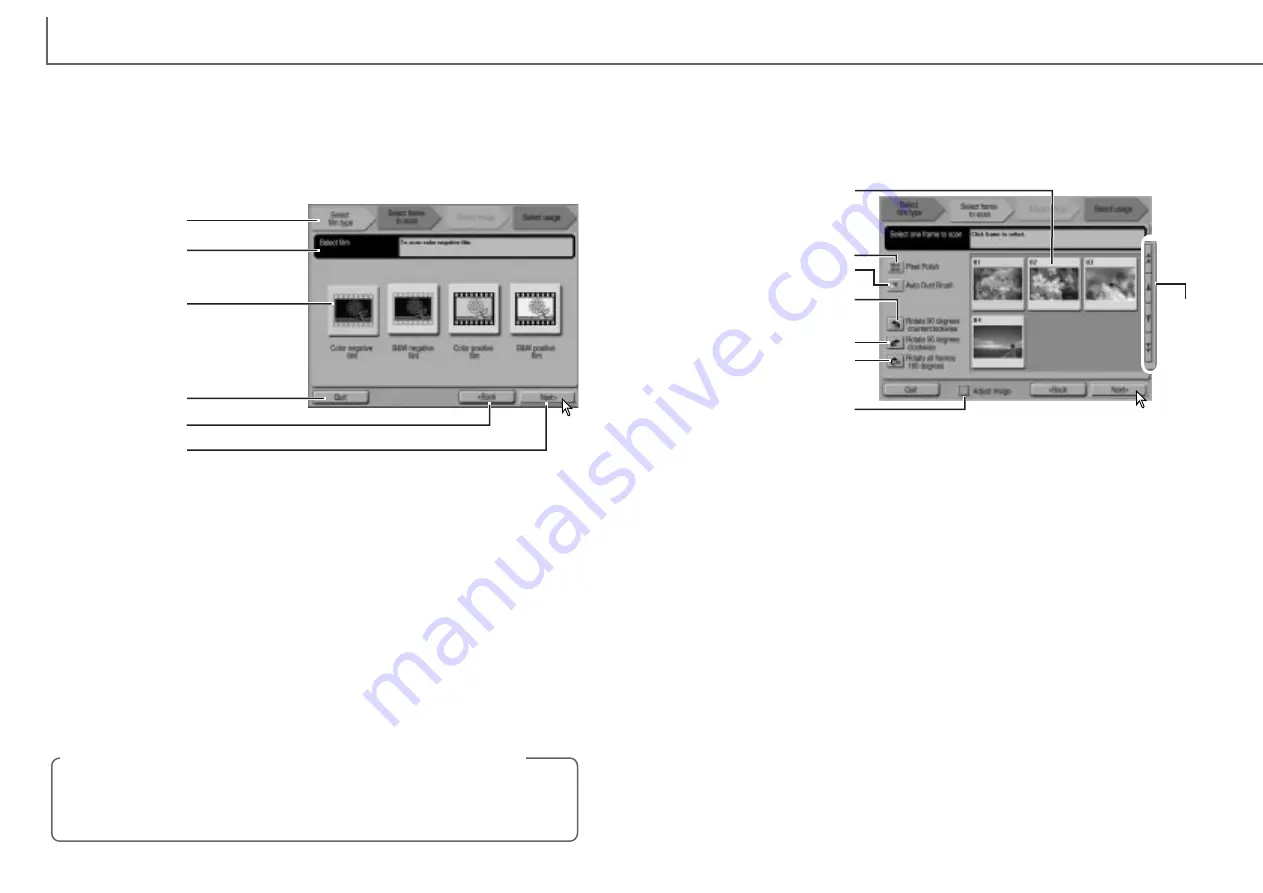
Pixel Polish button
Index thumbnails: used to select the image to be scanned.
When using the optional APS cassette, the thumbnail frame numbers correspond to
the film frame numbers.
Pixel Polish button: Click this button to correct images automatically. Pixel Polish
cannot be used with black-and-white film. To cancel Pixel Polish, click the button
again. Once selected, Pixel Polish will remain in effect until canceled.
Auto Dust Brush button: To reduce the affect of dust, click this button. The Auto
Dust Brush is most effective with fine dust particles that cannot be removed with a
brush or blower. Before using the Auto Dust Brush, remove all visible dust from the
film. The effect can only be seen in the scanned image. The effect varies with the
image. To cancel the Auto Dust Brush, click the button again. Once selected, the
Auto Dust Brush will remain in effect until canceled.
Rotate-counterclockwise button: rotates the selected thumbnail 90˚ counterclock-
wise.
Rotate-clockwise button: rotates the selected thumbnail 90˚ clockwise.
Rotate-all-frames-180-degrees button: rotates all the thumbnails 180˚.
Adjust-image check box: check the box to access the adjust-image screen to con-
trol the brightness, contrast, and saturation of the selected image. Uncheck the box
to go directly to the select-usage screen.
Scroll buttons: scrolls through the thumbnails when using the optional APS
adapter. Clicking the single-arrow button scrolls one line. Clicking the double-arrow
button scrolls two lines.
27
E
ASY SCAN UTILITY
26
When the index scan is complete, thumbnails of all the images in the holder are dis-
played. The image to be scanned can be selected on this screen.
Click the frame of the image to be scanned. The border is highlighted to indicate
selection. Only one image can be selected.
Make the desired settings for the selected image. Click the next button.
When scanning with 35mm film strips or mounted slides, the film type must be speci-
fied on this screen. Color negative, B&W negative, color positive, B&W positive film
can be scanned. Film for slides is a positive film. Film for prints is a negative film.
Click the appropriate film-type button. The border of the film-type button is highlight-
ed to indicate the selection. Click the next button to set the film type and begin the
index scan.
To cancel a scan once it has started, click and hold the mouse on the cancel but-
ton in the progress dialog box or press and hold the command and period (.) keys
until the cancel button appears to depress.
Film-type buttons: selects the film type.
Progress bar: indicates the current stage of the wizard operation.
Status bar: describes the button or function on which the mouse pointer is located
Quit button: quits the Easy Scan Utility.
The film holder will be ejected or the APS cassette in the optional adapter will be
rewound automatically.
Back button: returns to the previous operation.
When returning to the screen to set the film holder, The film holder will be ejected or
the APS cassette in the optional adapter will be rewound automatically.
Next button: proceeds to the next operation.
Canceling an index scan, prescan, or final scan (Macintosh)
Film-type buttons
Progress bar
Status bar
Quit button
Back button
Next button
Auto Dust Brush button
Index thumbnails
Rotate-counterclockwise
button
Rotate-clockwise button
Rotate-all-frames-180-
degrees button
Scroll
buttons
Adjust-image check box
Summary of Contents for AF-2840
Page 1: ...INSTRUCTION MANUAL E...





























