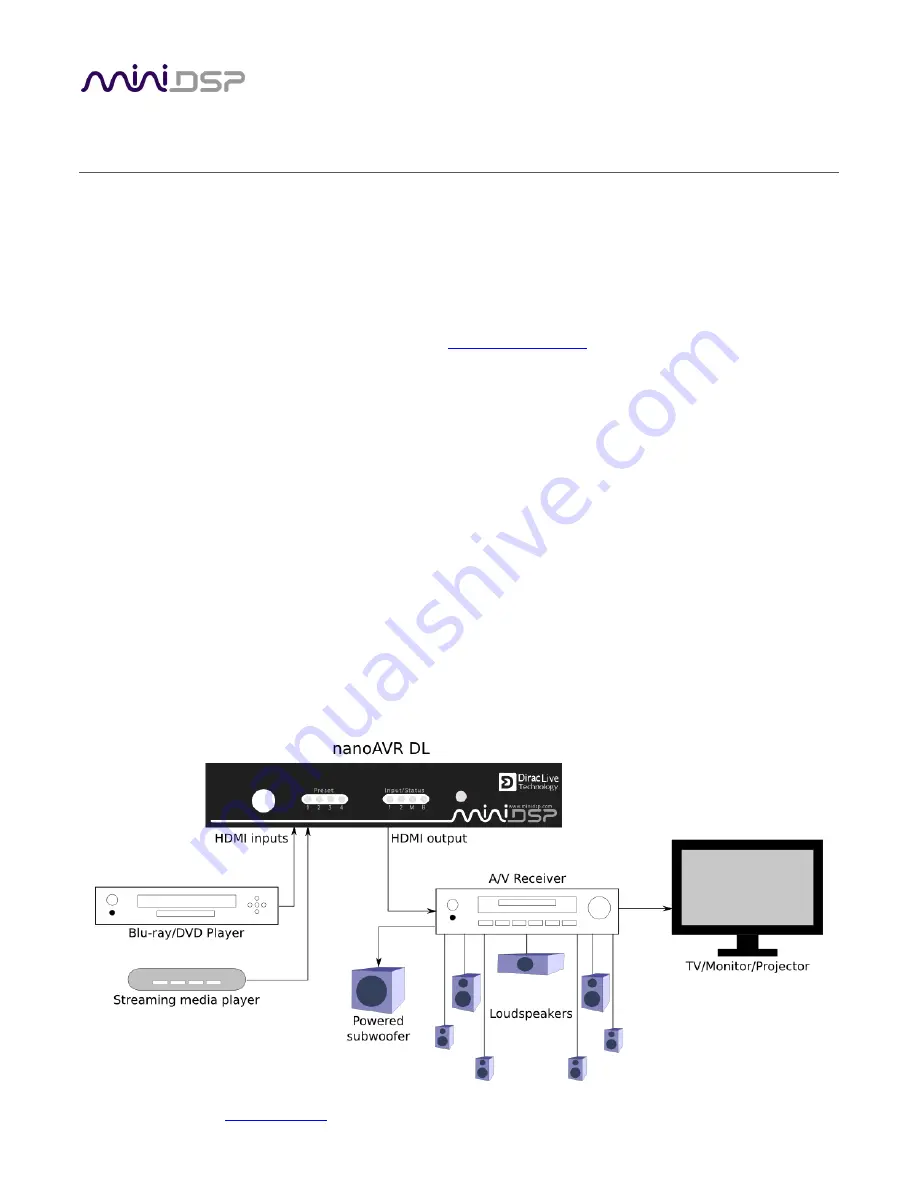
miniDSP Ltd, Hong Kong /
www.minidsp.com
/ Features and specifications subject to change without prior notice
7
1
P
RODUCT
O
VERVIEW
Thank you for purchasing a
NanoAVR DL
HDMI audio processor powered by Dirac Live®, the world’s premier
room correction solution. We are delighted to offer you this software and hardware combination, the fruit of
extensive research and development and years of experience in sound system tuning.
The
nanoAVR DL
is a 2-input HDMI 1.4a switch combined with a sophisticated digital audio signal processor
(DSP) running the Dirac Live® room correction algorithm. The onboard floating-point SHARC processor allows full
time and phase correction of a 7.1 home theater or multichannel audio system using linear PCM (LPCM) audio.
The nanoAVR DL is one of the products in the miniDSP
Home Theater Series
of audio processors. Deploying a
nanoAVR DL
processor in your home theater system will:
Improve imaging and immersion
Improve clarity of music and dialog
Produce a tighter bass
Reduce listening fatigue
Remove resonances and room modes
Reduce early reflections
1.1
T
YPICAL SYSTEM CONFIGURATION
The nanoAVR DL typically connects between an HDMI source such as a Blu-ray player and an A/V receiver or
processor. Two HDMI sources can be connected to the nanoAVR DL. Audio from the selected HDMI input is
processed by the Dirac Live® algorithm and passed to the output. Video from the selected input is switched
directly to the output, with no processing applied to the video signal.








































