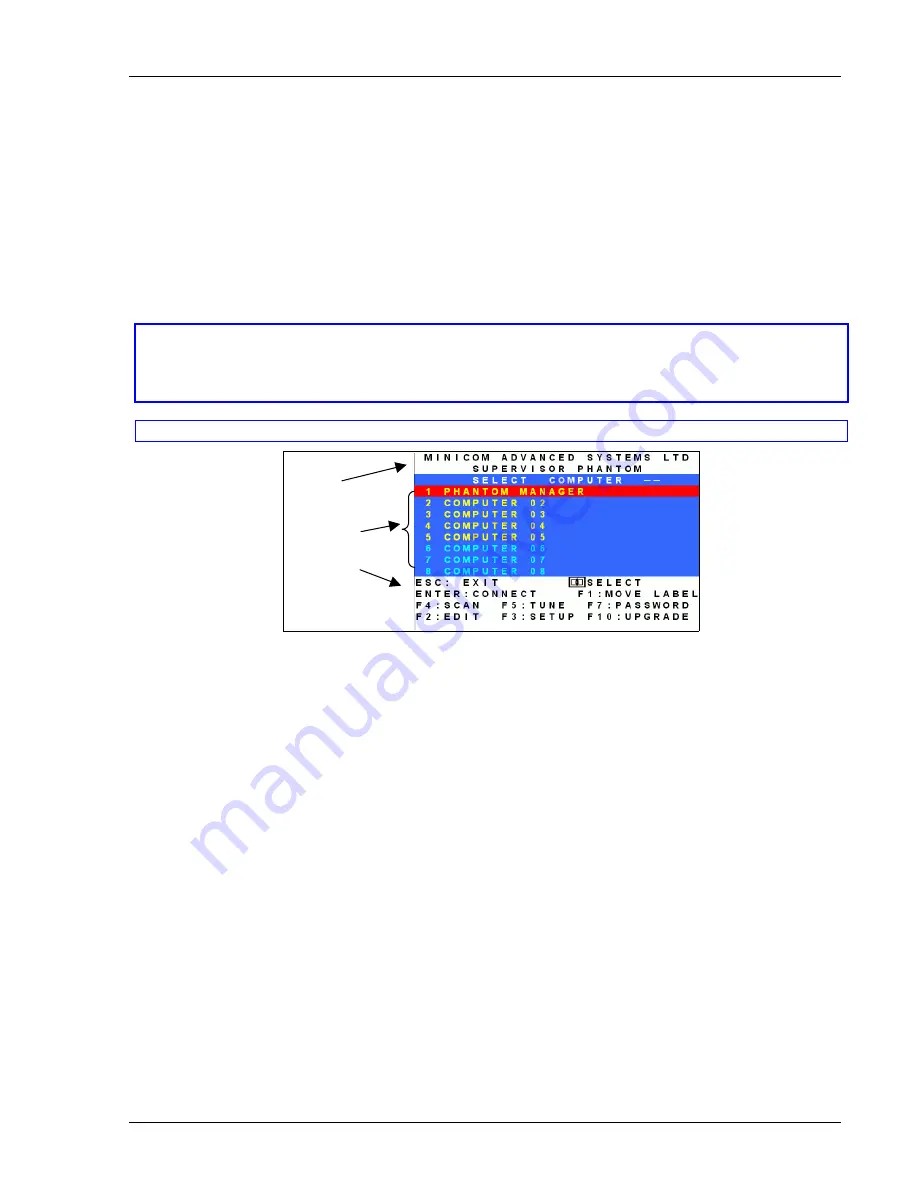
The OSD functions
2-1
Chapter 2: The OSD functions
The Phantom system is controlled and monitored through On-Screen-Displays (OSD) on the MX II and UPM
Manager screens. You can also use Minicom’s RS232 Control software or equivalent software. The Control
software is discussed in chapter 4. The OSD contains a number of different windows that are accessed using
Hot-keys. Each window has its own special function.
Displaying the OSD
To display the OSD:
Press
Shift
,
Shift
. The Select Computer window
appears. See Figure 2-1.
Pressing keyboard hotkeys
Note! For all keyboard hotkey sequences mentioned in this guide – press the first key, release and then
press the next key.
Note! When the MX II or UPM are not connected to a local computer the OSD appears automatically.
Instructions
and
Hot-keys
Computers
Name
Figure 2-1 The Select Computer window
The OSD is divided into three sections. These are:
•
Name
•
Computers
•
Instructions and Hot-key guide
The Computers section
The Computers section displays the computers in groups of eight.
Navigate between the groups with the
Page
Up
and
Page Down
Arrow keys.
In this section you select computers - discussed below.
Line Color codes
Each computer line can be one of three colors as follows:
Yellow
Connected and switched on computer.
Black
Connected and switched on computer currently being accessed by the other Manager
.
This is
subject to a Timeout period. Meaning that after a 60 second (default) period of non-use the line
turns to yellow.
Blue
Unconnected or switched off computer.



















