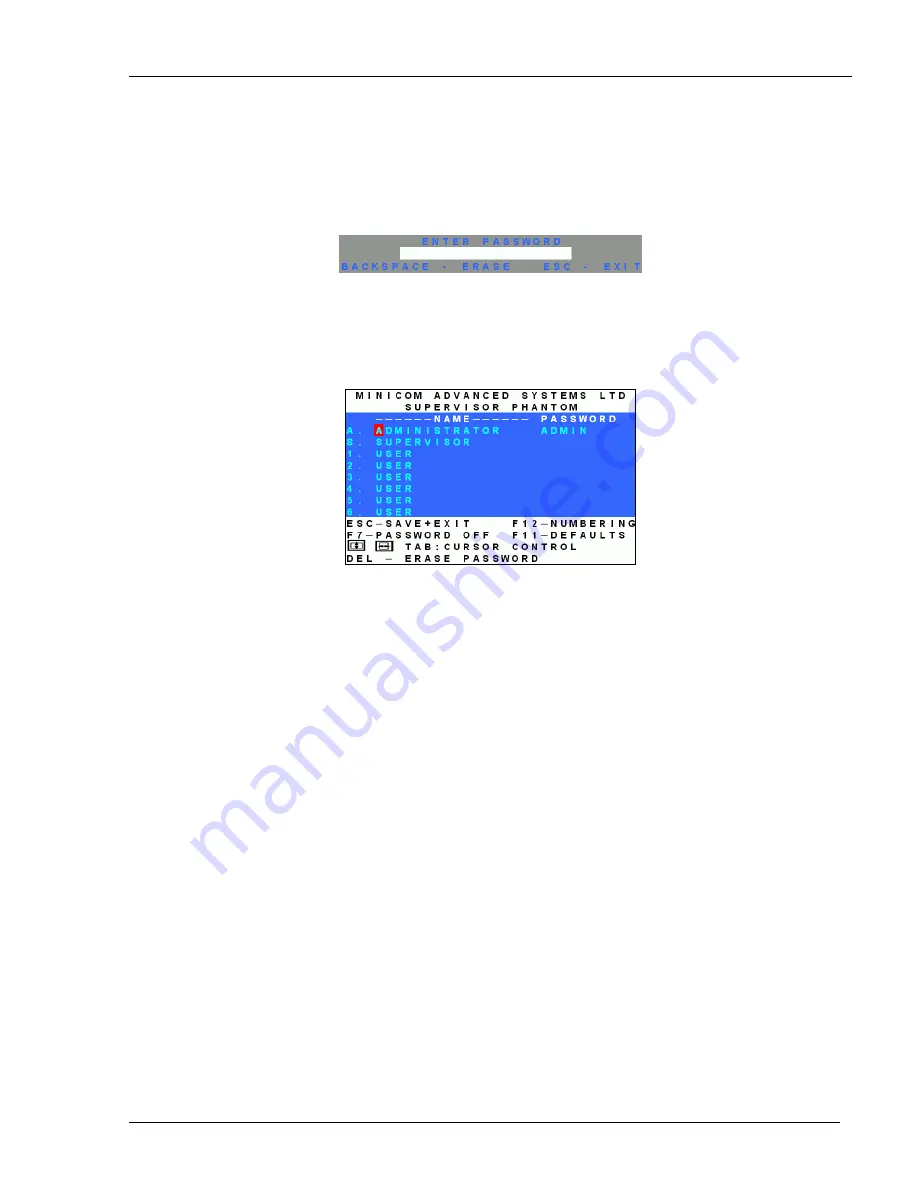
Enabling password protection
3-2
Enabling
password protection
By default, password protection is disabled.
To enable password protection:
1.
From the Management OSD Select Computer window press
F7
. The Password box appears. See Figure
3-1.
Figure 3-1 The Enter Password box
2.
Type the default password “admin”. (You can change this password when customizing the security
system).
3. Press
Enter
. The Password window appears. See Figure 3-2.
Figure 3-2 The Password window
4. Press
F7
. The Confirmation label appears. The password indication in the hotkey section of the OSD
changes to
PASSWORD ON
.
5.
Press ‘Y’ to confirm. Password protection is now enabled.
6. Press
Esc
.
Disabling
password protection
To disable the password protection:
1.
Enter the OSD Select Computer window with the Administrator’s password.
2. Press
F7
. The Password window appears.
3. Press
F7
again to disable Password protection. The Confirmation label appears. The password indication
in the hotkey section of the OSD changes to
PASSWORD OFF
.
4.
Press ‘Y’ to confirm. Password protection is now disabled.
5. Press
Esc
.




























