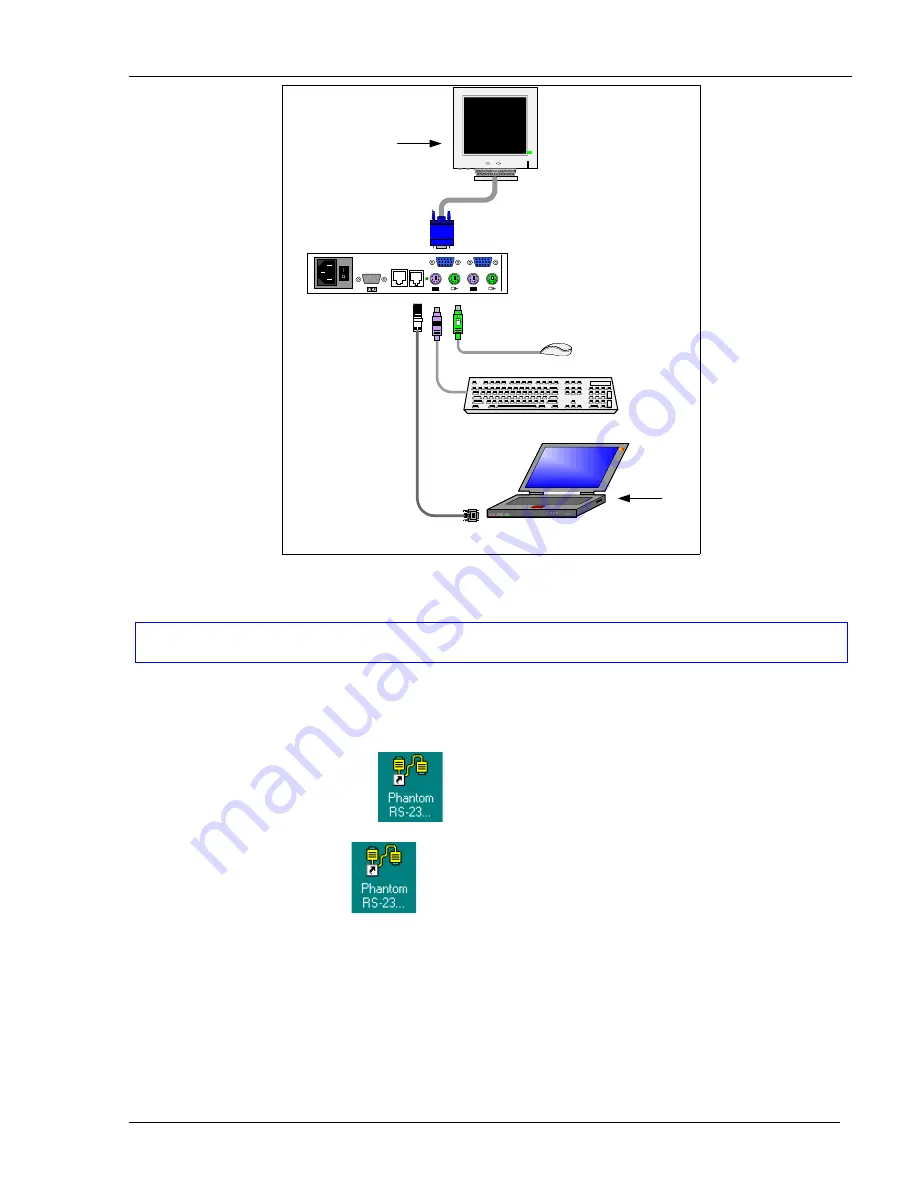
The View menu
4-2
SD
P110
ww
w.
m
in
ico
m.
c
o
m
USER
COMPUTER
SYSTEM SERVICE
POWER
85-2
65V
A
C
50/
60 H
z
To computer’s Serial port
Computer screens
appear here
Control software
installed here
To Service
connector
RS232 Serial
cable
UPM
Figure 4-2 Connecting the RS232 Serial cable to the UPM
Installing and running the Control software
Note!
The Phantom system must be fully connected
BEFORE
running the Control software. Failure to first
connect the system will lead to the software working in demo mode.
Start the Marketing & Documentation CD and choose Phantom Utilities Softpack. The Phantom Softpack
window appears.
To install the software choose
Install Phantom RS232 Control Software
. Once the software is installed, a
shortcut icon appears on the Desktop
.
To run the software double-click
Or choose Start / Programs /
Phantom RS232 Control / Phantom RS232 Control.
Selecting a Com port
During the Setup process you will be prompted to choose a Com port. Choose the Com port to which the
RS232 Serial cable is connected. Failure to select the correct Com port will result in the software running in
demo mode.
Once Setup is complete the Control window appears. See the figure below.






























