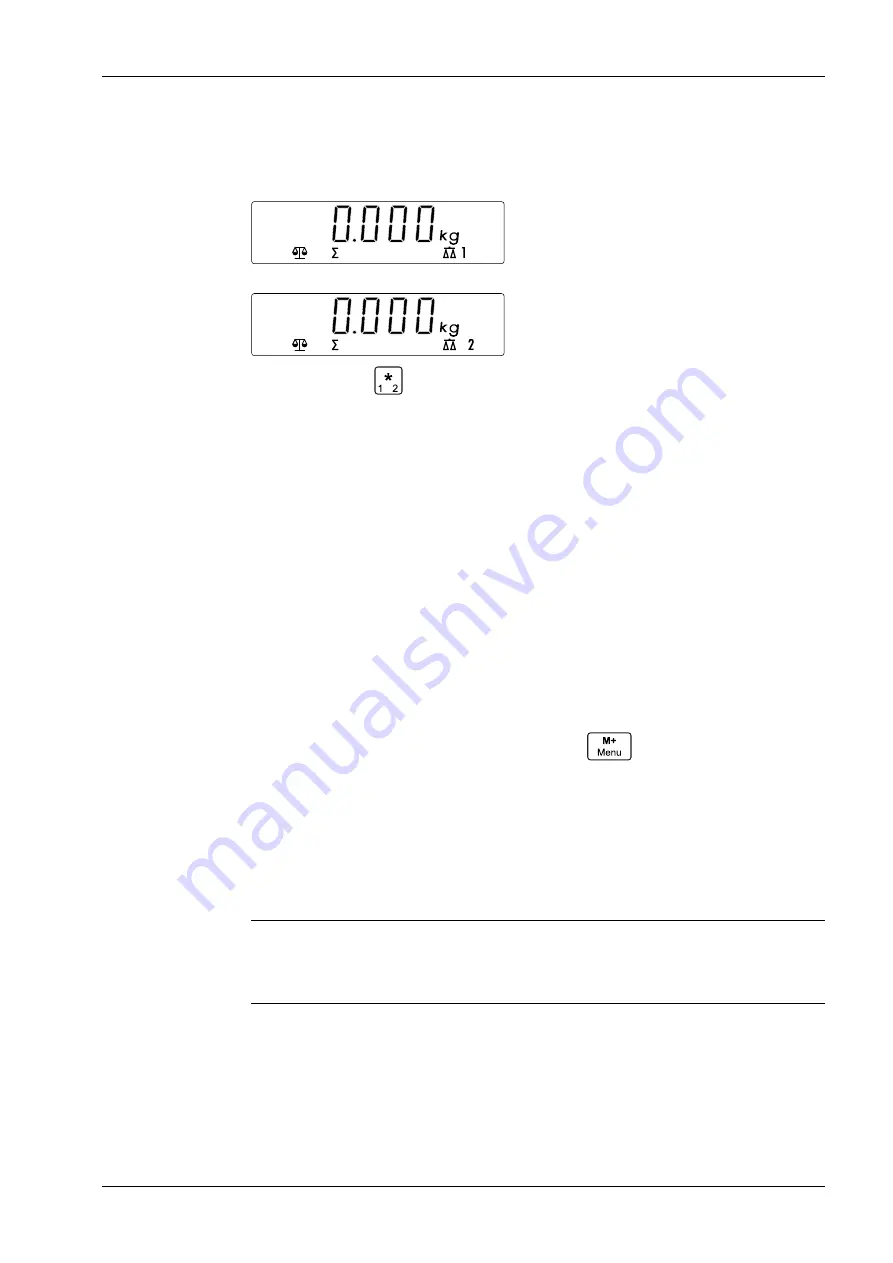
5.2.9
Handling of the second scale
If a second scale is activated, the "Weight" display looks like this:
Weight
scale WP1 is activated
Weight
scale WP2 is activated
Press and hold the
key to switch between the scales: If scale 1 is activated, this
switches to scale 2 (and vice versa).
The scale values of the active scale are adopted into the display and used for the
applications Counting, Checking as well as Printing and PC Output. This means that only
the weights from the visible scale are used.
The initialization of the Counting application only takes place on scale 1. The initialization
of the checking application, on the other hand, can take place on both scales. The
initialized application is run on scale 2. A product can be loaded irrespective of the active
scale.
5.3
Menu
Activated menu selections are marked with the following icon: [o].
When the last menu level has been reached, the active selected parameter, which is
marked with [o], is displayed first.
If there has been a change in one or more menu items, these parameters are retained
after exiting the menu.
If the menu is activated by pressing and holding the
key, then [M.E.N.U] is
displayed. If the key is released, the first element of the top menu level [METRO] is
displayed.
The menu item [END] can be used to exit a menu level. The display switches to the level
above. If the top menu level is active and [E.N.D] is selected, the menu is exited.
Entries via the keyboard are only possible in a status in which an entry is expected.
The scale settings can be adjusted in the user menu (menu mode).
Note:
If appropriate interface options are installed, additional sub-menus may be available.
Information on this can be found in the manual for the interface used.
5 Operating
Compact scale Puro® LargeCount
Minebea Intec
EN-41






























