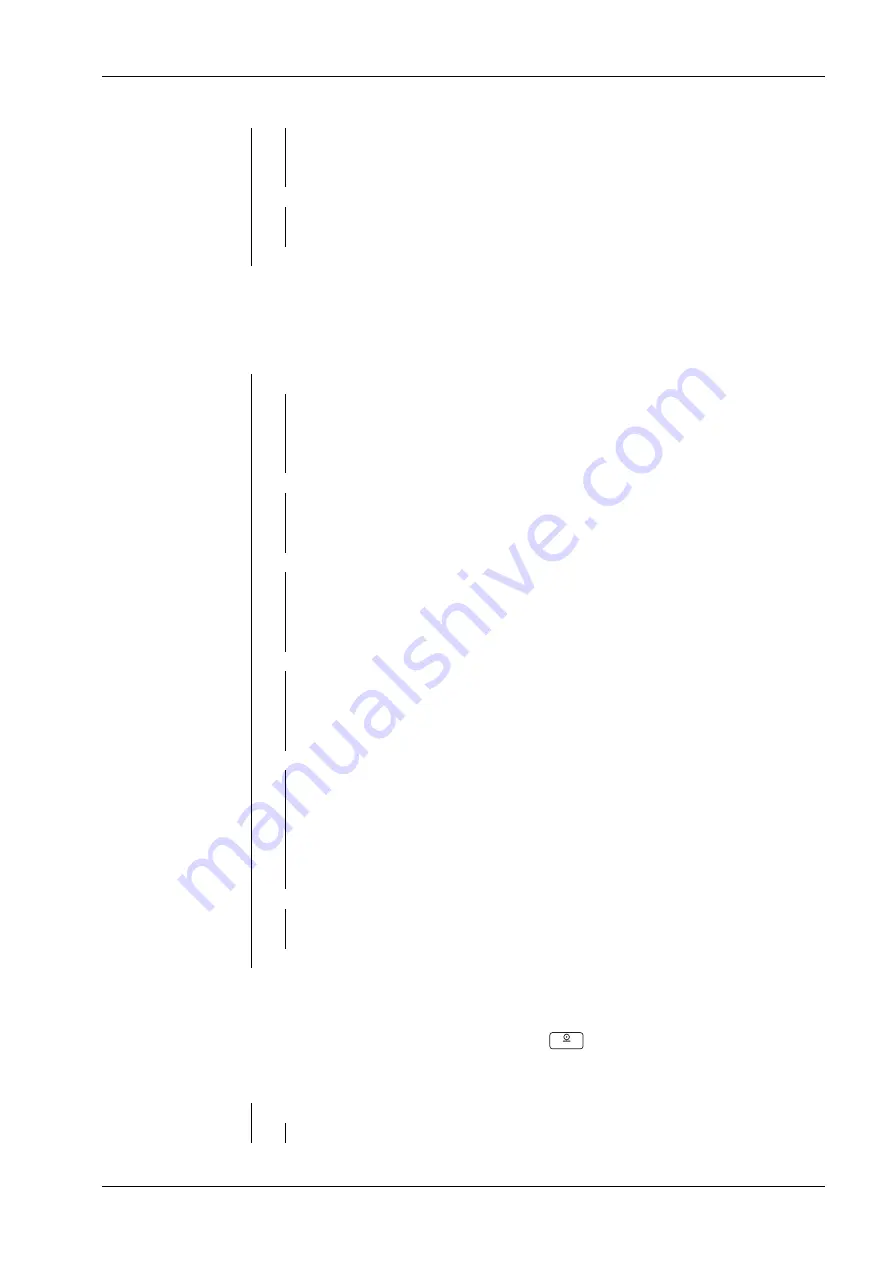
— OFF
disabled*
— CHE.WEI
Check Weighing enabled
— CHE.CNT
Check Counting enabled
— RESET
Factory setting
— NO
not restored*
— YES
enabled
— END
Leave menu level
— STAB.RA
Stability range
— 0.5d
1/2 digit
— 1d
1 digit*
— 2d
2 digit
— 4d
4 digit
— FILTER
Adaption Filter
— LOW
Less precion, short stabilization time
— MED
Normal precion, medium stabilization time*
— HI
High Precion, Long stabilization time
— A.ZERO.T
Auto Zero-Tracking
— OFF
Turn off
— 0.5d
Drift of 1/2 digit*
— 1d
Drift of 1 digit
— 3d
Drift of 3 digit
— AUT.OFF
Auto Off Timer
— OFF
Turn off*
— 1 MIN
power off after 1 minute of no activities
— 5 MIN
power off after 5 minute of no activities
— 10 MIN
power off after 10 minute of no activities
— DYN.TIM
has no effect in this device
— 5 SEC
has no effect in this device
— 10 SEC
has no effect in this device
— 15 SEC
has no effect in this device
— 20 SEC
has no effect in this device
— 25 SEC
has no effect in this device
— 30 SEC
has no effect in this device
— RESET
Factory setting
— NO
not restored*
— YES
enabled
— END
Leave menu level
— kg
Kilogram
— OFF
disabled
6.2.2
Menu Selection [METRO]
Enter this menu to customize display functionality and scale functionality.
Default settings are identified by an "*"
METRO
6.2.3
Menu Selection [UNIT]
Enter this menu to customize weighing unit to be used.
Only activated units will be accessible with the
Unit
(Unit) Button.
Default settings are identified by an "*"
UNIT
6 Menu Settings
Floor scale Puro®
Minebea Intec
EN-31
















































