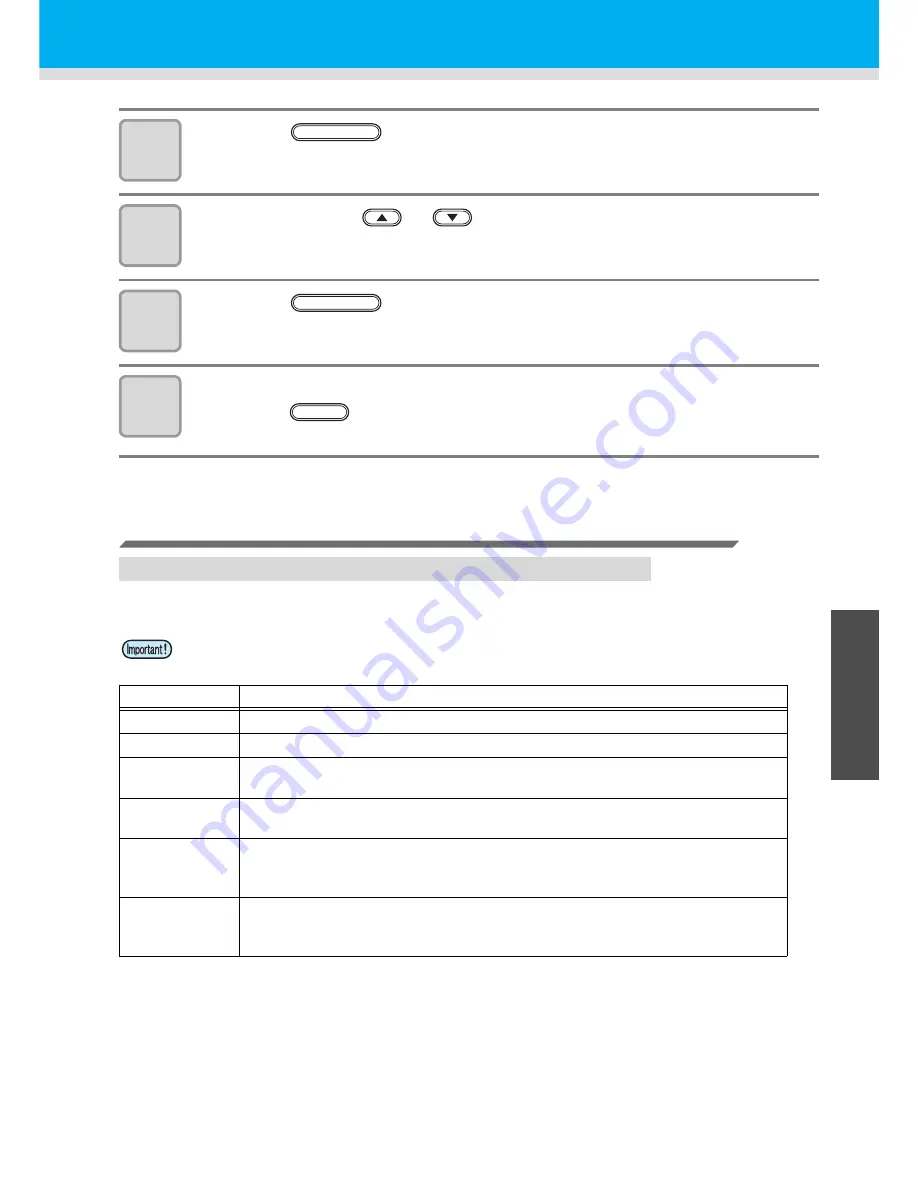
3-19
Cut Out Data with Registration Mark
3
Use
ful Func
tion
9
Press the
key.
10
Press the jog key
or
to select the set values.
• See pages P.3-19 through P.3-22 for the contents of each setting item.
11
Press the
key to confirm the value.
イ
12
When you want to terminate this procedure,
press the
key twice.
Setting Items
Setting the Number of Registration Mark Detection
The higher the number of detected points, the higher the cutting accuracy.
• Select “1pt” when using FineCut.
Setting
Description
OFF
Select this setting for cutting a normal sheet, not for cutting the outline.
1pt
Detects the TP1. Sets only the origin.
2pt A
Detects the two registration marks TP1 and TP2. Performs the skew
compensation and the scale compensation in the sheet feeding direction.
2pt B
Detects the two registration marks TP1 and TP3. Performs the skew correction
and the scale compensation in the width direction.
3pt
Detects the three registration marks TP1, TP2 and TP3. Performs the skew
compensation and the scale compensation in the sheet feeding and the width
direction.
4pt
Detects the four registration marks TP1, TP2, TP3 and TP4. Performs the skew
compensation, the scale compensation in both directions, and the trapezium
compensation.
ENTER/HOLD
ENTER/HOLD
END
Summary of Contents for CG-100SRII
Page 1: ...D201949 15 MIMAKI ENGINEERING CO LTD URL http www mimaki co jp...
Page 5: ...iv...
Page 112: ...3 64 7 Press the key 8 Press the key twice for terminating this function ENTER HOLD END...
Page 132: ...4 10...
Page 147: ...Function Flowchart 5 15 5 Appendix FORM TYPE1 TYPE1 TYPE2...
Page 148: ...5 16...
Page 149: ...D201949 15 29022012...






























