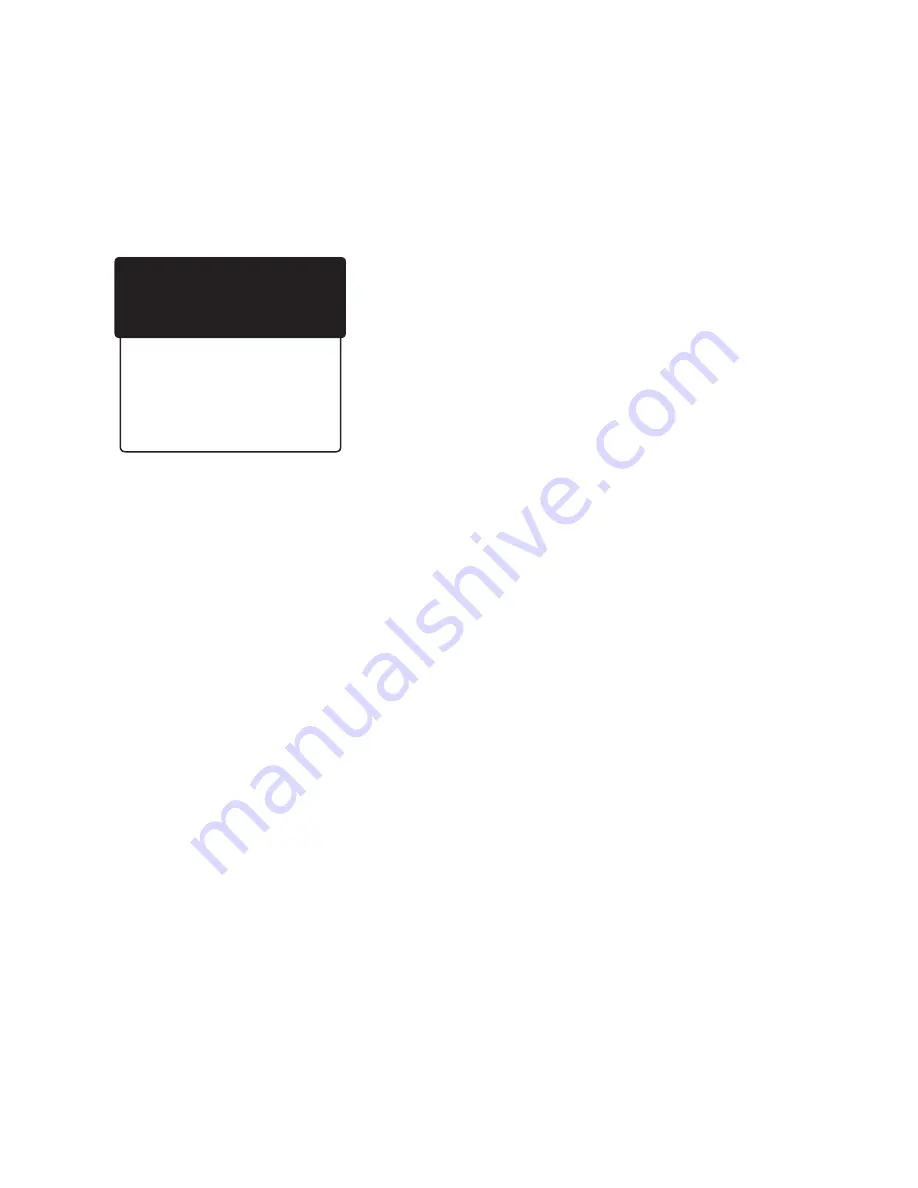
5
the portal will not affect operation of the unit.
Your DL Monitor is set up to transmit in the 2.4GHz frequency
range only. If you are using a wireless router with two or more
channels, please be sure to enter the “Network Name / SSID” that
will access the 2.4GHz frequency channel only. The unit will not
communicate at 5.0GHz.
Before beginning Wi-Fi setup, make sure you have the following:
• Wi-Fi Network Security Type (Open, WEP, or WPA)
• Wi-Fi Name, and
• Wi-Fi Password
IMPORTANT: Although “Wi-Fi Enable” is the first option listed,
you should enter all Wi-Fi information with the unit in Wi-Fi
Disabled mode. Enable Wi-Fi as the last step, otherwise the unit
may begin uploading information before you finish entering it.
Menu Button>Wi-Fi Settings>Wi-Fi Enable
1) Work your way to the **Wi-Fi Enable** screen.
2) On the **Wi-Fi Enable** screen, place cursor beside “Enable”
and press SELECT.
3) Use the same procedure to Disable Wi-Fi.
Menu Button>Wi-Fi Settings>Security Type
1) Work your way to the **Wi-Fi Security** screen and press
SELECT.
2) On the **Wi-Fi Security** screen, you will have the following
options: Open, WEP, and WPA. WPA is the most common. Place
cursor beside the appropriate security type and press SELECT.
Menu Button>Wi-Fi Settings>Network Name/SSID
(Remember to use 2.4 GHz only)
1) Work your way to the “Network Name/SSID” screen and press
SELECT.
2) When the “Network Name/SSID” screen opens, fill in your Wi-
Fi name using the keypad arrows, and press SELECT.
Menu Button>Wi-Fi Settings>Pre-shared Key (Password)
1) Work your way to the **Pre-shared Key** screen and press
SELECT.
2) When the screen opens, the heading will read “Network
Password.”
3) Fill in your Wi-Fi password using the keypad arrows, and
press SELECT.
Menu Button>Wi-Fi Settings>View Device IP
When Wi-Fi is set up and you have logged in, you will be able to
view the Device IP and MAC Addresses.
Menu Button>Wi-Fi Settings>Upload Interval
This screen will show upload interval, that is, how often the
DL100 sends new information to the portal. Five minutes is the
minimum upload interval.
Menu Button>Wi-Fi Settings>Portal Sync
Menu Button>Wi-Fi Settings>Portal Service
IMPORTANT: Do not open the Portal Service screen unless
you are instructed to do so by Milwaukee Instruments. If you
accidentally open this screen, press MENU to back out. Do NOT
enter any data! Doing so will permanently disconnect you
from the portal.
** Wi-Fi Settings **
> Wi-Fi Enable
Security Type
Network Name/SSID
Pre-shared Key
View Device IP
Upload Interval
Portal Sync
Portal Service
Exit


























