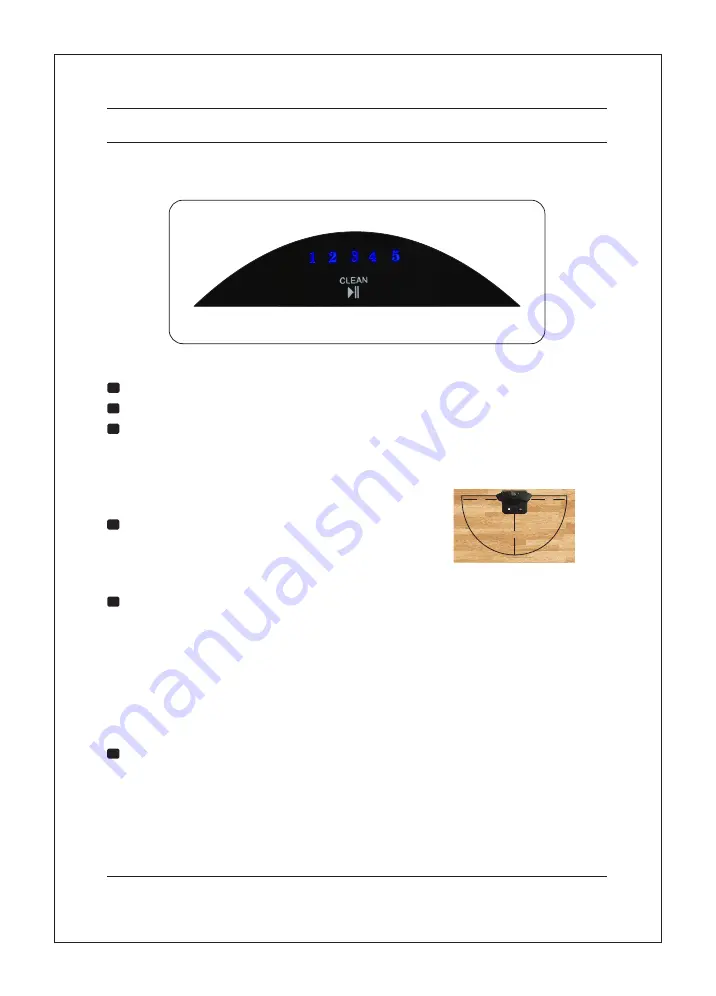
AguaBot 5.0 Parts & Illustrations/Operations
Aguabot 5.0
M I L A G R O W
AguaBot Main Unit Display Panel Illustration
Display Illustration
"CLEAN", START/STOP Touch button.
"1,2,3,4,5", Display schedule cleaning delay hours.
Display error code (Refer to pages 12)
Operations.........................................................................................................
(If the robot does not receive a command for 20 secs, it will go into Sleep mode.)
Note: A. Please keep the power switch on. If not , it will not operate.
B. Power switch is turned off; scheduling data will be erased.
Caution: Before charging the Robot, please make sure the power switch is turned
on; otherwise, the Robot can not be charged.
Turn on the Power Switch at the side of the robot. Display Panel
will light up
A. Plug AC adapter to a wall power socket first and then plug the power cord of the
adapter to the robot power socket.
B. Connect charging station with AC adapter to wall outlet to power on, "Press HOME
button on the remote control to make the AguaBot return to the charging station for
charging/docking."
Note: Put self charging/docking station against the
wall and remove obstacles about 3 ft on either sides
and about 6 ft in front.
1
2
3
1
2
3
Battery Charging Methods
Place Self Charging/Docking Station.
Manually Charging the Battery
6
2m
1m
1m






































