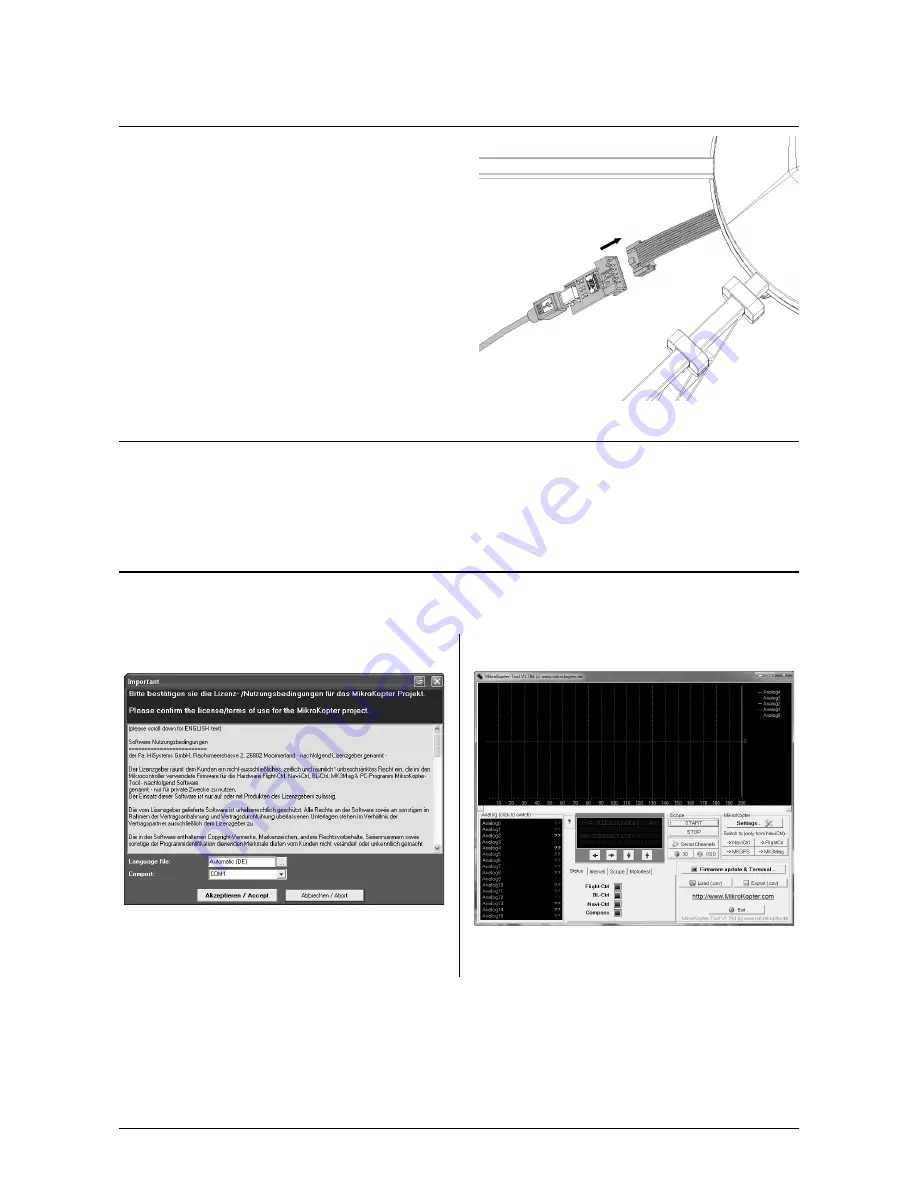
Step 2: Connect MK-USB to the ARF-MikroKopter
After the M
K-USB
has been installed, the
ARF-
MikroKopter
can be connected.
Please use the 10 pin ribbon cable to connect the MK-USB
to the
ARF-MikroKopter
.
Step 3: Download MikroKopter-Tool
You can download the latest MikroKopterTool at the following internet address:
http://mikrokopter.de/ucwiki/MikroKopterTool
Unzip the ZIP file into a new folder.
Step 4: First Start MikroKopter-Tool
After extracting the KopterTool, the folder „KopterTool_V1_XXx“
(XXx = Version number)
can be opened and
„
MikroKopter-Tool.exe
“ started.
With the first start the following window will open with the
general licensing / usage conditions =>
After choosing the language and the COM-Port for the
MK-USB or Bluetooth-Set
the window can be confirmed by
a „Click“ on the button „
Akzeptieren/Accept
“ or be
terminated by clicking the button „Abort“.
Click on „
Akzeptieren/Accept
“, the window of the
MikroKopter-Tool will be displayed =>
Page 22 HiSystems GmbH
Summary of Contents for ARF OktoXL
Page 1: ...ARF MikroKopter OktoXL Instruction manual ...
Page 2: ......
Page 14: ...Final Assembly First Test Flight Page 10 HiSystems GmbH ...
Page 24: ...Settings Functions opt Accessories Maintenance Troubleshooting Page 20 HiSystems GmbH ...
Page 44: ...Transmitter assignment Graupner MX 20 Assignment Page 40 HiSystems GmbH ...
Page 45: ...Transmitter assignment Graupner MC 20 Assignment HiSystems GmbH Page 41 ...
Page 46: ...Transmitter assignment Graupner MC 32 Assignment Page 42 HiSystems GmbH ...






























