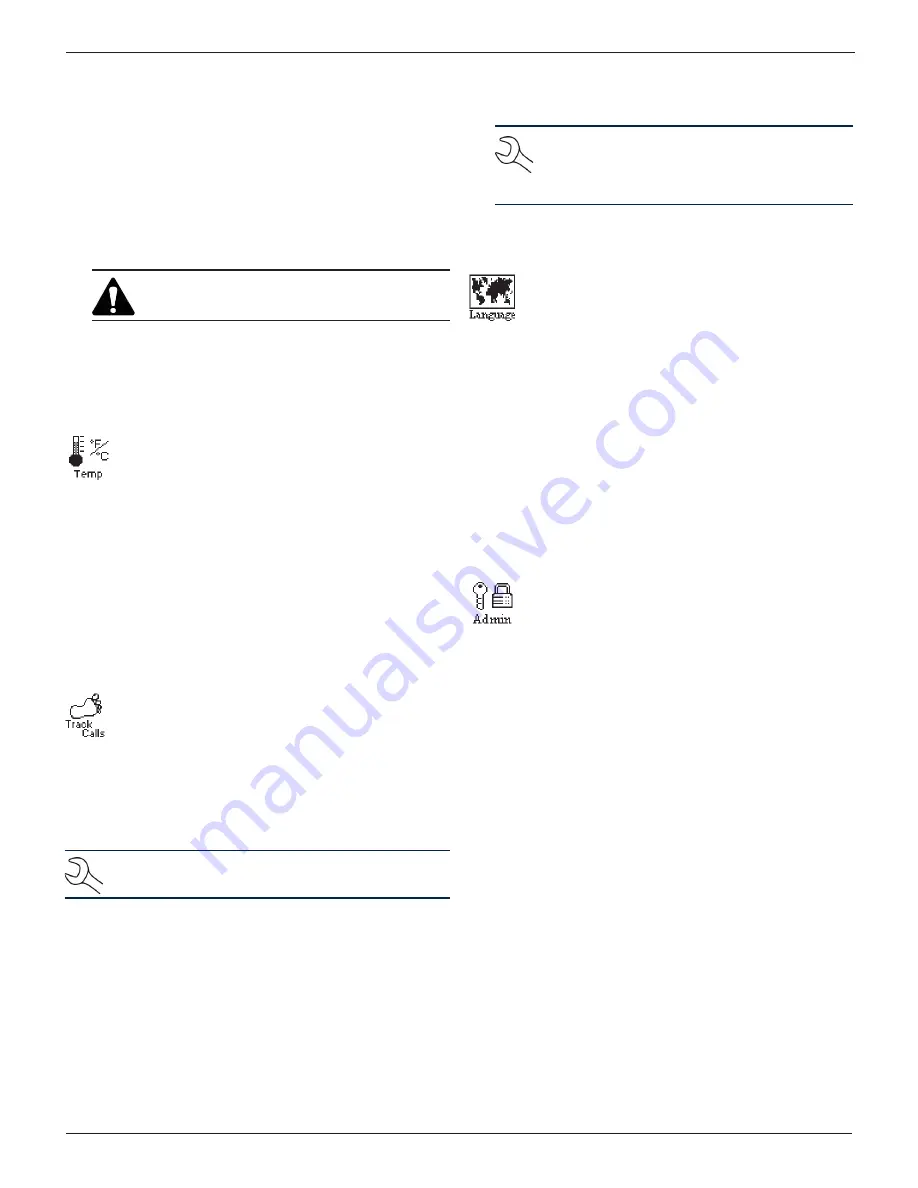
Midtronics Inc. 7000 Monroe Street Willowbrook, IL 60527
www.midtronics.com
21
EXP-803
Chapter 7: Admin Menu
2. Press
or
to highlight the line you want to change. The
cursor blinks to the right of the last character in the line.
(The cursor is not visible if all character spaces are filled.)
3. Insert a character by pressing the alphanumeric key asso-
ciated with the character as many times as needed. You
can center text by inserting blank spaces with the
key.
If you pause momentarily, the cursor will automatically
move to the right.
4. To erase a character, press
.
IMPORTANT: Be sure to erase any default charac-
ters on unused lines by pressing
key.
5. Press SAVE to save your settings or BACK to return to the
Admin Menu without saving your changes.
Temp
The TEMP. UNITS utility allows you to set the units of
measurement to either Fahrenheit or Celsius. To set
your preference:
1. Use
or
to make your selection
.
1
DEGREES F
2
DEGREES C
2. Press SAVE to save your setting or BACK to return to the
Admin Menu without saving the changes.
Track Calls
The TRACK CALLS utility stores the test results and test
codes by date as an .xml (Extensible Markup Language)
file in a folder named ”XML” on the data card before the
tester prints the results.
This utility requires a data card reader
(not included)
to read
or transfer the file to a PC. You can open the file in Microsoft
®
Internet Explorer
®
. The data in the file is separated by tags
(identifiers enclosed in angle brackets) that define the data.
NOTE:
To avoid corrupting the file, copy rather than
move the file to your PC.
The default setting for the utility is OFF.
1. To change the setting use
or
to make your selection
.
1
TRACKING OFF
2
TRACKING ON
2. Press SAVE to save your setting or BACK to return to the
Admin Menu without saving the changes.
NOTE: Over time disk access slows as the format
card reaches its capacity. To free up card space,
transfer the files to a PC and reformat the card to
permanently erase data no longer needed.
Language
The LANGUAGE utility allows you to select a language
for the display and printouts. You can override the se-
lection when the tester displays the language option
after you turn it on or print results.
1. To change the setting use
or
to make your selection
.
1
ENGLISH
2
ESPAÑOL
3
FRANÇAIS
2. Press SAVE to save your setting or BACK to return to the
Admin Menu without saving the changes.
Admin
This section explains how to use the Admin utility to
control User ID access to the tester. It also describes
functions that clear test totals and restore settings to
factory defaults.
Use
or
to select the ADMIN icon to display a list of
administrative functions:
1
OPTIONS
2
ENABLE BMIS
3
CLEAR TEST TOTALS
4
RESET DEFAULTS
Options
In the OPTIONS section there are three functions that allow
you to control user access to the Main Menu and Admin Menu.
Each option is easily enabled or disabled by turning it ON or
OFF. To save your settings after each selection, press SAVE. To
return to the administrative functions list without saving, press
BACK.
1 USER ID
Select this setting to enable (ON) or disable (OFF) the
USER ID login screen.
Summary of Contents for EXP-802
Page 2: ...blank page behind cover...






















