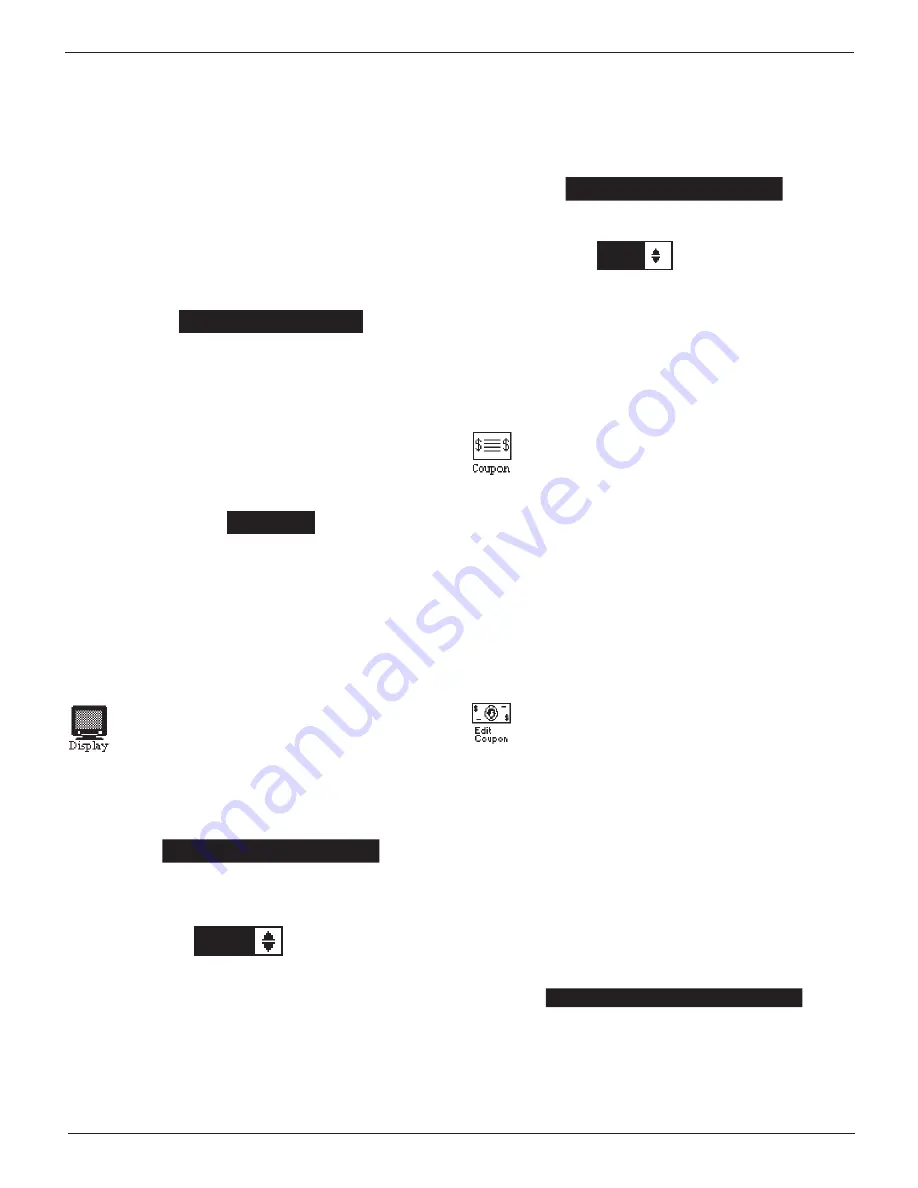
Midtronics Inc. 7000 Monroe Street Willowbrook, IL 60527
www.midtronics.com
20
EXP-803
Chapter 7: Admin Menu
Editing a User ID
This function can also be used to change a USER PIN.
1. Use
or
to select EDIT.
1
ENTER NEW
2
DELETE
3
EDIT
Press NEXT to continue.
2. Use
or
to select a USER ID you want to edit
.
1 ORLANDO
2 DAN C
3 JASON
4 USER 4
Press SELECT to continue.
3. To clear the characters, press the
key. To add a space,
move the cursor forward by pressing the
key.
ENTER USER ID
RYAN
Press SAVE to save your selection.
4. Press
to clear the user name and press DELETE.
5. Press YES to complete the deletion and return to the USERS
screen.
Display
The LCD OPTIONS utility allows you to adjust the con-
trast of the text on the display and the backlight time.
Contrast Level
The contrast level is 0 (lightest) to 10 (darkest). To change it:
1. Use
or
to select CONTRAST LEVEL.
CONTRAST LEVEL
10
BACKLIGHT TIME
60
2. Press ADJUST to display the option’s numerical scroll box.
9
(1-10)
3. Press
or
to select your preference. To erase a charac-
ter, press
.
4. Press SAVE to save your setting or BACK to return to the
LCD OPTIONS screen without saving the changes.
Backlight Time
Backlight time is from 0 to 30 seconds. To change it:
1. Use
or
to select BACKLIGHT TIME.
CONTRAST LEVEL
10
BACKLIGHT TIME
60
2. Press ADJUST to display the option’s numerical scroll box.
15
SEC
3. Press
or
to select your preference. To erase a charac-
ter, press
.
4. Press SAVE to save your setting or BACK to return to the
LCD OPTIONS screen without saving the changes.
Coupon
The COUPON utility allows you to enable and disable
the custom coupons or message created in the EDIT
COUPON utility. You also have the option of having no
coupon print.
1. Use
or
to select NO COUPON PRINTED.
1
NO COUPON PRINTED
2
USER COUPON
2. Press SAVE to save your setting or BACK to return to the
Admin Menu without saving the changes.
Edit Coupon
The EDIT COUPON utility allows you to create and
store up to three promotional coupons or messages
for your customers.
Its two information screens contain eight lines of text with a
maximum of 17 characters per line. If you choose to create
your own, use the template in the Appendix at the back of
this manual to lay everything out before entering it into your
tester.
1. Select MANUAL EDIT and press NEXT.
1
MANUAL EDIT
2
DATA CARD
The COUPON INFO screen is displayed.
Screen 1
Screen 2
1–COUPON 1 LINE 1
5–COUPON 1 LINE 5
2–COUPON 1 LINE 2
6–COUPON 1 LINE 6
3–COUPON 1 LINE 3
7–COUPON 1 LINE 7
4–COUPON 1 LINE 4
8–COUPON 1 LINE 8
Summary of Contents for EXP-802
Page 2: ...blank page behind cover...























