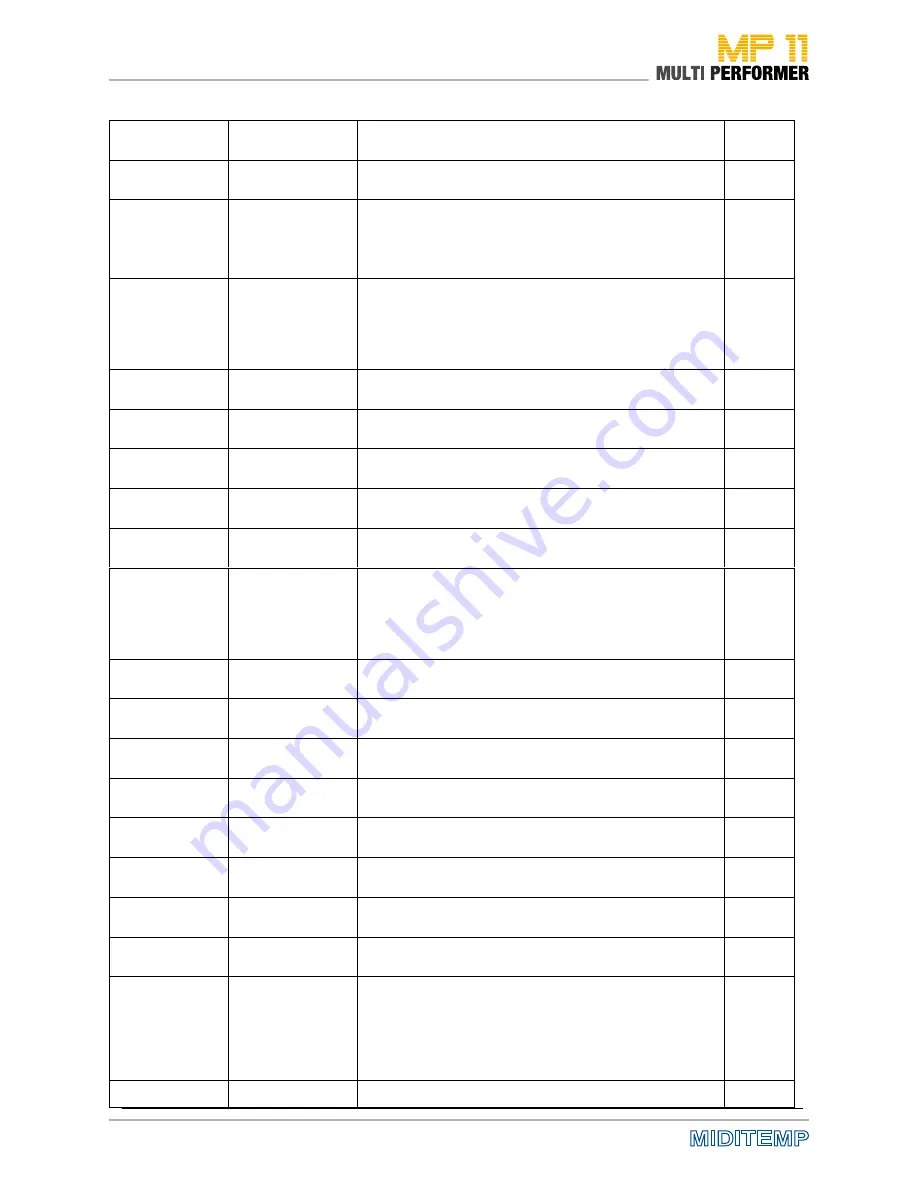
70
SYSEX
F0H 41H 00H 42H 12H
40H 00H 06H vv xx
F7H
Master pan (default vv=40H, center) (note 4)
SYSEX
F0H 41H 00H 42H 12H
40H 00H 7FH 00H xx
F7H
GS reset (note 4)
GS
SYSEX
F0H 41H 00H 42H 12H
40 01H 10H vv1 vv2
vv3 vv4 vv5 vv6 vv7
vv8 vv9 vv10 vv11 vv12
vv13 vv14 vv15 vv16 xx
F7h
Voice reserve :
vv1= Part 10 (Default vv=2)
vv2 to vv10 = Part 1 to 9 (Default vv=2)
vv11 to vv16= Part 11 to 16 (Default vv=0) (note 4)
GS
SYSEX
F0H 41H 00H 42H 12H
40H 01H 30H vv xx
F7H
Reverb type (vv=0 to 7), default = 04H
00H : Room1
01H : Room2
02H : Room3
03H : Hall1
04H : Hall2
05H : Plate
06H : Delay
07H : Pan delay
(note 5)
GS
SYSEX
F0H 41H 00H 42H 12H
40H 01H 31H vv xx
F7H
Reverb character, default 04H (note 5)
GS
SYSEX
F0H 41H 00H 42H 12H
40H 01H 32H vv xx
F7H
Reverb Pre-LPF, 0 to 7, default 0 (note 5)
GS
SYSEX
F0H 41H 00H 42H 12H
40H 01H 33H vv xx
F7H
Reverb master level, default = 64 (note 5)
GS
SYSEX
F0H 41H 00H 42H 12H
40H 01H 34H vv xx
F7H
Reverb time (note 5)
GS
SYSEX
F0H 41H 00H 42H 12H
40H 01H 35H vv xx
F7H
Reverb delay feedback. Only if reverb number=6 or 7 (delays)
(note 5)
GS
SYSEX
F0H 41H 00H 42H 12H
40H 01H 38H vv xx
F7H
Chorus type (vv=0 to 7), default = 02H
00H : Chorus1
01H : Chorus2
02H : Chorus3
03H : Chorus4
04H : Feedback
05H : Flanger
06H : Short delay
07H : FB delay
(note 5)
GS
SYSEX
F0H 41H 00H 42H 12H
40H 01H 39H vv xx
F7H
Chorus Pre-LPF, 0 to 7, default = 0 (note 5)
GS
SYSEX
F0H 41H 00H 42H 12H
40H 01H 3AH vv xx
F7H
Chorus master level, default = 64 (note 5)
GS
SYSEX
F0H 41H 00H 42H 12H
40H 01H 3BH vv xx
F7H
Chorus feedback (note 5)
GS
SYSEX
F0H 41H 00H 42H 12H
40H 01H 3CH vv xx
F7H
Chorus delay (note 5)
GS
SYSEX
F0H 41H 00H 42H 12H
40H 01H 3DH vv xx
F7H
Chorus rate (note 5)
GS
SYSEX
F0H 41H 00H 42H 12H
40H 01H 3EH vv xx
F7H
Chorus depth (note 5)
GS
SYSEX
F0H 41H 00H 42H 12H
40H 01H 3FH vv xx
F7H
Chorus send level to reverb, default=0 (note 5)
GS
SYSEX
F0H 41H 00H 42H 12H
40H 01H 40H vv xx
F7H
Chorus send level to delay, default=0 (note 5)
GS
SYSEX
F0H 41H 00H 42H 12H
40H 01H 50H vv xx
F7H
Delay type (vv=0 to 9), default = 04H
00H : Delay 1
01H : Delay 2
02H : Delay 3
03H : Delay 4
04H : Pan Delay 1
05H : Pan Delay 2
06H : Pan Delay 3
07H : Pan Delay 4
08H : Delay to Reverb
09H : Pan Repeat
(note 5)
GS
SYSEX
F0H 41H 00H 42H 12H
40H 01H 51H vv xx
Delay pre-lpf, 00H to 07H, default 0H (note 5)
GS
3
MIDI Implementation
Summary of Contents for MP 11
Page 1: ...User Manual Version 1 0 Date 11 05 2012 MP 11 Firmware Version 1 64d ...
Page 35: ...35 PLAYLIST The Wizard and AutoBPM Functions in Playlists ...
Page 54: ...54 Solo Vocals Vocal with guitar mixer and footswitch Connection example ...
Page 56: ...56 Small Band with Master Keyboard and Click for the Drummer Connection example ...
Page 76: ...76 ...







































