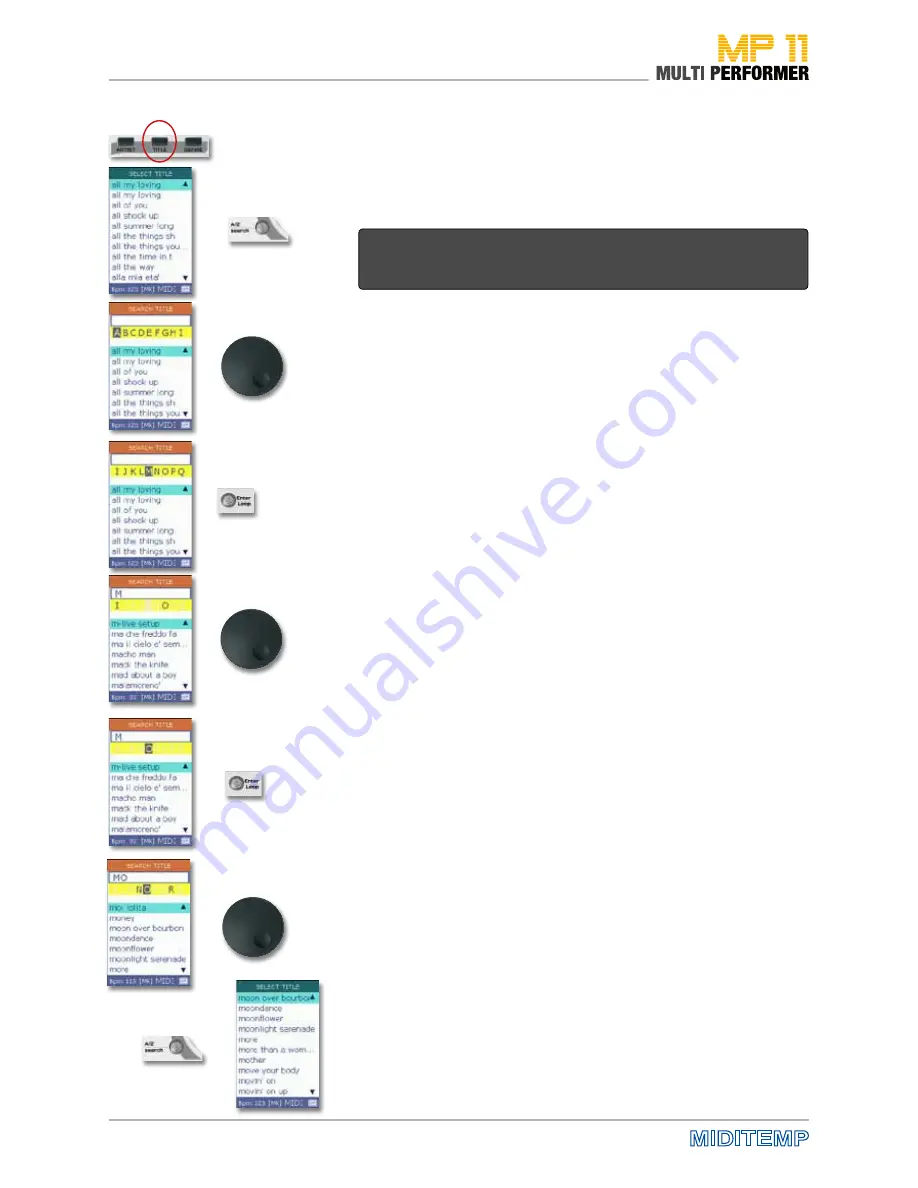
18
Selecting and Playing Songs
>
>
>
>
>
>
>
>
Browsing for a song alphabetically
To select a song in a fast and easy way, you can make use of the alphabetical
search. You can use this function to not only find song titles, but also to find
artists and genre. However, this is again subject to using MP11 Utility (see
page 58) and having integrated the corresponding song information in the
files.
Start by pressing the TITLE button (-> displays the title list) followed by the
A/Z search button. This opens the FIND TITLE window. Use the DIAL to find
the first letter of the song you are looking for (in our example „M“) in the line
with yellow background.
When you browse the letters, you will find some of them displayed in GRAY. This
is due to the following reason: As soon as MP11 is switched on and the storage
medium is connected, the device starts reading the data stored on the Com-
pactFlash card or the USB flash drive. In the process, sometimes you can see the
following message: „Reading Memory - Do you want to create songs database?“
You should confirm this message using ENTER, because, this will completely
update the data on the storage medium. And in the course of that, MP11 reads,
among other things, the names of titles. Then, if the songs do not contain for ex-
ample the letter „K“ in the name of their title, that letter will be displayed in gray
in the line with yellow background on the FIND TITLE window.
Let‘s continue with our example: After selecting the first letter (in our case
„M“) in the yellow line using the DIAL knob, press the ENTER button (this
puts „M“ in the white textbox above the yellow line). Use the DIAL again to
select the song’s second letter (in our example the letter „O“).
Here, you will again see some letters displayed in GRAY, because MP11
knows all the existing second letters of every title that starts with the letter
„M“.
Once you have selected the „O“, continue by pressing ENTER. This will add
the selected letter to the white textbox above the yellow line as well (in our
example „MO“ has been entered in the white textbox).
You can now continue selecting more letters as described above (-> choose
the next letter using the DIAL -> press ENTER -> next letter...). But this is not
really necessary. Because, after selecting the second letter, if you close the
FIND TITLE window by pressing the A/Z search button, the title list will be
displayed. If there are several songs in the title list containing the first letters
that were found, always the first song containing those first letters will be
shaded in color after the search pattern is completed.
If the song displayed in colored background is the song you are looking for,
you can start playing it back as usual by pressing PLAY.
Otherwise, simply use the DIAL knob or the UP/DOWN buttons to select a
different song from the list that has the same first letters, and press the PLAY
button to start its playback.
Note: You can browse for songs alphabetically in the ARTIST or GENRE LISTS in
exactly the same way. You only need to start the process by pressing the corres-
ponding button (i.e. pressing either the ARTIST or GENRE button).
The following is an example of browsing alphabetically for a song with
MOON (the images on the left graphically demonstrate the example’s
process):
Summary of Contents for MP 11
Page 1: ...User Manual Version 1 0 Date 11 05 2012 MP 11 Firmware Version 1 64d ...
Page 35: ...35 PLAYLIST The Wizard and AutoBPM Functions in Playlists ...
Page 54: ...54 Solo Vocals Vocal with guitar mixer and footswitch Connection example ...
Page 56: ...56 Small Band with Master Keyboard and Click for the Drummer Connection example ...
Page 76: ...76 ...






























