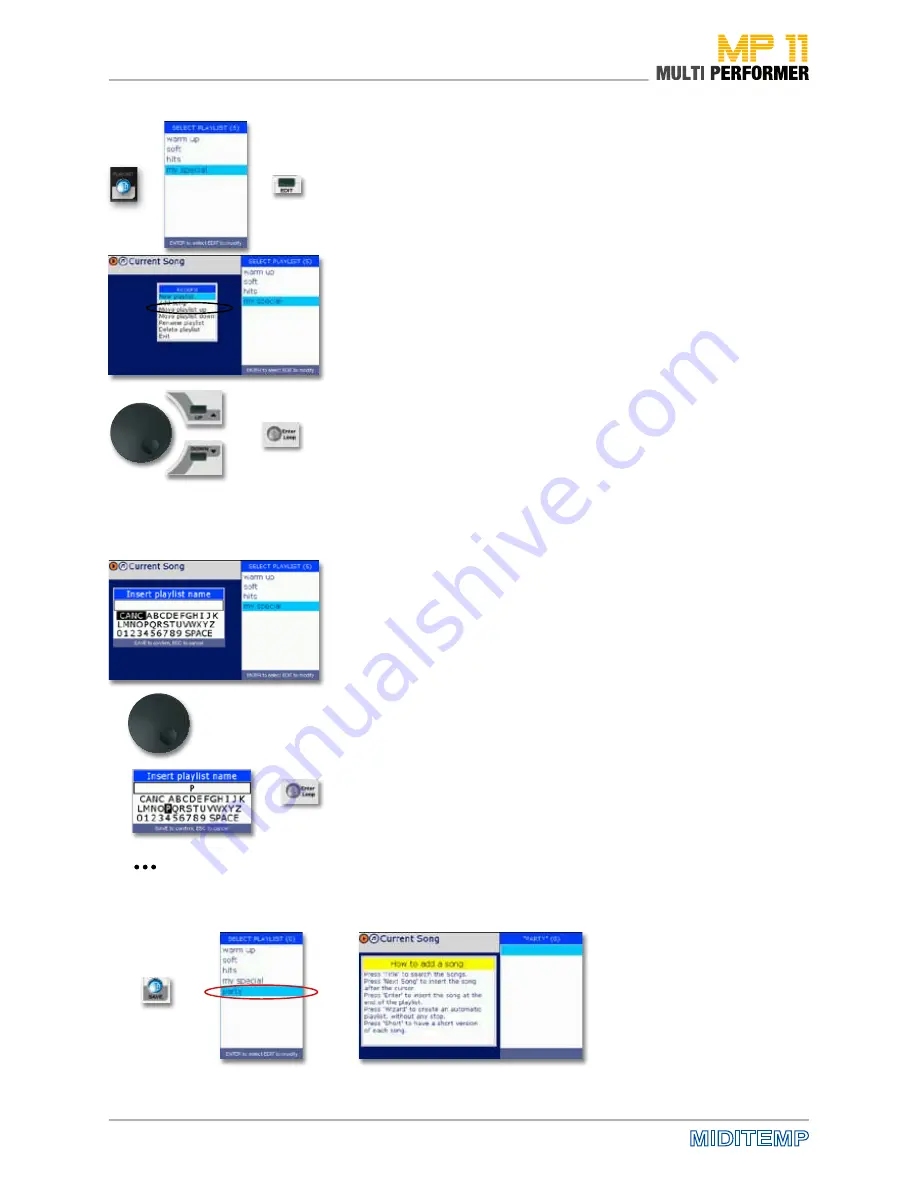
28
Playlists are entirely individual lists for your repertoire. Already when
creating playlists, you have the possibility to name them based on certain
criteria, for example: 80s, 90s, party, names of artists (as you like).
Creating a new PLAYLIST
To make a playlist, press first the PLAYLIST button. This opens the window
SELECT PLAYLIST.
Since you are creating a new playlist and you want to assign an individual
name to it, press the EDIT button. This opens the additional ACTIONS win-
dow. This window makes several functions available to you. You can now use
the DIAL knob or the UP/DOWN buttons to select the function NEW PLAY-
LIST (= shaded in color).
Press ENTER to confirm what you have just selected. After that, the window
INSERT PLAYLIST NAME is displayed, in which you can assign the playlist
name of your choice (see the following steps).
Naming a new PLAYLIST
In the window INSERT PLAYLIST NAME, you can see a white textbox, and
beneath it letters and numbers.
Use the DIAL to select the first letter of the playlist name you have in mind,
and then press ENTER. You have already completed entering the first letter
of the playlist name of your choice in the white textbox (in our example the
letter „P“). Repeat the abovementioned steps and enter the remaining letters
(-> select the letter using the DIAL knob -> press the ENTER button -> ...).
If you want to have a BLANK SPACE in your playlist name, select SPACE in the
field of letters and press ENTER.
If you enter a WRONG LETTER by mistake, select CANC from the field of
letters and then press ENTER. This deletes the last letter of the playlist name
you have entered.
When you have completed entering the name of the playlist, press the SAVE
button to store that name (in the example „Party“).
After saving the name of the playlist, a window opens containing a quick
guide for adding songs. This means: Once you have created the new playlist
name, the playlist is immediately active and you can start adding songs right
away (see the following Section).
>
>
>
>
>
>
>
>
>
>
PLAYLIST: Creating and naming a playlist
Summary of Contents for MP 11
Page 1: ...User Manual Version 1 0 Date 11 05 2012 MP 11 Firmware Version 1 64d ...
Page 35: ...35 PLAYLIST The Wizard and AutoBPM Functions in Playlists ...
Page 54: ...54 Solo Vocals Vocal with guitar mixer and footswitch Connection example ...
Page 56: ...56 Small Band with Master Keyboard and Click for the Drummer Connection example ...
Page 76: ...76 ...






























