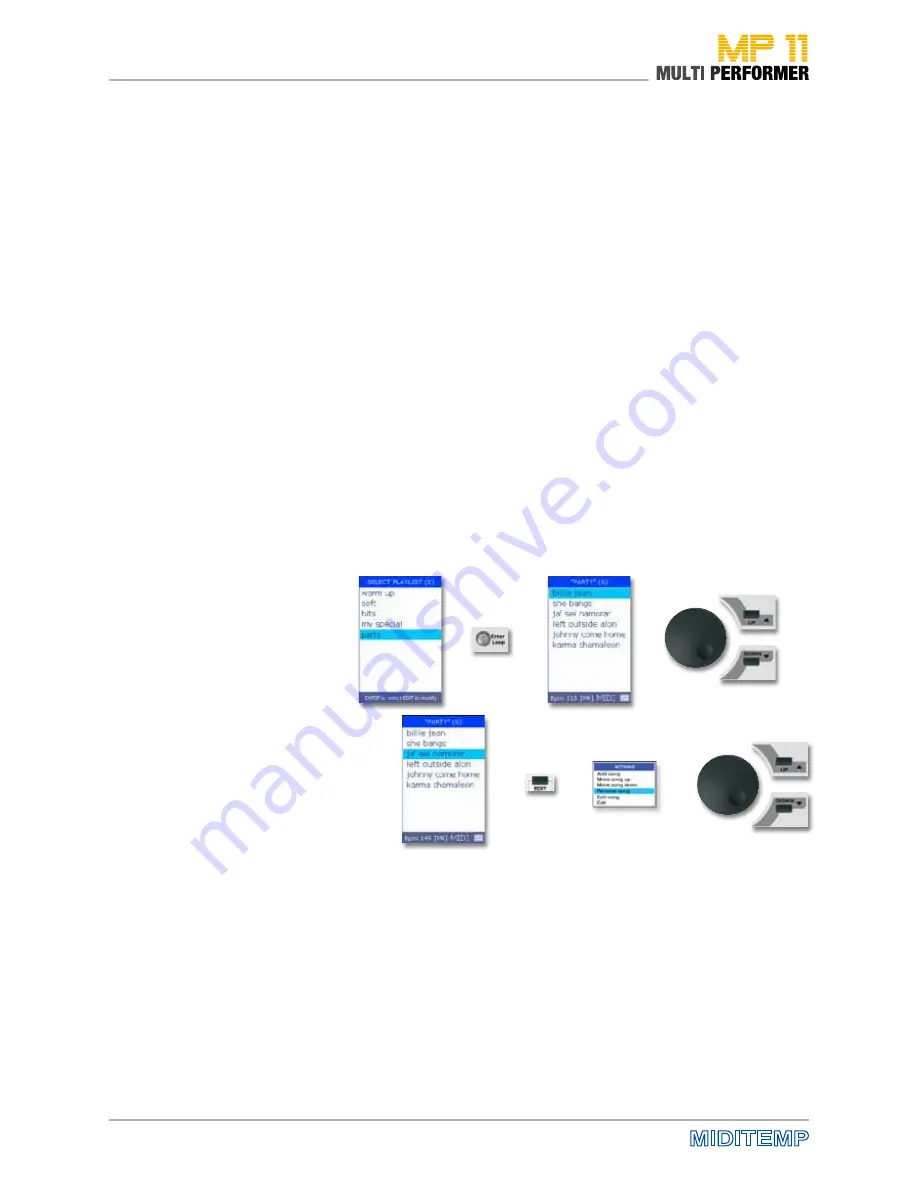
32
>
>
>
>
>
>
>
>
>
Managing Playlist Songs
When you want to manage the songs in an existing playlist, press first the
PLAYLIST button. This displays the SELECT PLAYLIST window (which lists
the playlists that you have already created). Use the DIAL or the UP/DOWN
buttons to select the playlist of your choice, and proceed by pressing the
ENTER button. After that, the songs of the playlist you have selected will be
displayed.
Use again the DIAL or the UP/DOWN buttons to select one of the listed
songs, and then press the EDIT button.
This opens the ACTIONS window, which in turn makes the following func-
tions available to you:
Add Song
= for adding another song
Move Song up
= for moving up the selected song by one position
Move Song down = for moving down the selected song by one position
Remove Song
= for removing the selected song
Edit Song
= for opening the EDIT menu,
in order to edit the selected song
Exit
= for closing the ACTIONS window
Select the function of your choice using the DIAL or the UP/DOWN buttons,
and then press the ENTER button. This will execute the function you have
selected.
PLAYLIST: Managing Playlist Songs
Summary of Contents for MP 11
Page 1: ...User Manual Version 1 0 Date 11 05 2012 MP 11 Firmware Version 1 64d ...
Page 35: ...35 PLAYLIST The Wizard and AutoBPM Functions in Playlists ...
Page 54: ...54 Solo Vocals Vocal with guitar mixer and footswitch Connection example ...
Page 56: ...56 Small Band with Master Keyboard and Click for the Drummer Connection example ...
Page 76: ...76 ...






























