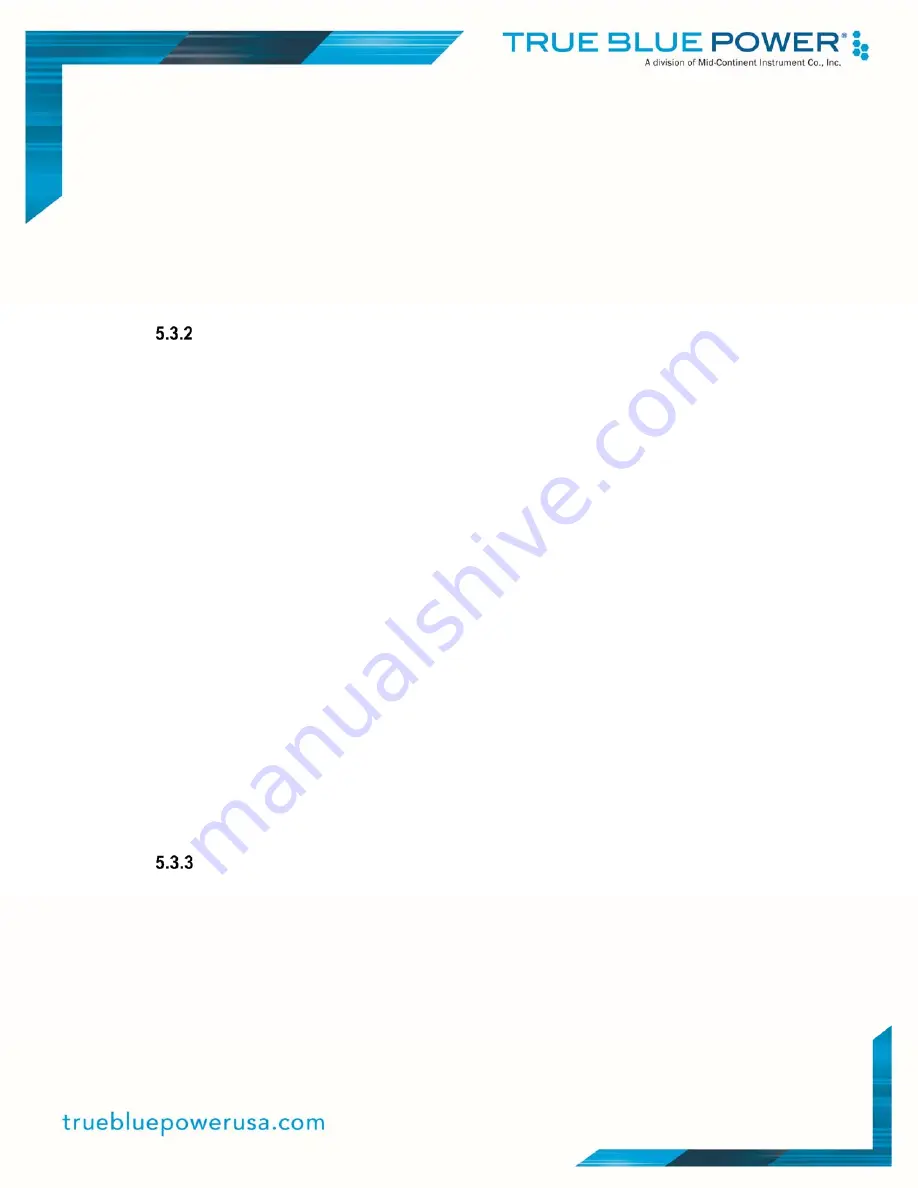
39
Manual Number 9019286 • Revision E, January 06, 2022
E. While the battery is reading from or writing to the USB flash drive the service light will
blink yellow when installing the software update.
F. Once the software update is completed the service light will be solid green (if software
update completed successfully) or be solid red (if software update did not complete
successfully).
G. Remove the USB flash drive and the battery will reboot into flight mode with updated
software.
H. Replace the USB access cover securely.
Load Custom Programmable Parameters
A. Download the installer configuration file to the root directory of a standard FAT
formatted USB 2.0 compatible flash drive, ensuring the filename is exactly
installer.cfg.
Contact True Blue Power to coordinate parameter and file creation for your application.
B. Remove the USB access cover.
C. Insert the configured USB flash drive into the USB Type-A port on the battery.
D. With the battery idle (no charge or discharge current, no active protections), transition to
control mode by pressing and holding the blue service button (located above and to the
left of the USB port) until the service light (located above and to the right of the USB port)
changes from solid white to blinking white (approximately 3 seconds) and releasing before
the flashing white stops (5 seconds).
E. While the battery is reading from or writing to the USB flash drive the service light will
blink yellow when installing the custom programmable parameters.
F. Once the custom programmable parameters update is completed the service light will be
solid green (if custom programmable parameters update completed successfully) or be
solid red (if custom programmable parameters update did not complete successfully).
G. Remove the USB flash drive and the battery will reboot into flight mode with updated
custom programmable parameters.
H. Replace the USB access cover securely.
Verify Custom Programmable Parameters and Software Version
A. To verify custom programmable parameters or the currently loaded software version,
place an empty text file named
getcfg.cmd
onto the root directory of a standard FAT
formatted USB 2.0 compatible flash drive. Contact True Blue Power if you have
questions regarding creation of the
getcfg.cmd
file.
B. Remove the USB access cover.
C. Insert the configured USB flash drive into the USB Type-A port on the battery.
Summary of Contents for True Blue Power TB20 Series
Page 1: ...Revision E January 6 2022...























