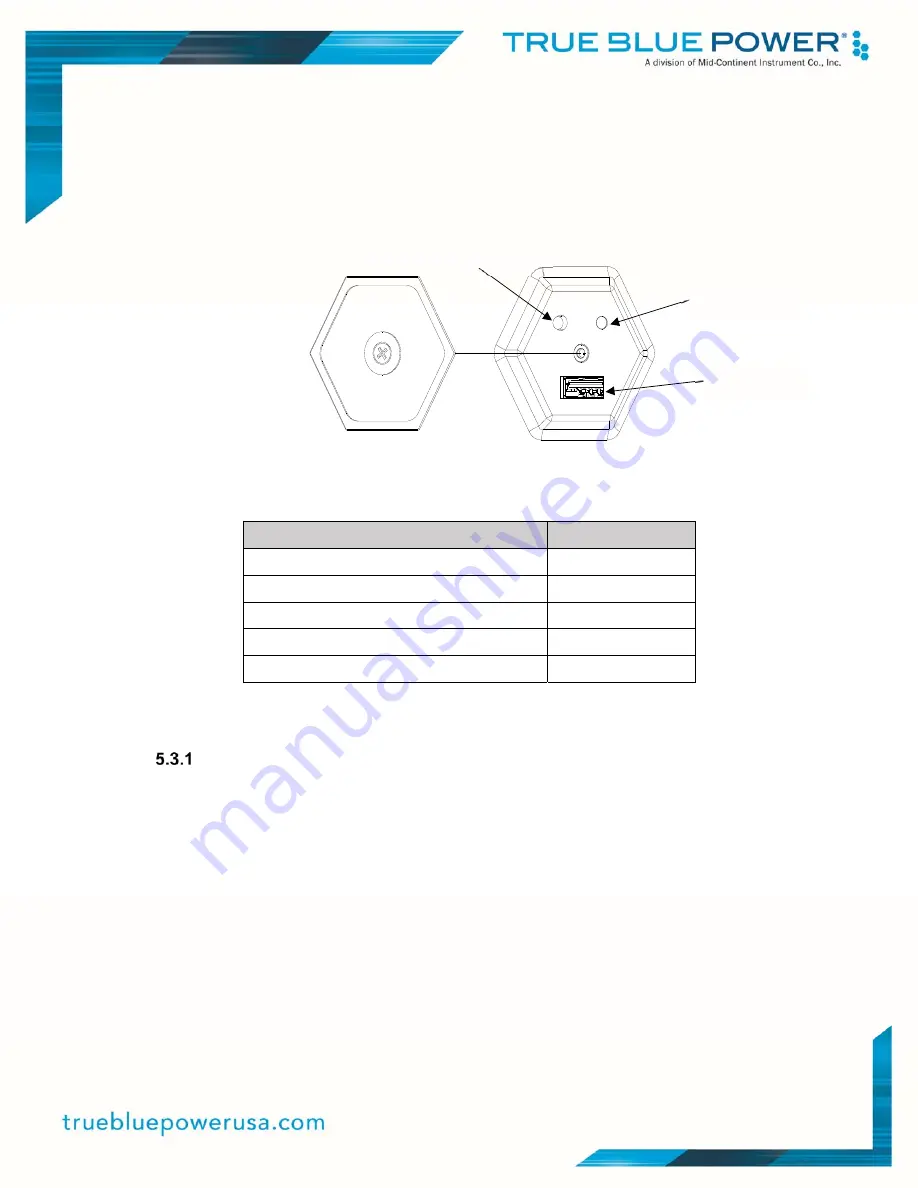
38
Manual Number 9019286 • Revision E, January 06, 2022
5.3 CONTROL MODE
For control mode operations (e.g. software updates, custom programmable parameters and event
log) refer below to Figure 5.1 and Table 5.1. If the Service Button is pressed and a valid flash
drive is not inserted within one minute the battery will reboot into flight mode.
Figure 5.1
USB Service Port
Update Status
Light Status
Idle
Flash White
Opening USB Storage
Flash Blue
Operation In Progress
Flash Yellow
Operation Successful
Solid Green
Operation Error
Solid Red
Table 5.1
Service Light Status
Software Update
A. Download the approved software update file from
https://www.truebluepowerusa.com/software-updates/ to the root directory of a standard
FAT formatted USB 2.0 compatible flash drive, ensuring the filename is exactly
update.muf. – It is recommended that this is the only file (update.muf) loaded onto the
flash drive.
B. Remove the USB access cover.
C. Insert the configured USB flash drive into the USB Type-A port on the battery.
D. With the battery idle (no charge or discharge current, no active protections), transition to
control mode by pressing and holding the blue service button (located above and to the
left of the USB port) until the service light (located above and to the right of the USB
port) changes from solid white to blinking white (approximately 3 seconds) and releasing
before the flashing white stops (5 seconds).
Service Button
Service
Light
USB Port
Summary of Contents for True Blue Power TB20 Series
Page 1: ...Revision E January 6 2022...
























