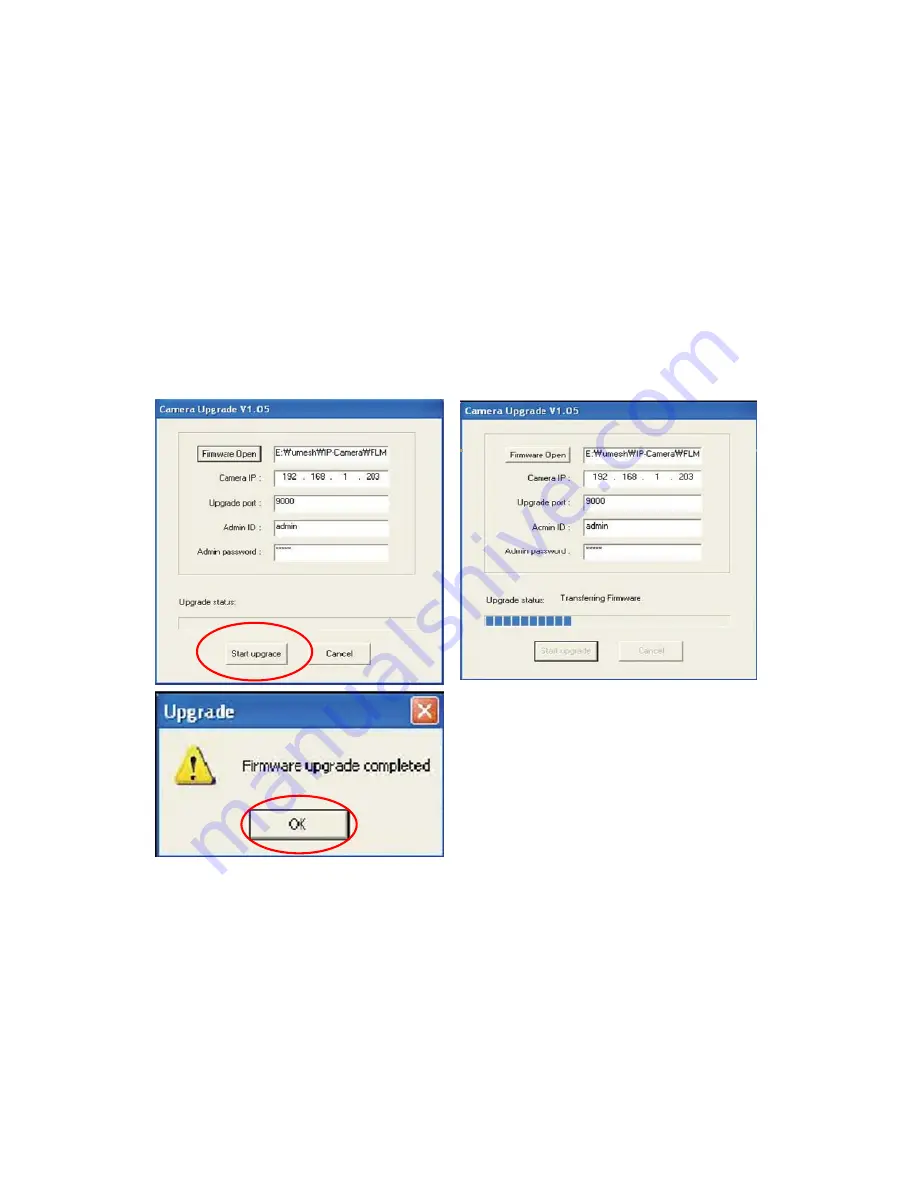
74
Install New Firmware
Camera firmware can be upgraded via the LAN or remotely over the Internet.
1. Confirm that the camera is connected to your PC. (As long as you can access your camera
homepage, you can process an upgrade.)
2. Execute the newly updated firmware and select the firmware file via the "Firmware Open"
button.
3. Enter the camera’s IP address, upgrade port number, admin ID and password configured on
the Network Configuration page. Then click on "Start upgrade." You may see the upgrading
status. Upgrading levels are divided into four steps, from "Transferring Firmware" to "Verifying
flash memory." (Each step is indicated on a progress bar.)
4. When completed upgrading, a message appears that indicates the upgrade has been
completed. Click the "OK" button.
NOTE:
If you receive the warning "INVALID HEADER MARKER" during the firmware upgrade, restart
your computer in safe mode with networking support and repeat the procedure.






























