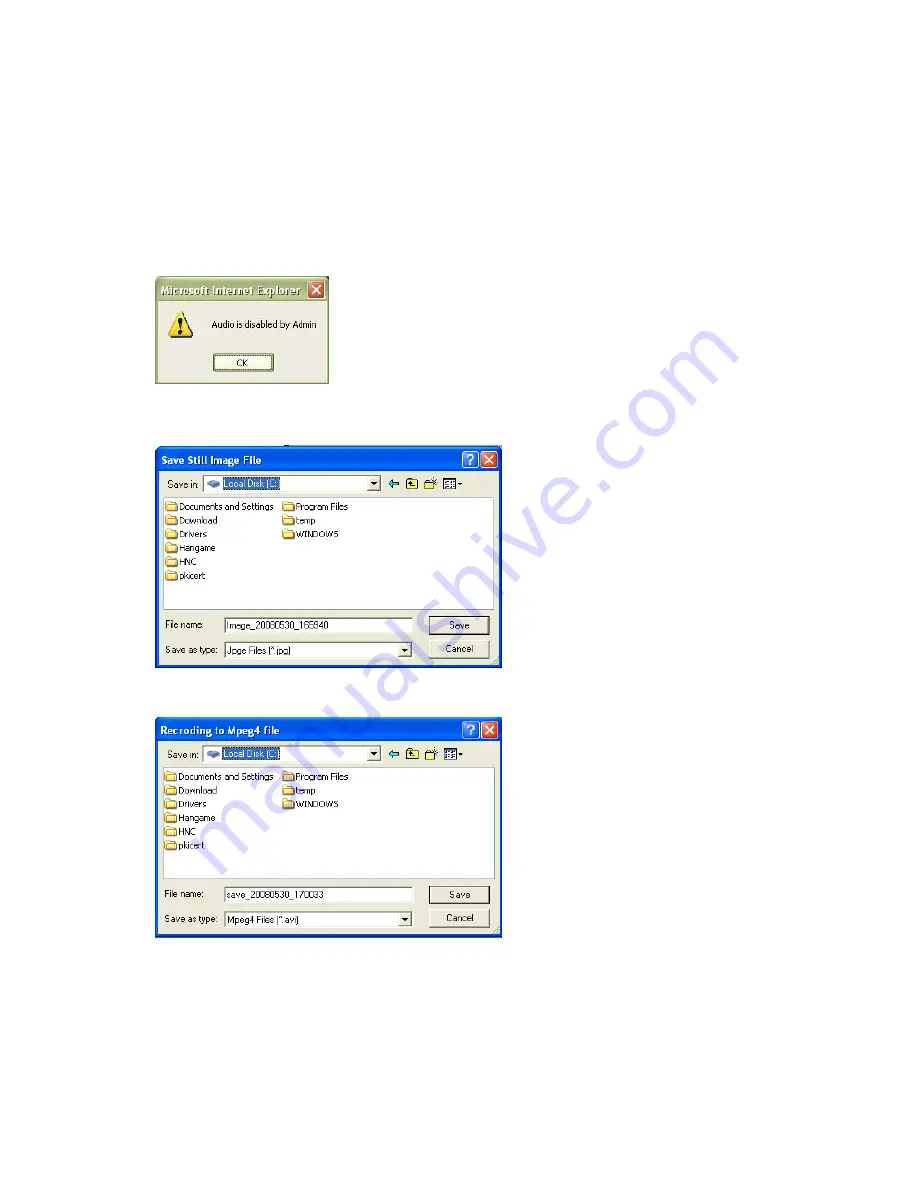
25
Video Size
You can select a viewing image size from 0.5 to 2. This function represents a digital zoom. It does not
change the physical resolution of the image. At high resolution (D1) the options "x1.5" and "x2" are not
available.
Audio
Select audio "on" for starting audio communication; select "off" to stop audio communication over the
network with the external microphone and speaker connected to the
camera. If Audio is deactivated in the system settings of the camera,
clicking the "on" button results in the error "Audio is disabled by
Admin."
Save Snapshot
To save only one image, press "Save Snapshot" and then select a folder. The image is saved as a
JPEG file (with the default file name
composed of the date and time:
image_yyyy_mm_dd_hh_mm_ss.jpg).
Record Video
Users can save real-time images from the camera on a PC. Click "Start," then select the folder to save
the images in. (The image is saved as an
AVI file.) Once the camera starts to save
images, the green LED indicator will start
blinking. To stop saving, click "Stop" and
the LED indicator will stop blinking. You can
view a saved image with Windows Media
Player or Real-Time. For the initial playback
of a saved image, click "Install XviD."
NOTE:
In Record Video mode, the video recording will be saved into a file different name every 20
minutes (for example: file name 2002_04_22_15_00, file name 2002_04_22_15_20…). If you assign
the file name in the first instance, not using default file name, the file name for the first 20 minutes will
be the assigned name but the names of subsequent files are composed as "user assigned name_
yyyymmdd_hhmmss.avi."






























