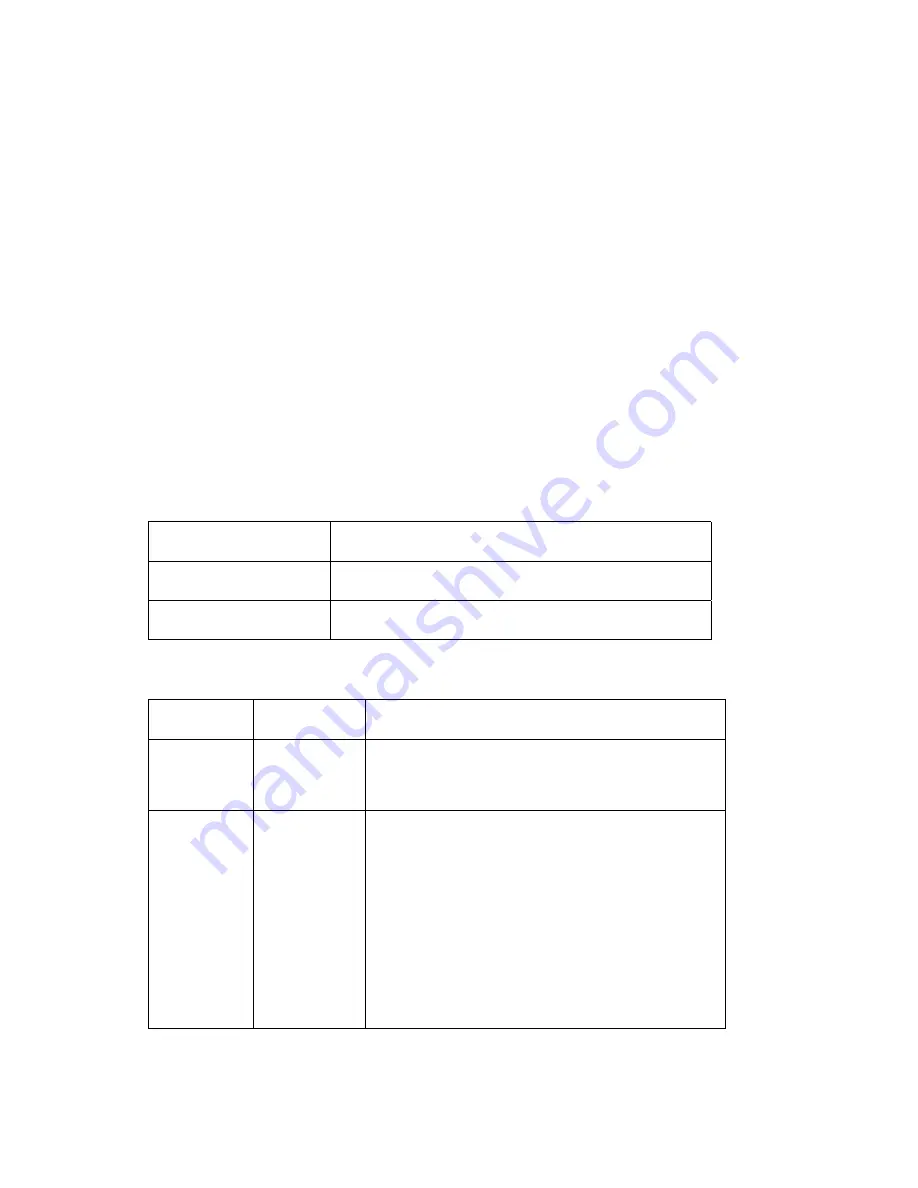
69
Appendix C: Troubleshooting
This appendix provides useful information to help you to resolve any difficulty you might have with
your Pro Series Network Camera. Fault symptoms, possible causes and remedial actions are
provided within a quick reference table.
PINGing Your IP address
By sending a packet to the specified address and waiting for a reply, the PING (packet Internet
grouper) can determine whether a specific IP address is accessible. It also provides a particularly
useful method for confirming addressing conflicts with your Pro Series Network Camera on the network.
After disconnecting your camera, follow the instructions below in association with Symptoms, Possible
Causes and Remedial Actions and run the PING utility to troubleshoot TCP/IP problems on your
network.
1. Start a DOS window
2. Type ping x.x.x.x, where x.x.x.x is the IP address of the camera.
3. The subsequent replies will provide an explanation as to the cause of the problem. Replies
can be interpreted as defined in the table below:
PING reply
Interpretation and recommendation
bytes = 32 time = 2 ms
The IP address is already used and cannot be used again.
You must obtain a new IP address.
Destination host
unreachable
MPEG4 Network Camera is not accessible within your
subnet. You must obtain a new IP address.
Request timed out
This IP address is not used by anyone and is available for
use with your Pro Series Network Camera.
Symptoms, Possible Causes and Remedial Actions
Symptoms
Possible
Causes
Remedial Actions
The camera
cannot be
accessed
The IP address
is already used
by another
device
1. Disconnect your camera from the network.
2. Run the PING utility (as described in "PINGing
Your IP Address").
from a Web
browser
The IP address
is located within
a different
subnet
Run the PING utility (as described in "PINGing Your IP
Address"). If the utility returns "no response" or similar,
the diagnosis is probably correct — you should then
proceed as follows:
In Windows 95/98 or Windows 2000/XP/Vista, check that
the IP address for your camera is within the same
subnet as your workstation:
1. Click "Start," "Settings," "Control Panel" and
"Network."
2. Specify the TCP/IP adapter and click on "Properties."
In Properties, click "IP address."
3. Check that the first 3 numbers within the IP address of






























