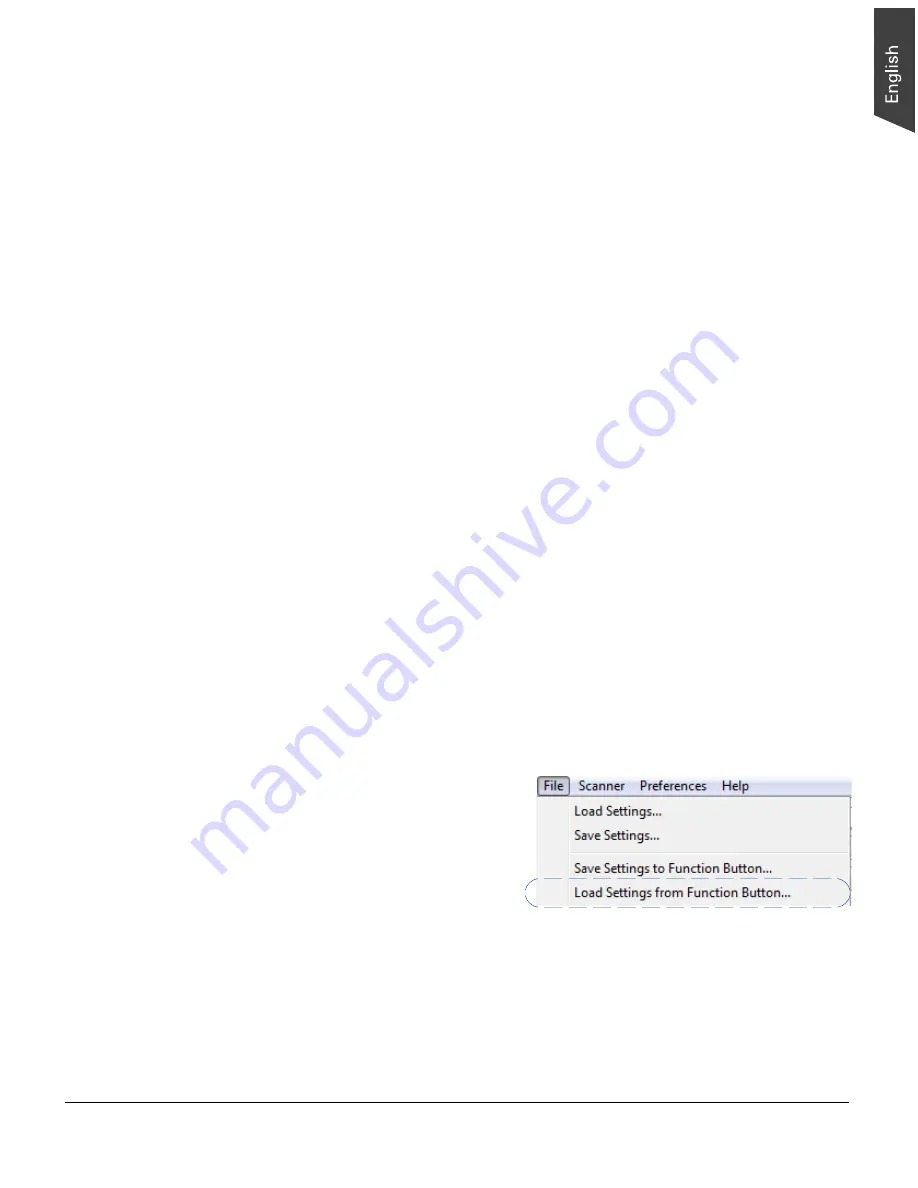
ArtixScan DI 3130c User's Manual 37
4. In the dialog box, specify your requirements for the button that you wish to
define (F1, F2, F3, F4 and F5).
a) Select F1, F2, F3, F4 or F5 (e.g., F1) to be defined from the
Button
options.
b) Key in your preferred string in the
Label
edit box for the selected function
button.
c) Make your selection among the
Function
radio buttons below to define
your selected button. The
four
functions provided are:
–
Scan To
: Captures images that can be automatically saved as files
or sent to another application for further processing. This is the
default selection.
–
Copy
: Scans the image and sends it to your printer, transforming
your scanner and printer into a convenient copy station. Simply
specify the number of copies you want.
–
: Captures images that can be automatically saved as files or
sent to the system default E-mail application.
–
OCR
: Performs OCR (Optical Character Recognition) of a document
and converts it to a fully editable digital file. Saves time from
retyping documents into your word processor.
5. Specify the function settings according to your requirements, then click the
OK button. The parameters currently specified for your selected function
button are saved. To define another custom function button if desired, follow
steps 2 through 5 of this section.
Note
: When you have finished the settings for the function button, you will need
to exit ScanWizard DI before pressing the function button on the scanner to carry
out the defined task. If you press a function button on the scanner while
ScanWizard DI is activated, the scanner only performs a preliminary scan of the
image.
To browse the settings of your
original function button (in case you
do not remember the settings that
you assigned previously), use the
“Load Settings to Function Button”
feature.
To do this, select the “Load
Settings to Function Button”
command from the File menu, choose the function button to be previewed, and
click the OK button.
The saved function button settings are restored to the ScanWizard DI control
panel. You can then continue to use these settings until you need to specify new
settings for the buttons.

























