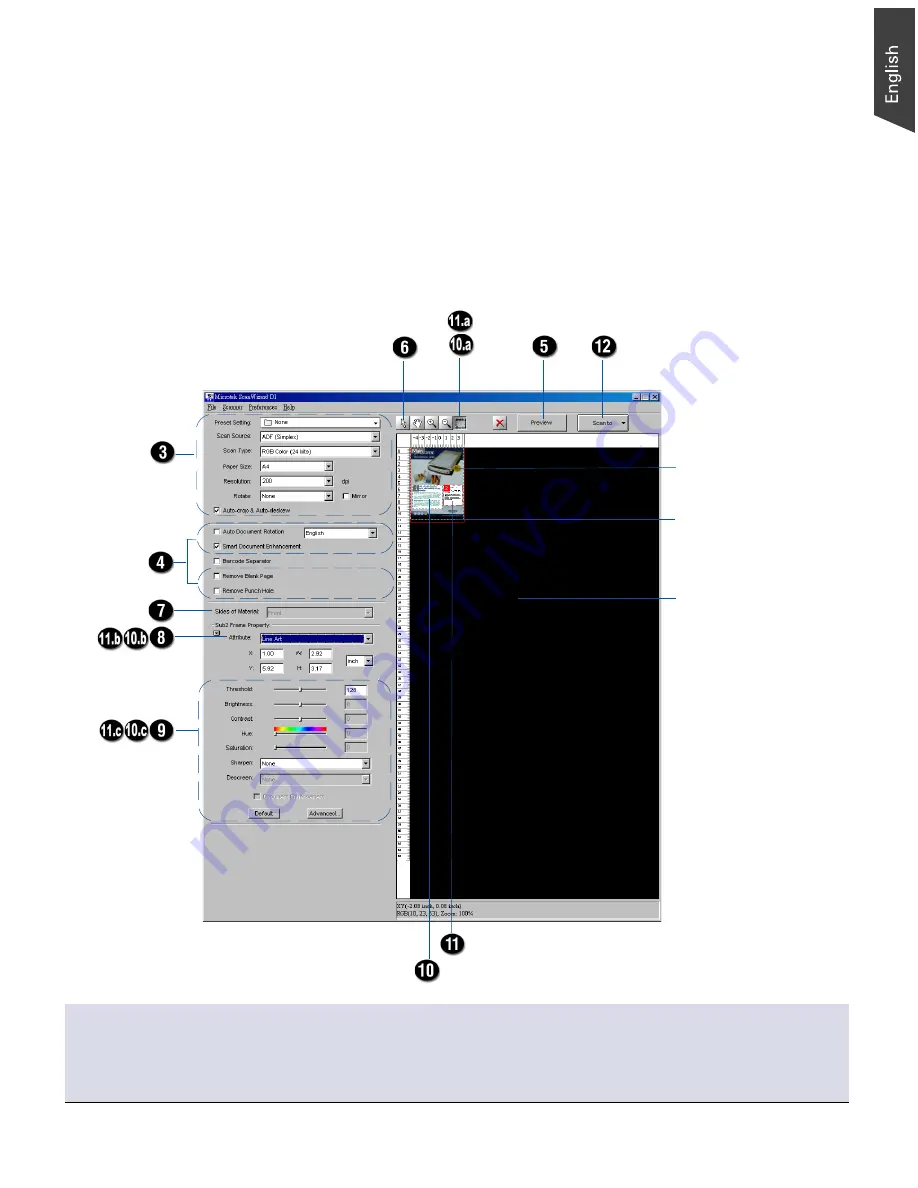
ArtixScan DI 3130c User's Manual 25
12. Reload the document, and then click the
Scan
or
Scan To
button to start
scanning.
If ScanWizard DI is launched as a plug-In from an image-editing program, the
scanned image is delivered after the scan to your application, where the image
can be saved, printed, or modified further.
If ScanWizard DI is launched as a stand-alone program, the scanned image
can be saved after the scan to a file, opened in an image-editing program, or
sent to a printer. The scanned image is delivered after the scan to your
application, where the image can be saved, printed, or modified further.
*Create Subframe tool
The Create Subframe tool lets you create a new scan frame within the enclosed scan frame that is labeled
with the tag “Main”. When a new scan frame is generated, the enclosed scan frame is selected in red
dotted lines. The newly added subframe is automatically labeled in series (with tag “1”, “2”, etc.).
Image
correction
settings
Image type
Scanning
settings
Create Subframe tool*
Second subframe
Scan frame
(enclosed by dotted
lines and labeled with
the tag “Main”)
Preview window
Preview image (the
enclosed frame
bordered in red)
First subframe
















































