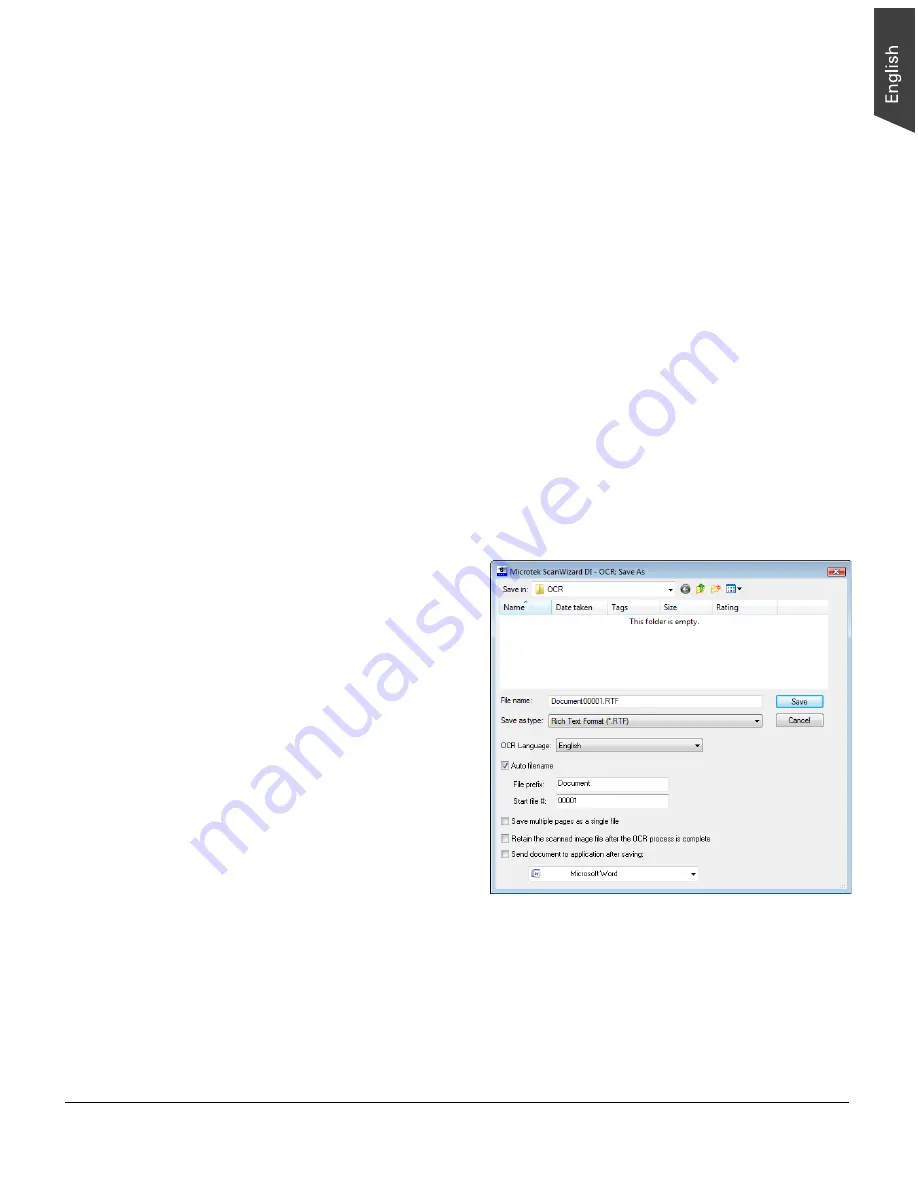
ArtixScan DI 3130c User's Manual 31
Scanning for OCR
The OCR (Optical Character Recognition) function allows the scanner to convert a
scanned document into text that can be edited from any word processing
application.
1. Load the documents to be scanned into the Document Feed Tray.
2. Launch ScanWizard DI in stand-alone mode by clicking the program icon on
the desktop.
3. Follow the procedures (steps 3 through 7) for “Scanning a Stack of
Documents” to specify your scanning requirements
a) In step 3d, the recommended resolution is 300 dpi or above for OCR.
b) In step 6, from the Attribute options menu, choose
Line Art
as your
image type to obtain best OCR results. When
Black & White
is your
chosen mode in the Scan Type options,
Line Art
should be the selected
image type.
4. Click the
Scan To
button and hold down the mouse until the options menu
appears, then select
OCR
to open the “OCR” dialog box.
In the “OCR: Save As” dialog box, specify the following settings:
a) Key in your preferred
file name in the “File
prefix” edit box, or use
the default “Document”
as a root file name.
b) Select your required
export file format.
c) Check the “Save
multiple pages as a
single file” option to
store all the scanned
images as a single file if
desired.
d) Select your preferred
language from the
“OCR Language”
options. The available
options are English,
German, French, Italian, Spanish, and Chinese.
e) Check the “Send document to application after saving” option, then
choose your word processing application from the options.






























