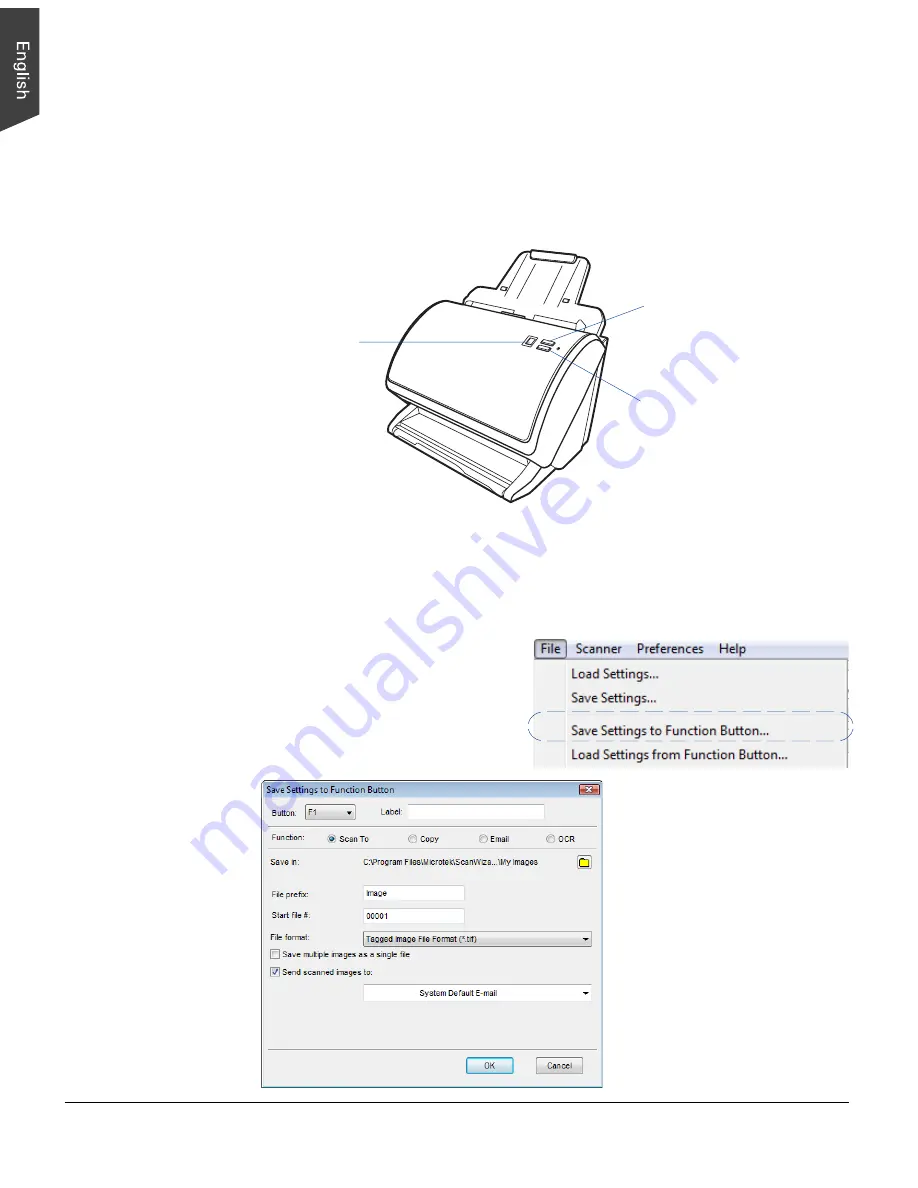
36 ArtixScan DI 3130c User's Manual
Customizing the Function Button
The ArtixScan DI 3130c is equipped with two physical buttons, Select and Enter,
used to automate a number of customized and predefined operations, such as
scanning to a file, sending an image to your printer or e-mail account, scanning for
OCR, etc. Customizing is done through the “Save Settings to Function Button”
command, as explained below.
1. Launch ScanWizard DI
(either as a stand-alone by clicking the program icon,
or by using the “File-Import” or “Scan” command from an application
program).
2. Follow the procedures (steps 3 through 7) for the “Scan a Stack of
Documents” section to specify your scanning requirements in the ScanWizard
DI panel.
3. When you finish specifying the
scanning settings, choose the
“Save Settings to Function
Button” command from the File
menu. The dialog box appears.
LED display:
Show the
selected function
number.
Select button: Press
to toggle through the
number lists of your
preferred functions.
Enter button: Press to
start scan and carry
out the result of the
selected function
number.


























